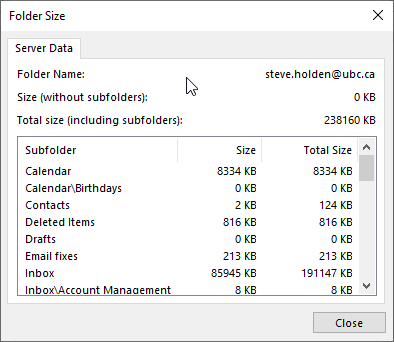How to check the size of your FASmail mailbox (Windows)
Article ID: 1190 | Last Updated: Wed, Mar 16, 2022 at 1:20 PM
How to check the size of your FASmail mailbox (Windows)
Microsoft Outlook has a useful tool for not only seeing how big your FASmail box is, but also provides a granular look at the folder things taking up all the space in your mailbox.
The size of your mailbox can be checked by the user from within Outlook by choosing:
- Right click the mailbox address from the pane on the left and choose Data File Properties...
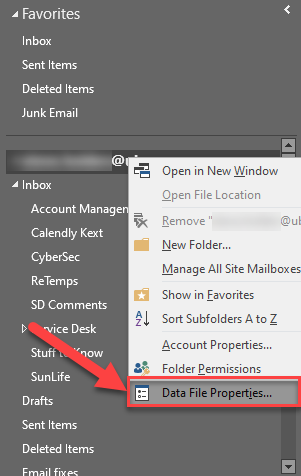
- From the lower left hand corner, choose Folder Size....
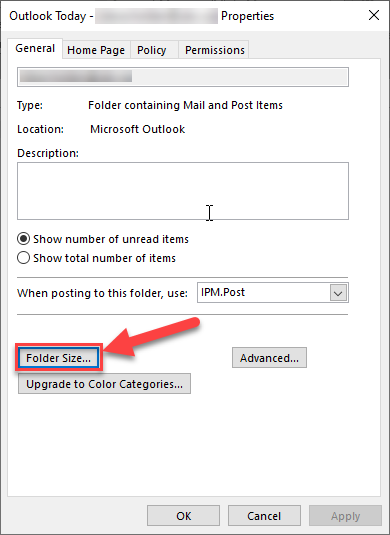
- After a few seconds of loading time, a smaller window with the breakdown of your mailbox size will appear. There will be a Server Data tab that shows all data currently used by your mailbox in the server only. If you have an archive attached to your Outlook application, you will also see a Local Data tab. This shows the space currently used by your email account within Outlook, including any archives.