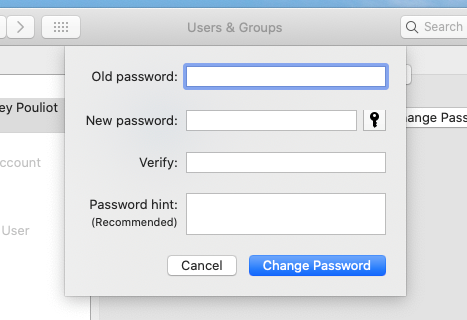macOS - Change your Mac Password
Article ID: 1113 | Last Updated: Fri, Jun 18, 2021 at 2:40 PM
How to change your Mac Password
When you first receive your Mac, we will have setup an account for you with a default password that should be changed. You can use the instructions below to change your password at any time. Please note that this password is unique to your Mac and has nothing to do with your CWL or Novell accounts. You can make the password the same as your CWL/Novell account(s) if you'd like, but you'll need to update it manually on your Mac if you ever change your CWL/Novell password(s).
Quick Version:
- Select the Mac icon (in the top left corner)
- Select System Preferences
- Click on "Users & Groups"
- Click "Change Password..."
- Enter your old password and a new password (twice) and click "Change Password"
Detailed Version:
- Select the Mac icon (in the top left corner)
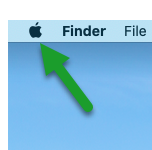
- Select System Preferences
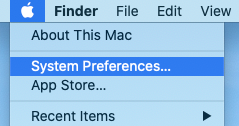
- Click on "Users & Groups"
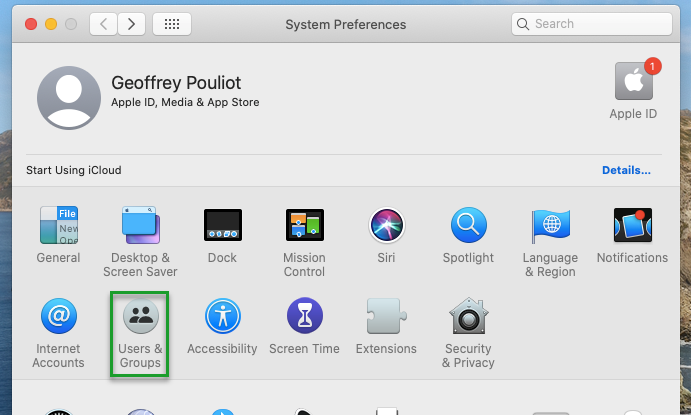
- Click "Change Password..."
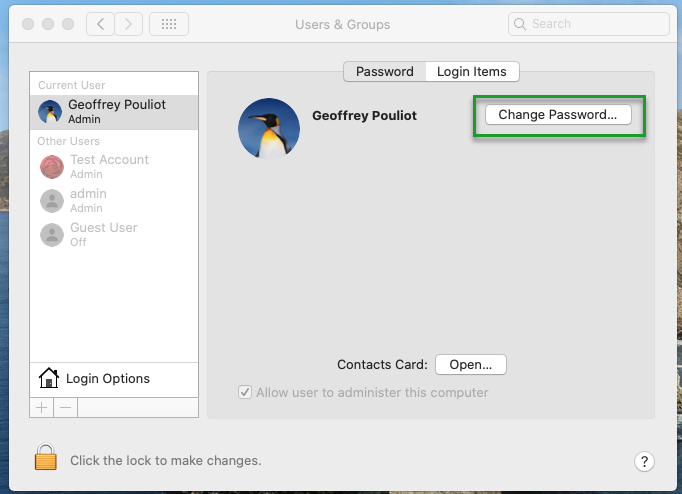
- Enter your old password and a new password (twice) and click "Change Password"