MacOS - Change Scrolling direction
Article ID: 1109 | Last Updated: Fri, Jun 18, 2021 at 11:50 AM
How to change your scroll wheel direction from the default
You can use the instructions below if you'd like to change your Mouse and\or Trackpad scroll direction.
Quick Version:
- Select the Mac icon (in the top left corner)
- Select System Preferences
- Click on Mouse and\or Trackpad (both need to be changed if you want the trackpad and mouse to behave the same)
- For the Trackpad, select the "Scroll & Zoom" tab
- Uncheck "Scroll direction: Natural"
Detailed Version:
- Select the Mac icon (in the top left corner)
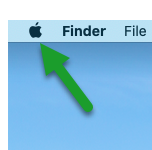
- Select System Preferences
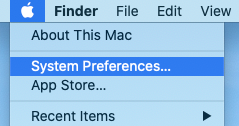
- Click on Mouse and\or Trackpad (both need to be changed if you want the trackpad and mouse to behave the same)
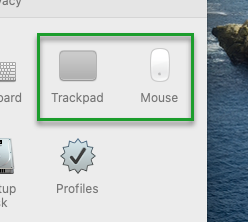
- For the Trackpad, select the "Scroll & Zoom" tab
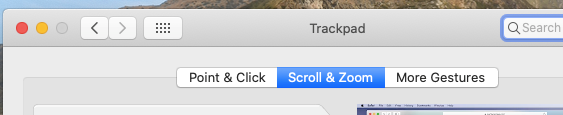
- Uncheck "Scroll direction: Natural"
 to
to 

