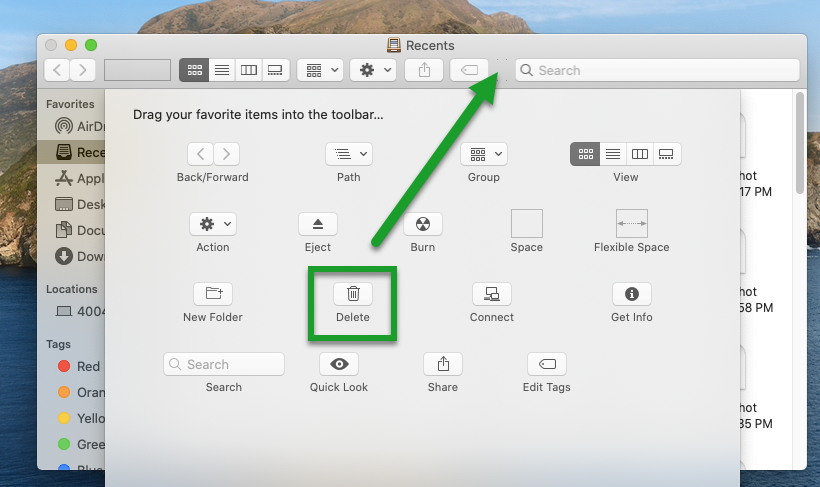macOS - Add Icons to the Finder toolbar (Ex. the delete button)
Article ID: 1137 | Last Updated: Fri, Jun 18, 2021 at 11:59 AM
How to add icons to the Finder toolbar
You can use these instructions to add icons to the finder toolbar. We're going to show the Delete icon, but you can add any icons you'd like.
Quick Version:
- Click on the Finder icon
- Select View and "Customize Toolbar..."
- Click and drag the Delete icon to the desired location on the Toolbar
Detailed Version:
- Click on the Finder icon
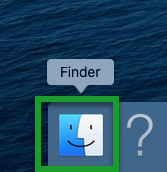
- Select View and "Customize Toolbar..."
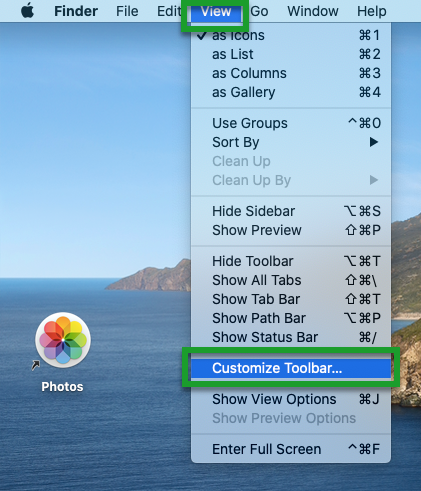
- Click and drag the Delete icon to the desired location on the Toolbar