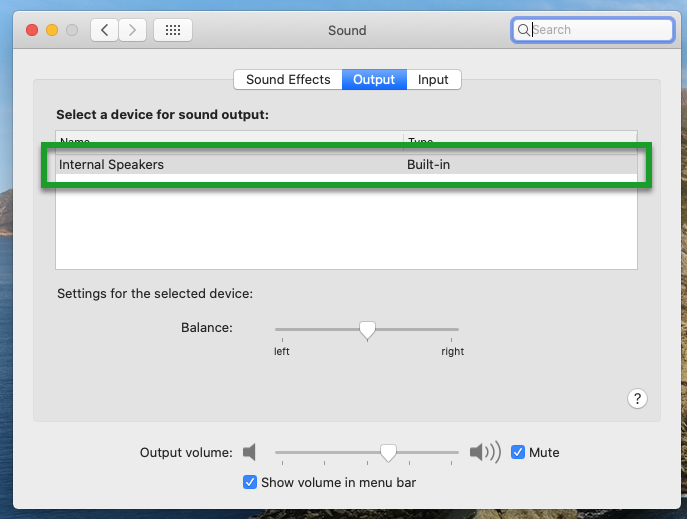macOS - Sound isn’t working (changing default sound output)
Article ID: 1136 | Last Updated: Fri, Jun 18, 2021 at 12:01 PM
How to change your Sound Output device if sound isn't working
It's possible to have multiple sound output devices (including monitors) and sound may not be working as intended. Please follow the instructions below for resting your sound output device.
Quick Version:
- Select the Mac icon (in the top left corner)
- Select System Preferences
- Click on Sound
- Make sure that the Output tab is selected
- To set sound to come out of the Mac, select "Internal Speakers"
Detailed Version:
- Select the Mac icon (in the top left corner)
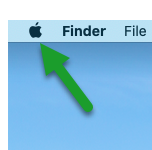
- Select System Preferences
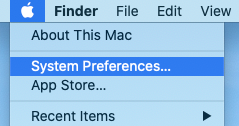
- Click on Sound
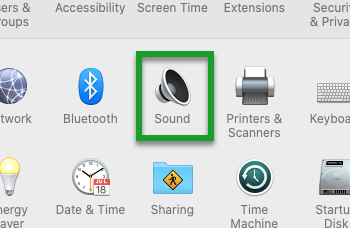
- Make sure that the Output tab is selected
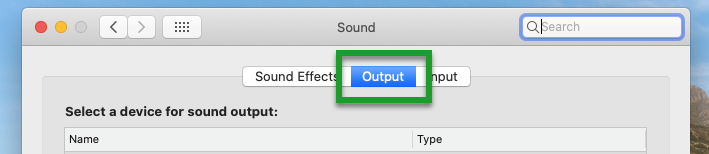
- To set sound to come out of the Mac, select "Internal Speakers"