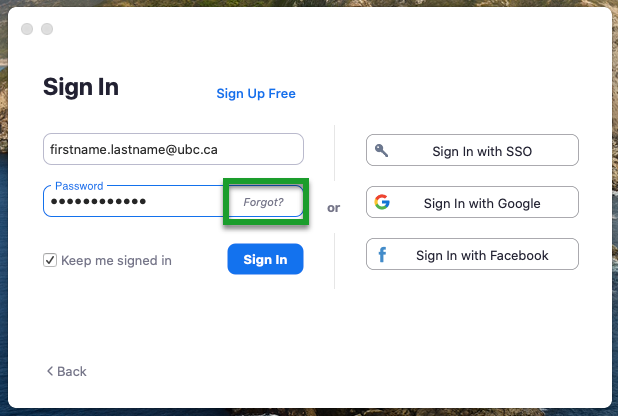macOS - Installing the Zoom Client
Article ID: 1138 | Last Updated: Fri, Jun 18, 2021 at 12:25 PM
How to install the Zoom client
Use these instructions to find and install the Zoom client.
Note: Zoom accounts need to be requested. If you haven't set one up yet, you can request one by submitting a ticket here: https://it.ubc.ca/selfservice .
Quick Version:
- In your web browser of choice go to Zoom Client Download Page
- On older Macs (purchased before March 2021), use the Download button..
- For newer Macs with an M1 processor use the alternate link
- Download and install the software using all of the default options
- Sign in using your firstname.lastname@ubc.ca and your Zoom password
- If you've forgotten your Zoom Password (which you setup when creating your account), use Zoom's password recovery option
Detailed Version:
- In your web browser of choice go to Zoom Client Download Page
- On older Macs (purchased before March 2021), use the Download button..
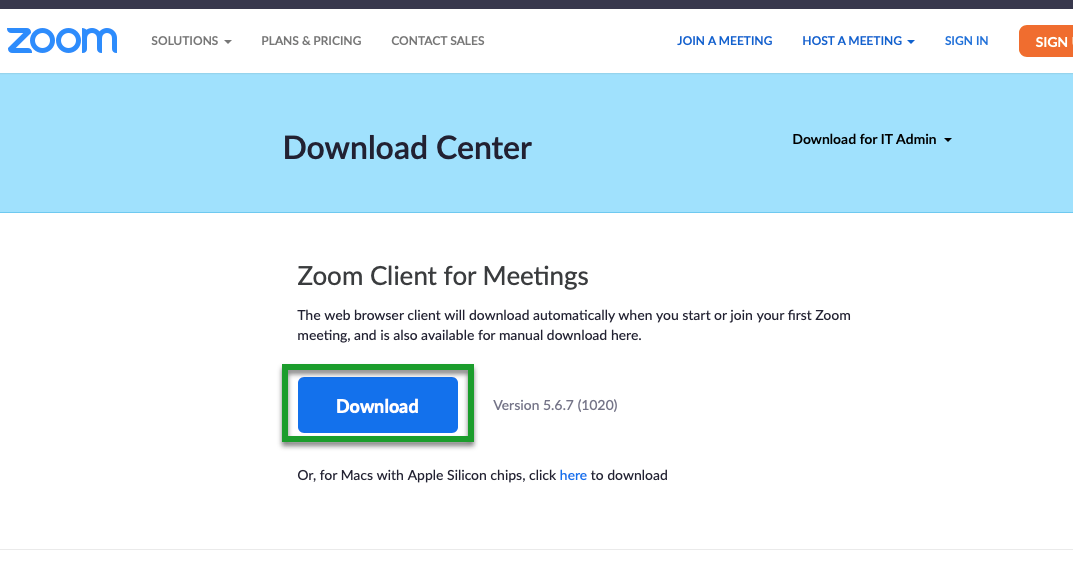
- For newer Macs with an M1 processor use the alternate link
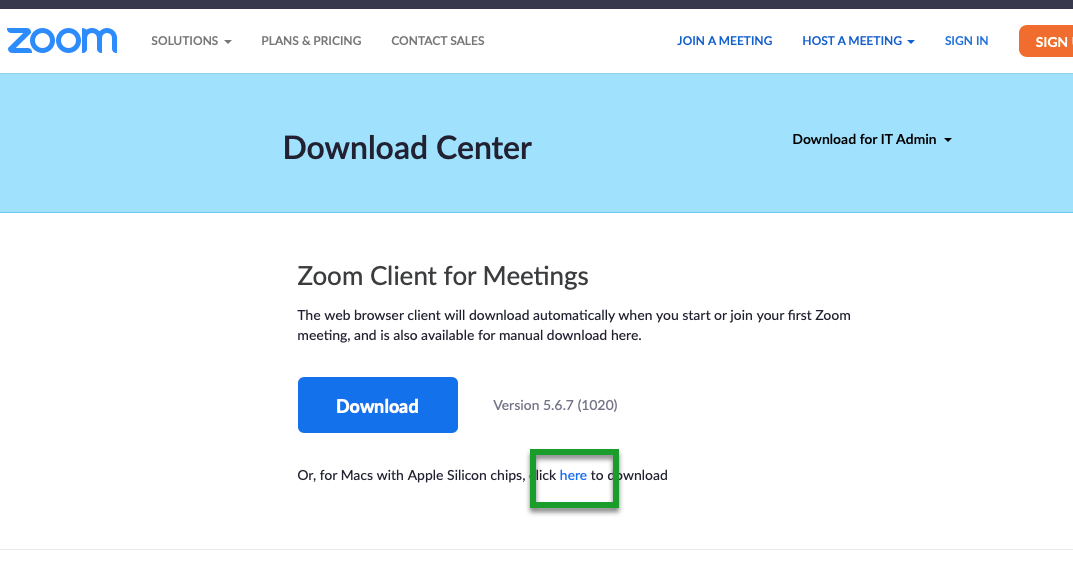
- Download and install the software using all of the default options
- Sign in using your firstname.lastname@ubc.ca and your Zoom password
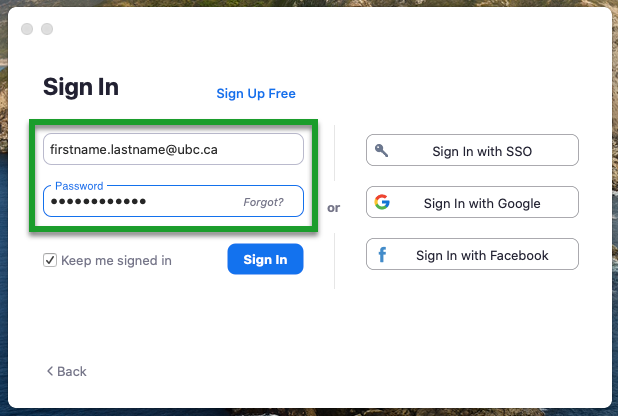
- If you've forgotten your Zoom Password (which you setup when creating your account), use Zoom's password recovery option