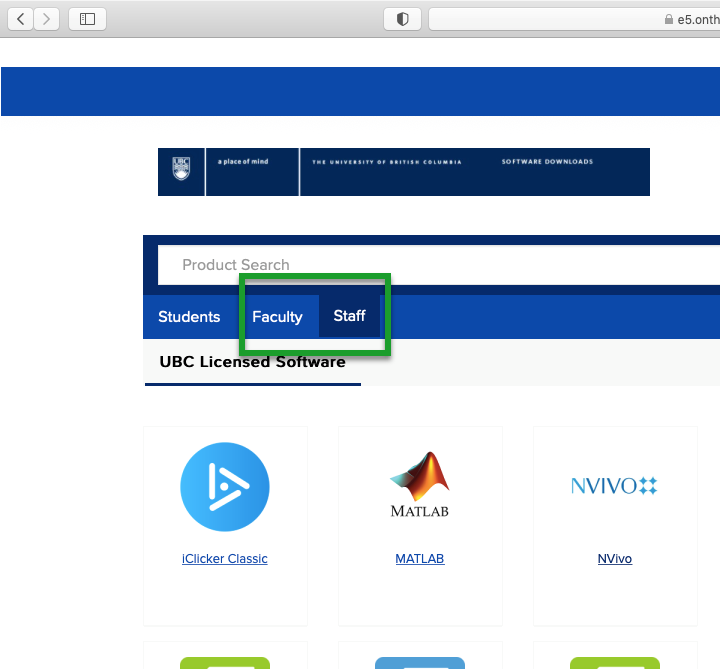macOS - Adobe Licensing and Installation Troubleshooting
Adobe Licensing and Installation Troubleshooting
Click on any applicable buttons below for assistance. If the trouble you're having isn't covered below or the instructions are unclear, please call the Service Desk at (250) 807-9000 for further assistance.
If you receive the error below, you have already licensed Adobe Acrobat DC or Creative Cloud. You can only re-add the item to your cart once your current license expires (every 3 months for the Creative Cloud suite and once a year for Acrobat DC).
- If you previously licensed Acrobat DC but now need to use other products like Photoshop, please contact the Service Desk at (250) 807-9000 for assistance.
- If you need to install any Adobe products on a new machine, follow these Installation Instructions.
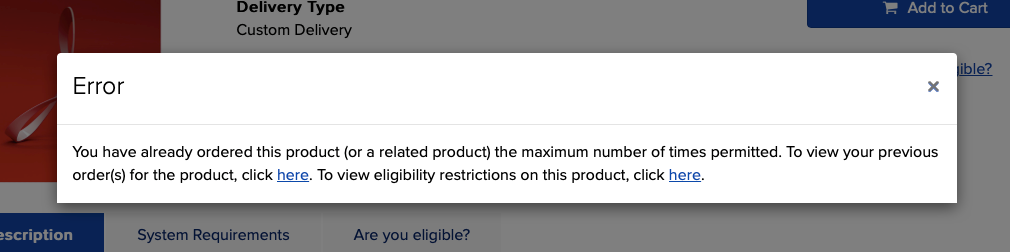
You have probably logged into the Creative Cloud Desktop software with the wrong account.
- Click on the circle in the top right corner of the Creative Cloud Desktop software and confirm that you're logged in with your cwl@ubc.ca account.
- If you're logged in with anything else, sign out and then back in again. Make sure to only put @ubc.ca when it asks for your email.
- If you've confirmed that you're logged in with the correct cwl@ubc.ca account (ex. gpouli01@ubc.ca ) then contact the service desk at (250) 807-9000 for further assistance
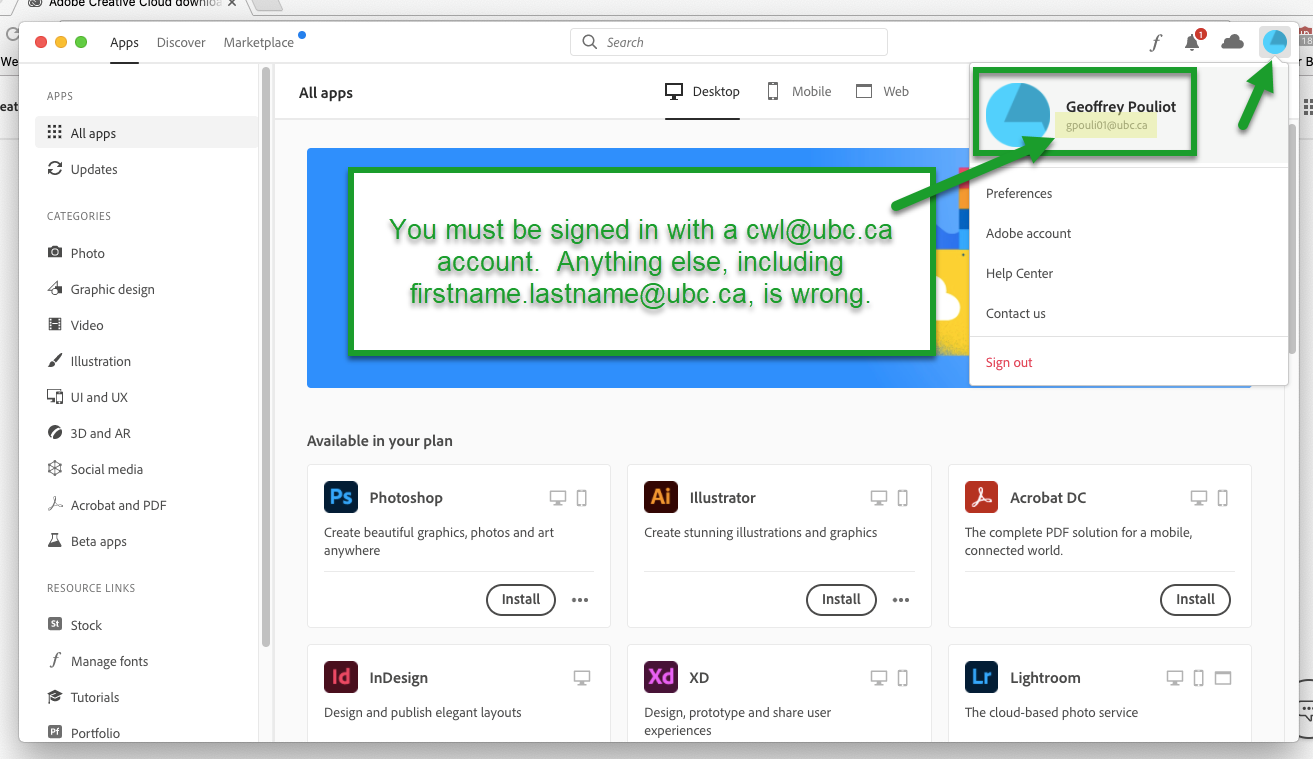
Although you can install Adobe software on as many computers as you'd like, you're only licensed to be use the software on two computers at once. If you receive the error below, that means that you already have the software active on two other computers and you're now trying to use it on a 3rd computer.
- To solve the problem, click "Sign out" on one of the two currently active computers
- Since only two computers can be active at once, you will frequently see the activation limit error message if you regularly use 3 or more computers
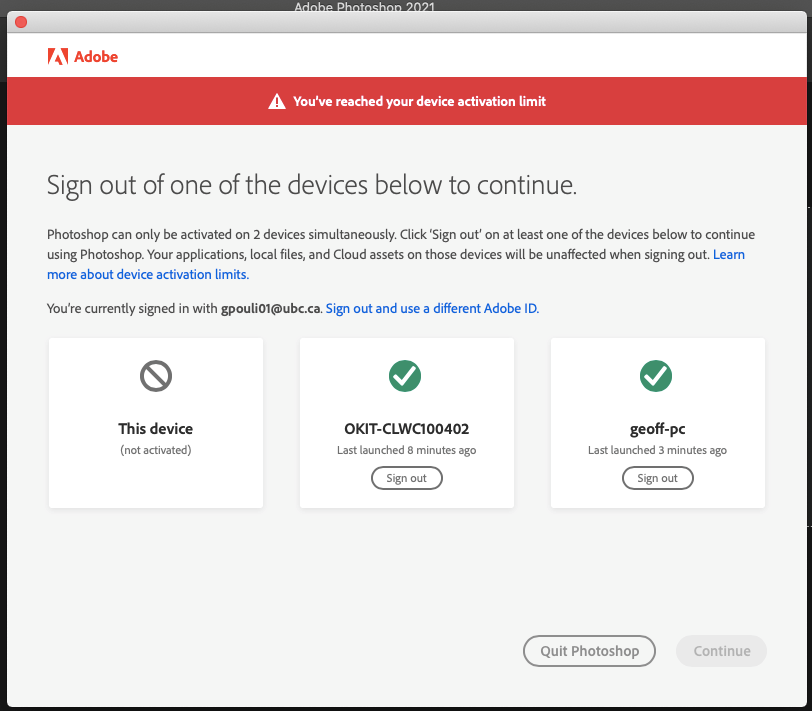
Please make sure that you're using the Faculty or Staff tab. Adobe software is not currently available to students. If you're still having trouble, please contact the Service Desk at (250) 807-9000 for further assistance.