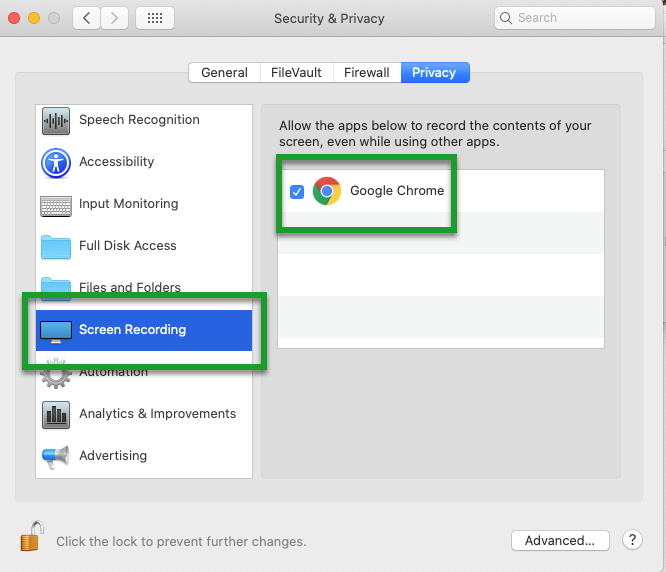macOS - Enable Screen Recording in your Browser (to allow Kaltura to share your screen)
Article ID: 1139 | Last Updated: Fri, Jun 18, 2021 at 12:11 PM
Enable Screen Recording in your Web Browser
In order to share your screen using Kaltura (specifically other apps like Word, Powerpoint, Excel etc), you need to enable screen recording for your web browser. The instructions below show you how to enable screen recording for Chrome, however, you would use a similar process for which ever browser you use. After getting Kaltura setup, follow the instructions below to enable screen recording.
Quick Version:
- Select the Mac icon (in the top left corner)
- Select System Preferences
- Click on the Security & Privacy icon
- Select the Privacy tab
- Click the Lock icon
- Enter your Mac credentials
- Select Screen Recording and make sure that your browser is checked
Detailed Version:
- Select the Mac icon (in the top left corner)
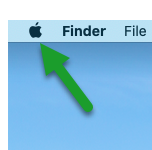
- Select System Preferences
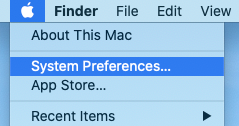
- Click on the Security & Privacy icon
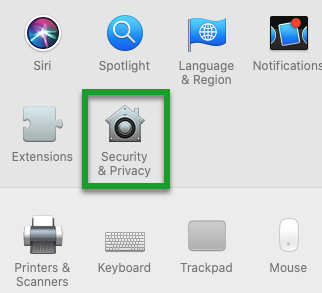
- Select the Privacy tab
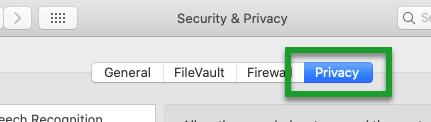
- Click the Lock icon
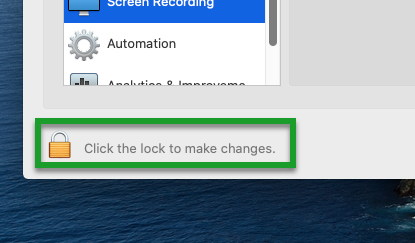
- Enter your Mac credentials
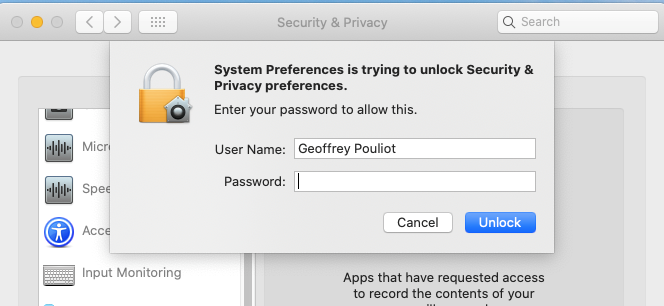
- Select Screen Recording and make sure that your browser is checked