macOS - Turn on Scroll bar (make it show all the time)
Article ID: 1110 | Last Updated: Fri, Jun 18, 2021 at 11:53 AM
How to Turn on the Scroll Bar
Use the instructions below if you'd like your scroll bar to always show up instead of auto-hiding when you're not using it.
Quick Version:
- Select the Mac icon (in the top left corner)
- Select System Preferences
- Click on General
- Set the "Show scroll bars:" option to Always
Detailed Version:
- Select the Mac icon (in the top left corner)
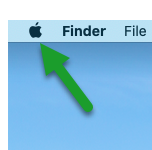
- Select System Preferences
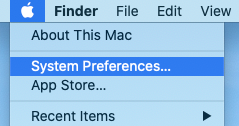
- Click on General
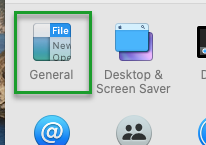
- Set the "Show scroll bars:" option to Always


