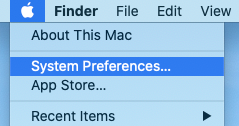
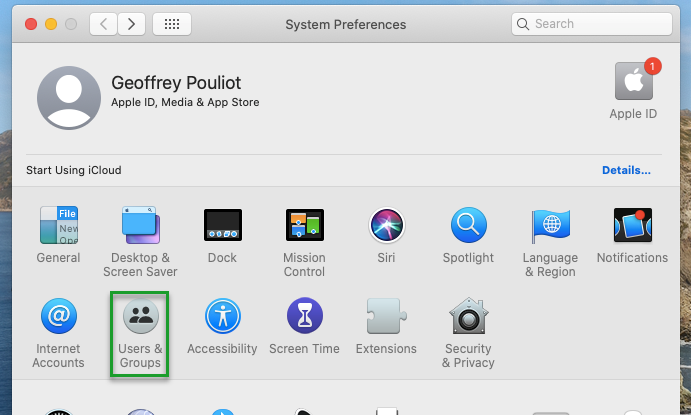
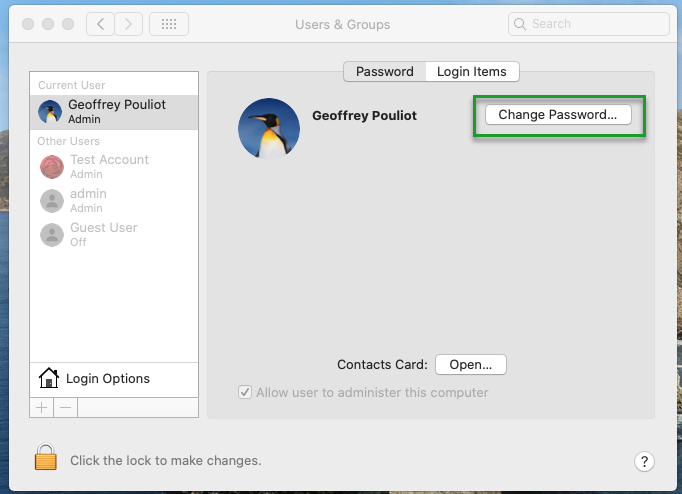
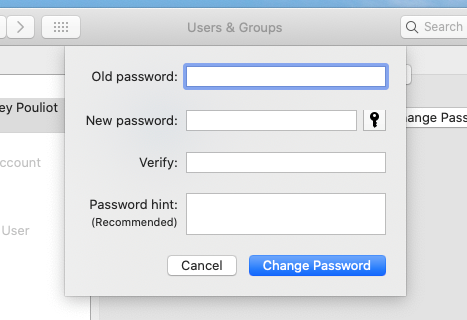
When you first receive your Mac, we will have setup an account for you with a default password that should be changed. You can use the instructions below to change your password at any time. Please note that this password is unique to your Mac and has nothing to do with your CWL or Novell accounts. You can make the password the same as your CWL/Novell account(s) if you'd like, but you'll need to update it manually on your Mac if you ever change your CWL/Novell password(s).
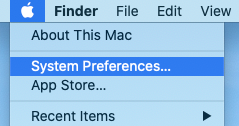
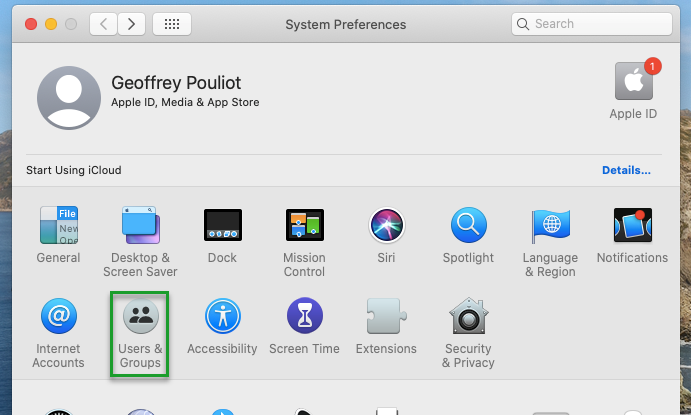
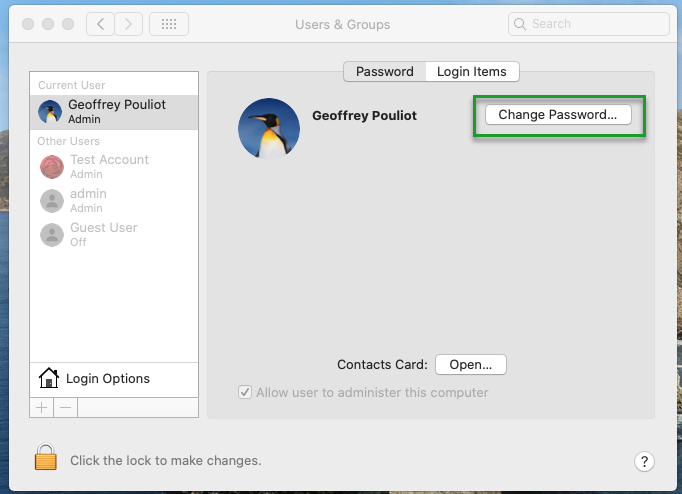
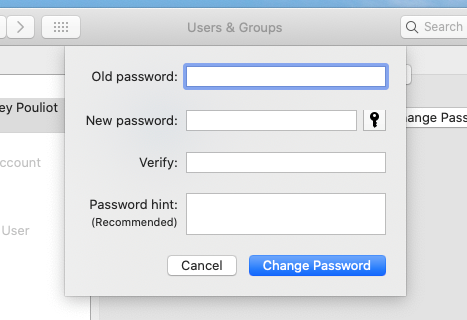
Article ID: 1113
Created On: Tue, Apr 20, 2021 at 11:58 AM
Last Updated On: Fri, Jun 18, 2021 at 2:40 PM
Authored by: Geoffrey Pouliot
Online URL: https://knowit.ok.ubc.ca/article/macos-change-your-mac-password-1113.html