How do I archive my Outlook calendar?
The following article is a similar approach to traditional Outlook archiving, but specifically focused on archiving calendar items.
Requirements:
This article is intended for Windows PC users running Outlook 2010/2013, but should be considered the first course of action even for Mac users looking to archive their own calendar items.
The main reason why this has become an important stand-alone process is because on a few occasions we have noticed a reoccurring issue with calendar synchronization among multiple platforms. Most notably between Mac/PC users and their additional peripheral devices, such as IOS devices (iPads/iPhones). Missing calendar entries, missed appointments, delays in calendar entry updates, etc..
Instructions:
The archive process deletes items from your data file after first making a backup of the items in another Outlook data file.
- Click the File tab.
- Under Mailbox Cleanup, click Cleanup Tools.
- Click Archive.
- Click Archive this folder and all subfolders.
If you created additional calendars, selecting this setting will archive items from those calendars as well.
- In the folder list, click Calendar.
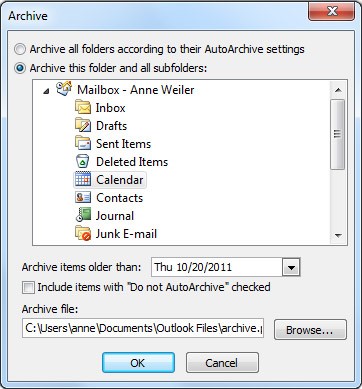
- In the Archive items older than list, select the date that you want. To archive everything, select a date in the future.
- If you want, select the Include items with "Do not AutoArchive" checked check box.
Selecting this check box will archive everything, including items that you marked as exceptions to AutoArchive.
- You can accept the file location where the archive file will be saved, or you can browse to a different folder and provide the file name of your choice.
NOTE We recommend that you make a note of this location so that you can easily find the archive file later.
- Click OK.
The archiving process begins. When you return to the main Outlook view by clicking the Home tab, the Outlook status bar indicates that the archive is in progress.
![]()

