How to Fix: "Server Login: Local Computer" error on SPSS 28/29 MacOS
Article ID: 1259 | Last Updated: Tue, Jan 16, 2024 at 11:23 AM
ERROR: SPSS will launch to a "Server Login" screen but clicking OK will cause nothing to happen. The user is unable to properly launch the software and is essentially stuck in this screen.
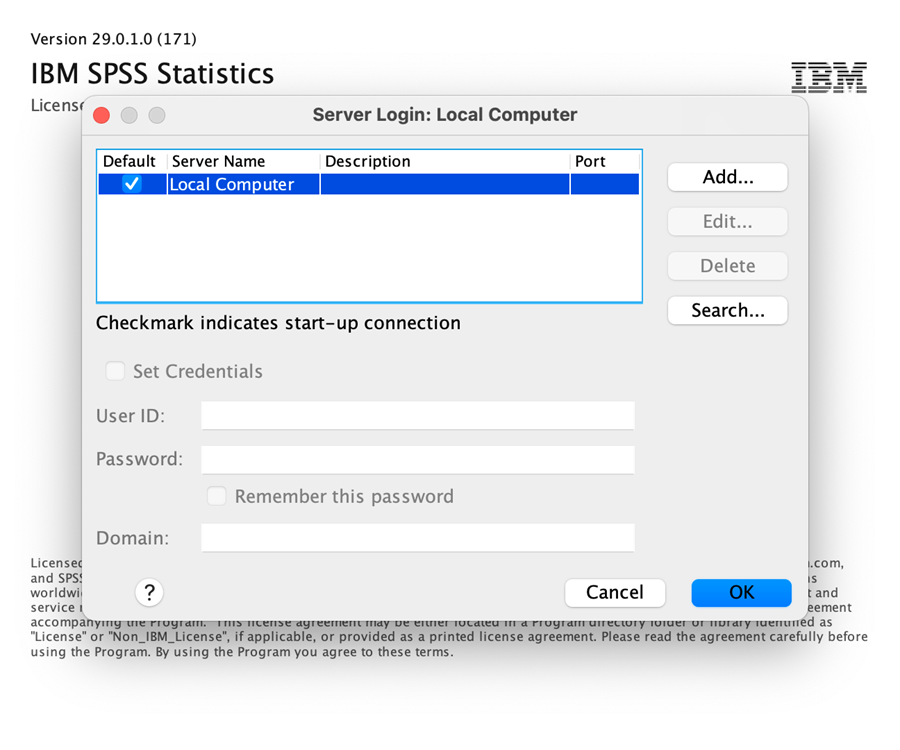
FIX 1:
- Close all instances of SPSS using Activity Monitor.
- Download the modified file from IBM here.
- Navigate to "/Applications/IBM SPSS Statistics/SPSS Statistics.app/Contents/lib/". You can do this by opening your Applications folder, opening the IBM SPSS Statistics folder, right-clicking on SPSS Statistics, clicking "Show Package Contents", opening the Contents folder, then opening the lib folder.
- Copy the libplatdeb.dylib file you downloaded in step 1 to this folder, replacing the existing file, when prompted.
- Open SPSS again.
ERORR: If the issue persists, or there is no lib folder to place the modified file in, you will need to reset the licensing information for this installation of SPSS.
FIX 2:
- Close all instances of SPSS using Activity Monitor.
- Delete the following file : com.ibm.spss.plist from user/library/preferences. You can navigate to the /Library folder by opening Go > Go To Folder while on Finder and then typing ~/Library in the input field and clicking Go.
- Launch Activity Monitor (in Applications/Utilities) and search for a process called CFPREFSD. Force Quit the process.
- Follow FIX 1 steps.

