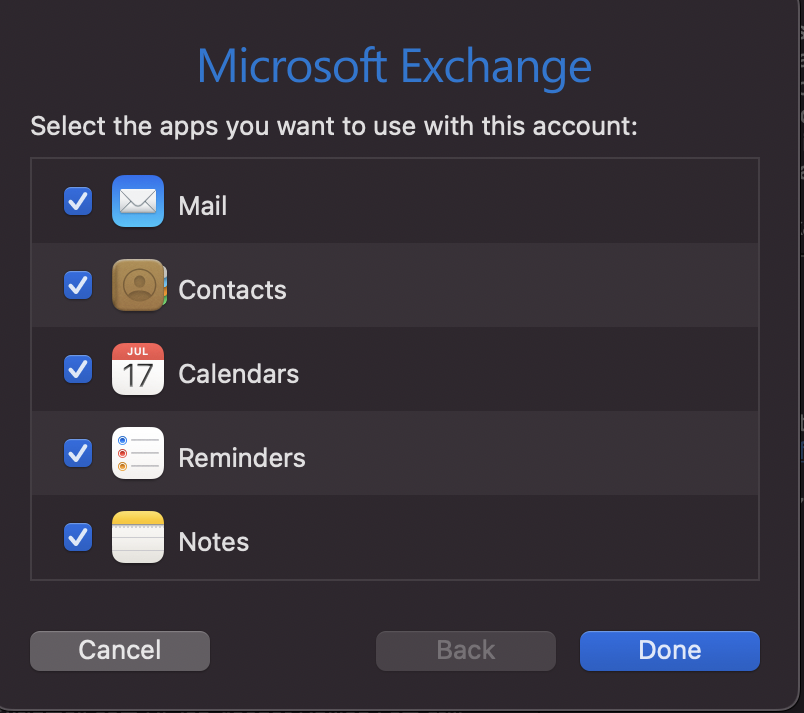How To: Add Student Email to Mail App on macOS
This documentation was created on macOS Monterey version 12.4. If you are following the steps and it is not working, you may need to update your version of macOS.
To first create your Student Email, please go to this link.
1. First, open the Mail app through Launchpad
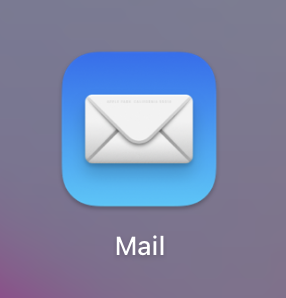
2. In the Menu Bar (while Mail is open) click on "Mail" and then "Add Account" from the drop-down menu
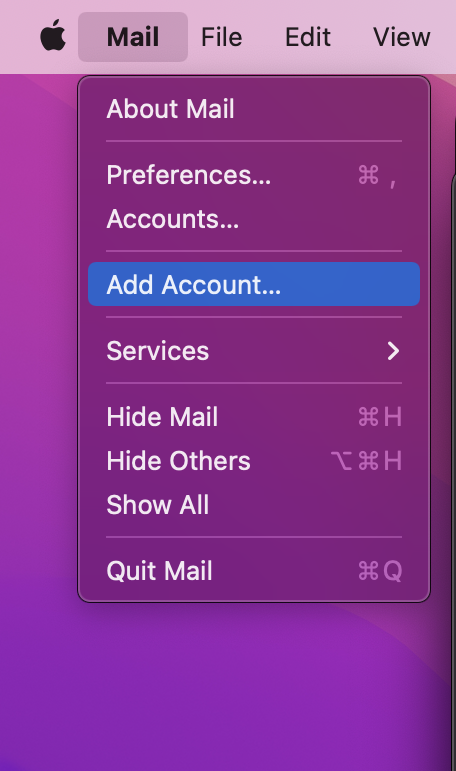
3. Select "Microsoft Exchange"
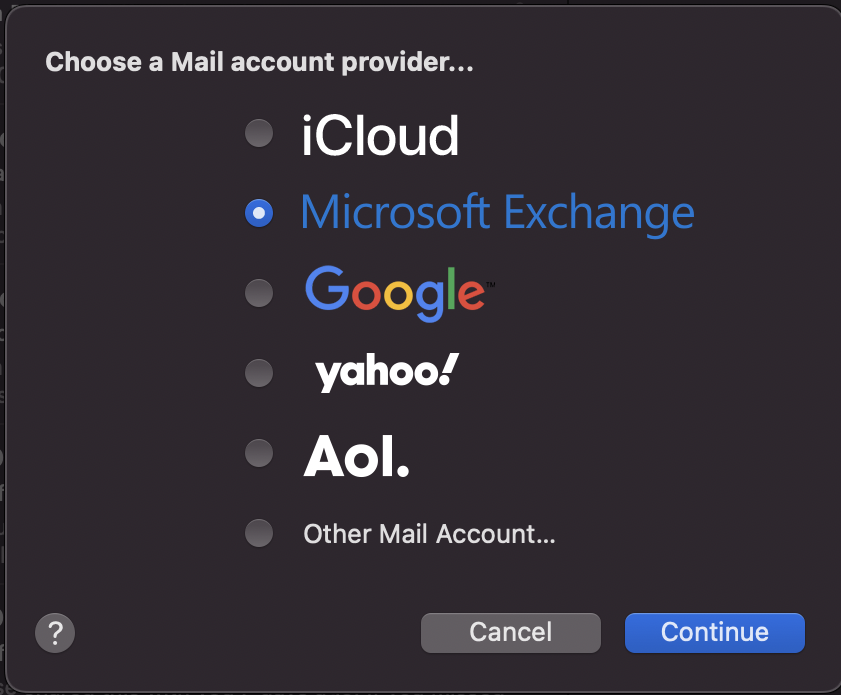
4. Your name should be auto-filled, and enter your student email (CWL@student.ubc.ca) and click Sign In
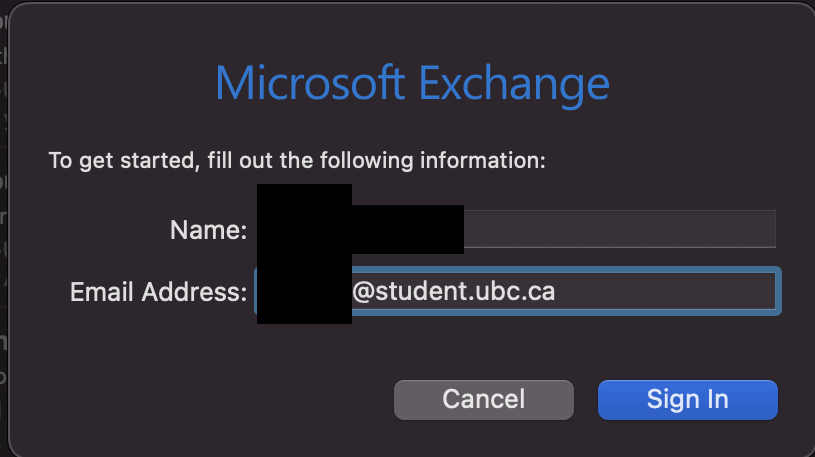
5. On the next page, click "Configure Manually"
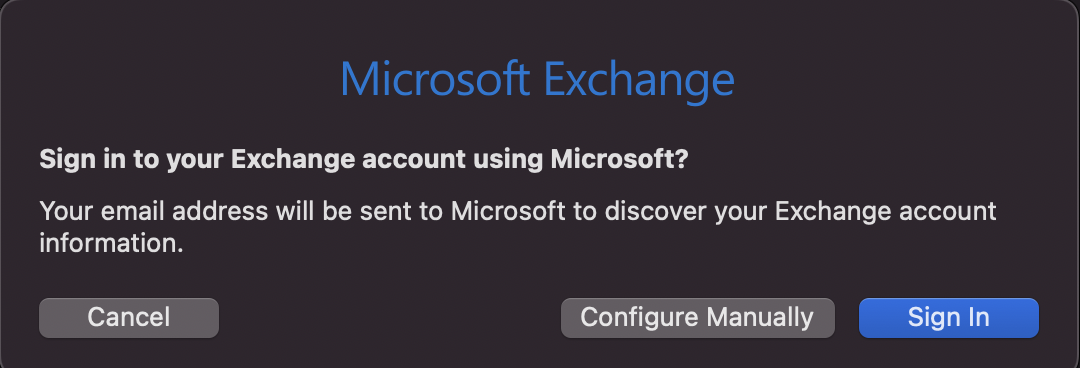
6. Enter your CWL password
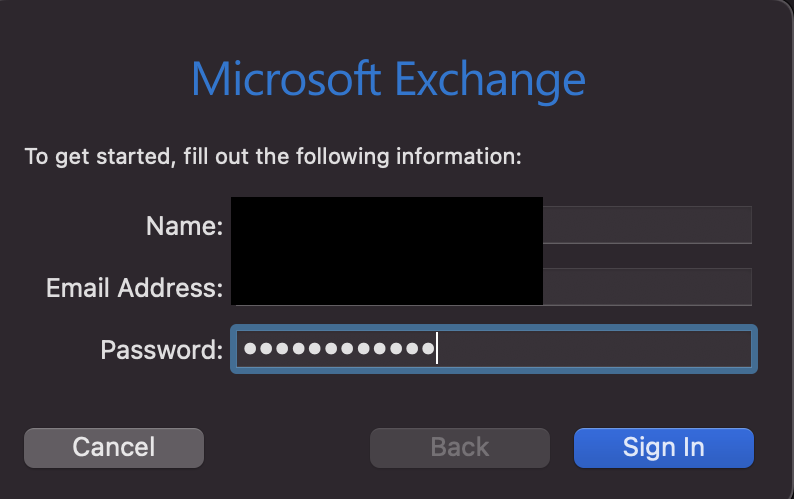
7. It will display a message at the bottom saying "Unable to verify account name or password." For internal and External URL, type in "activesync.student.ubc.ca" and click Sign In again.
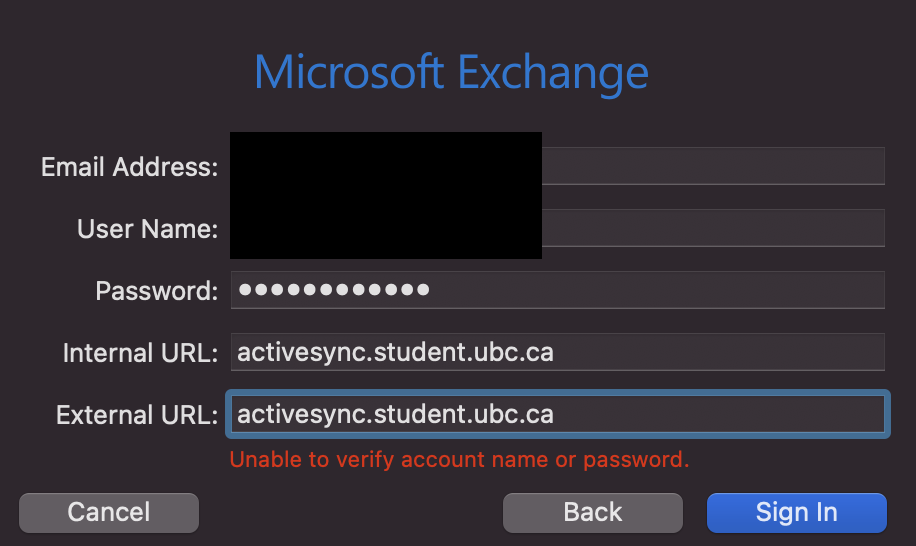
8. Choose which apps you want to associate with the email, and your student email should now be accessible through Mail.