How to: Add Citation Add-ins to Microsoft Word (Mendeley)
NOTE: For more information go here.
Part 1: Add the App Catalog to the Trust Center
- In Microsoft Word, click on the File tab, then click on
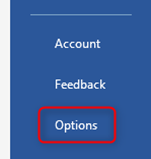
- Click on Trust Center.
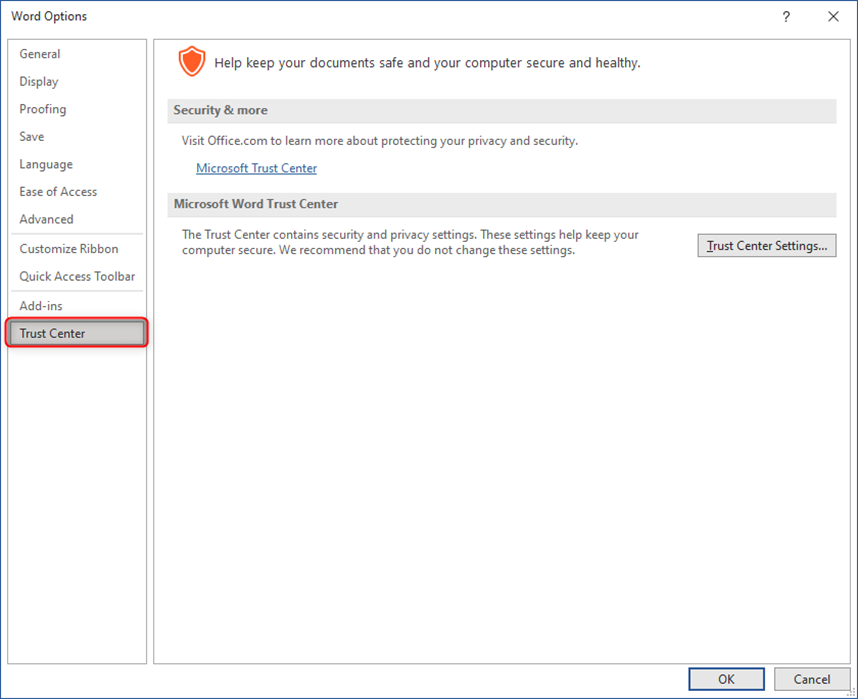
- Click on the Trust Center Settings
- Click on Trusted Add-in Catalogs.
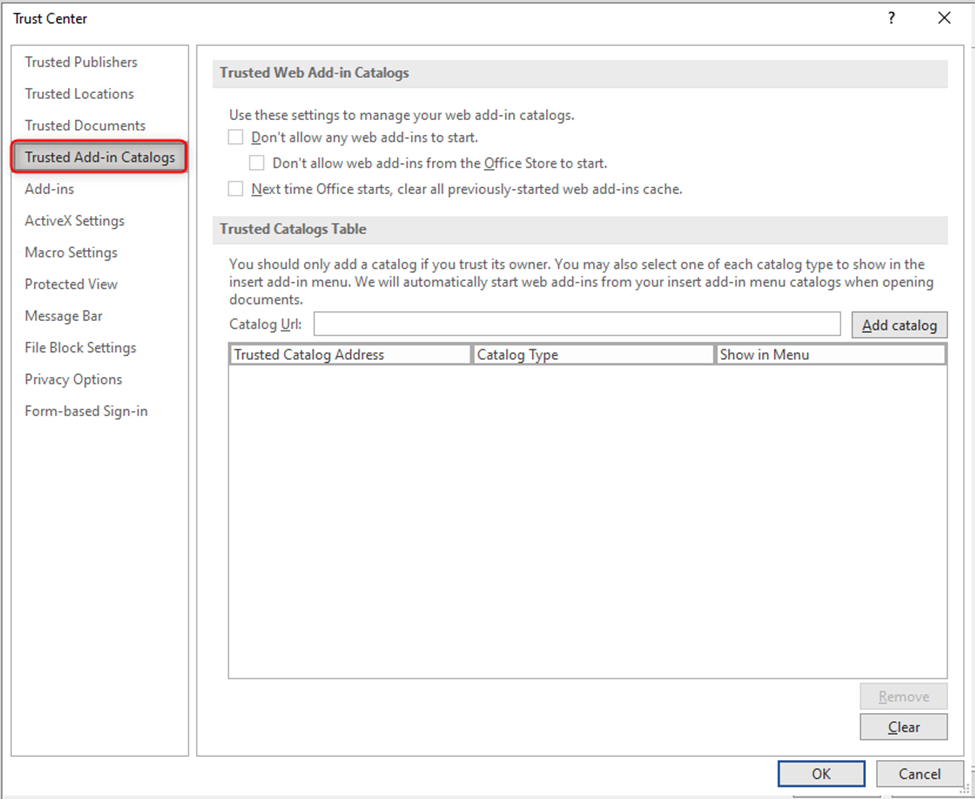
- For Catalog Url, type in: https://ubcca.sharepoint.com/sites/appcatalogue
- Click on the Add catalog
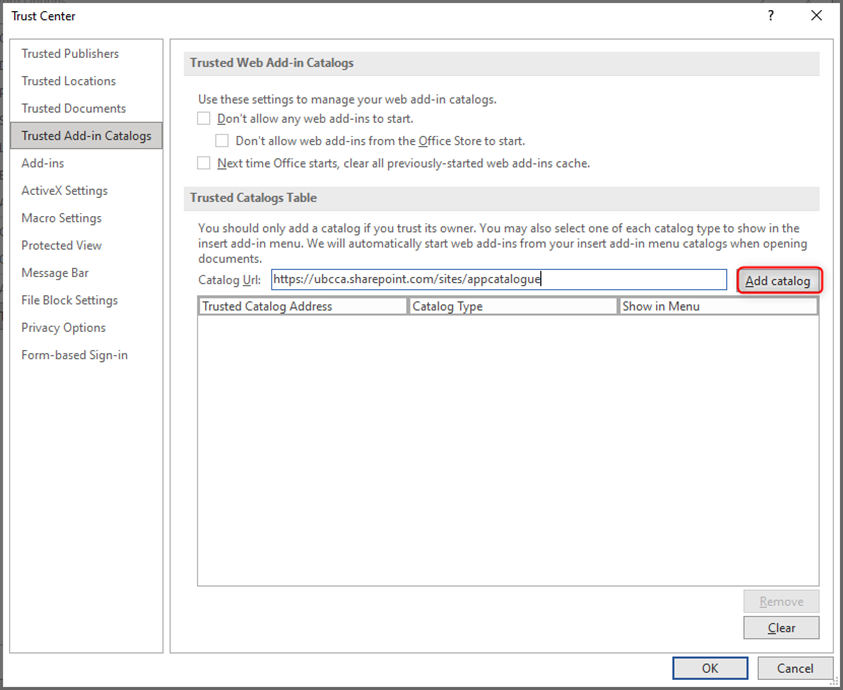
- Place a checkmark to select Show in Menu.
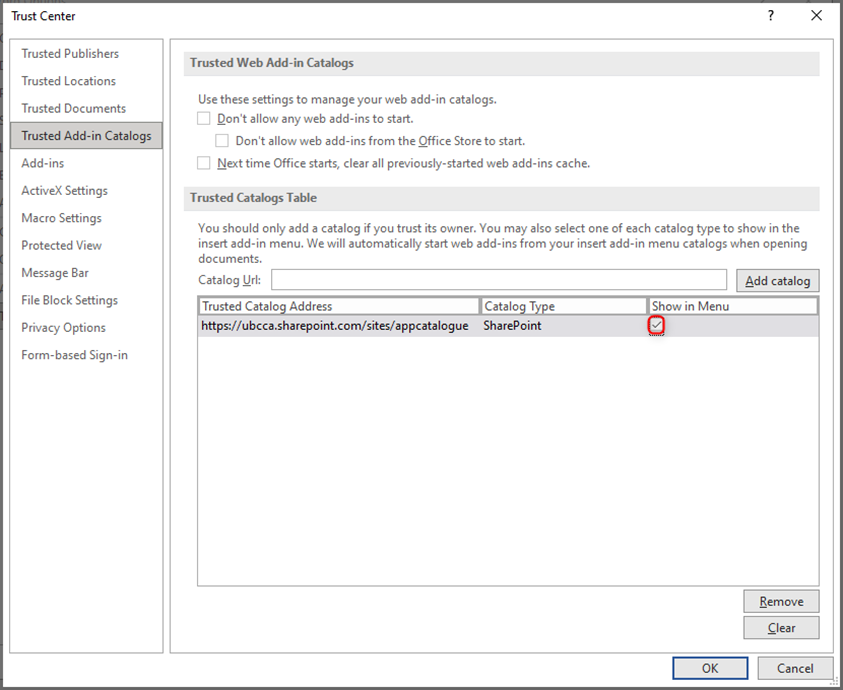
- Click OK to save your changes.
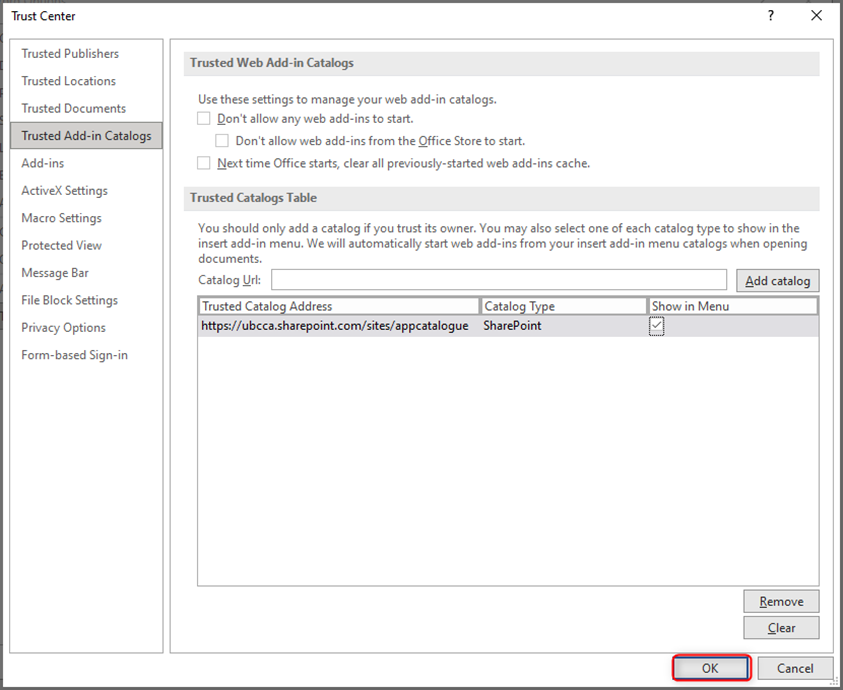
- When prompted, click OK.
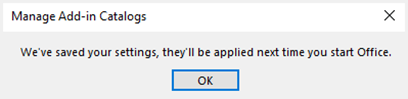
- Click OK.
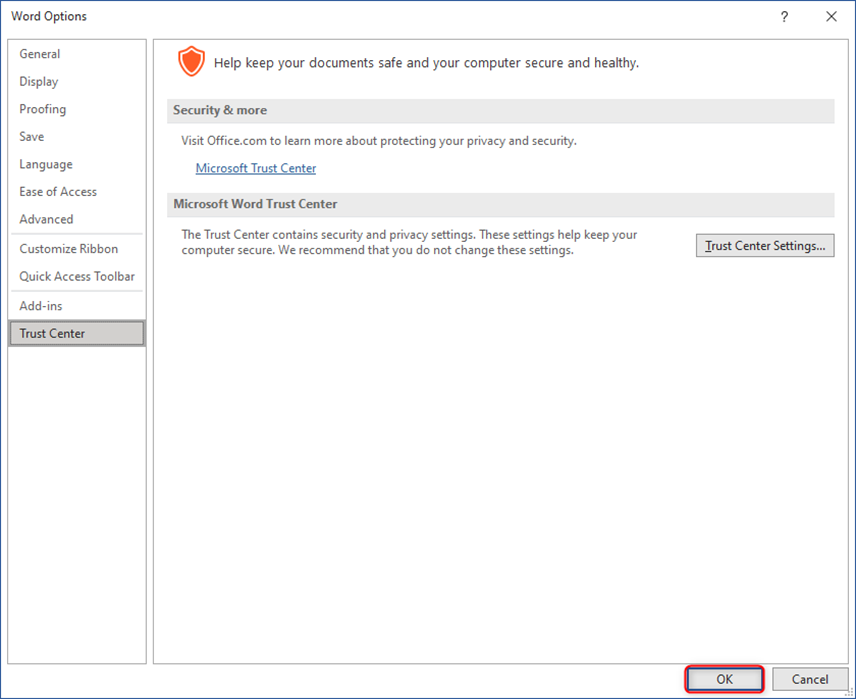
- Close and re-open Microsoft Word.
Part 2: Add the Citation Add-in
- Click on the Insert

- Click on My Add-ins.
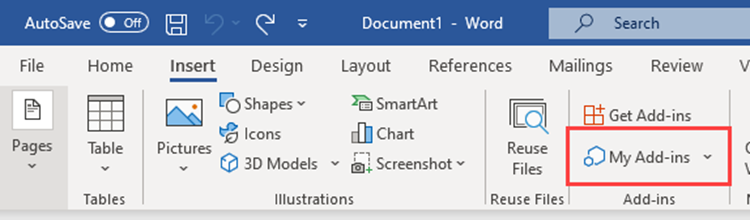
- Click on My Organization.
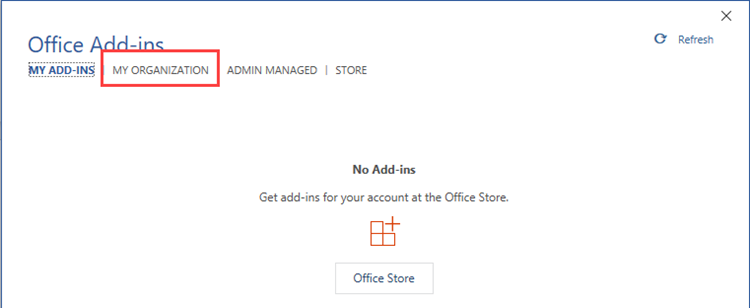
- Click on the desired add-in and click OK.
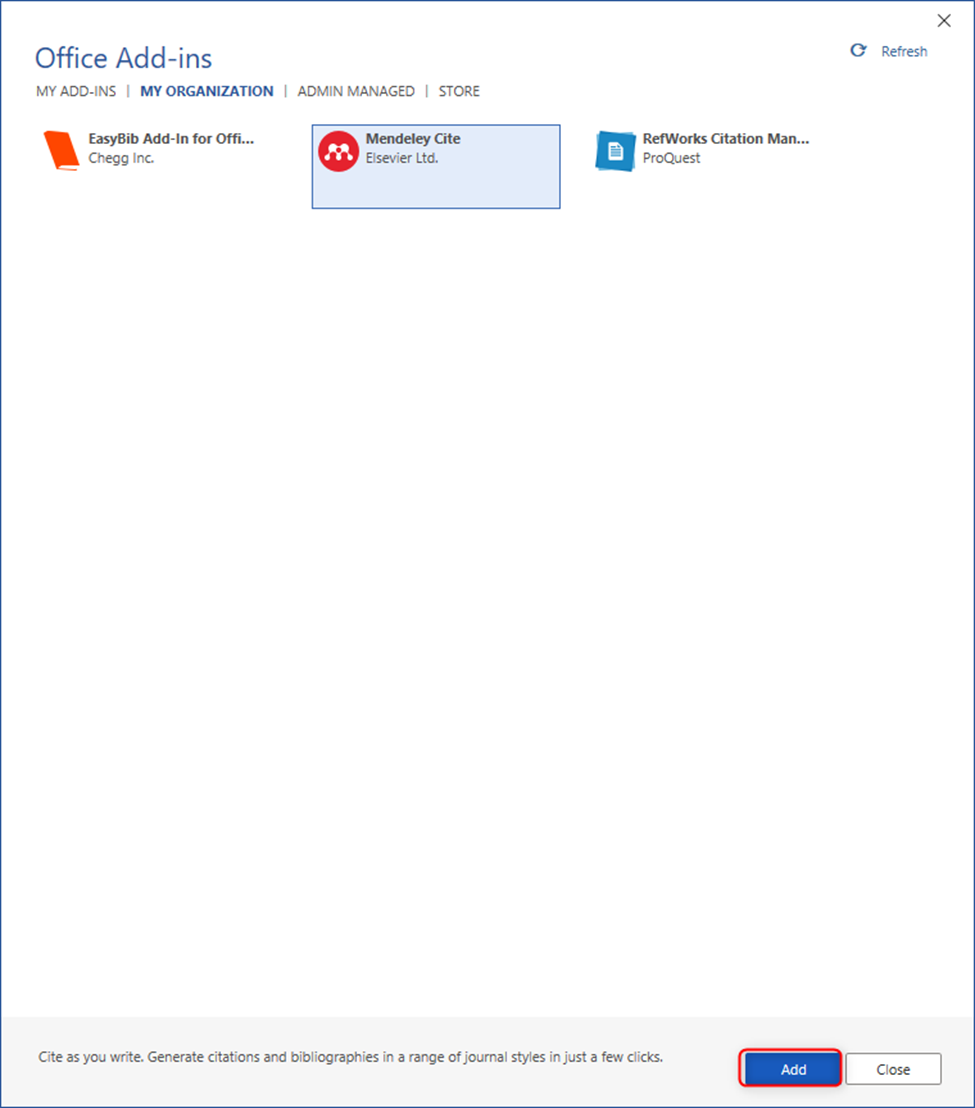
- The add-in will appear and be ready to use.
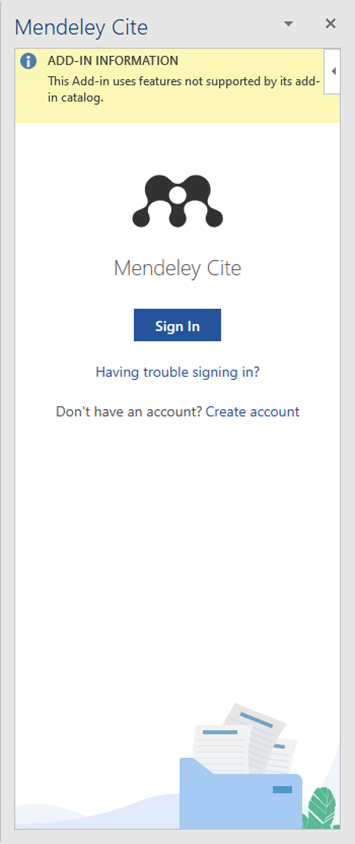
ERROR HANDLING
ERROR: "Your organization has disabled access to the Office Store."
NOTE: You might have to restart/quit Word several times if you don’t see Mendeley under the My Organization tab. Also make sure you are connected to UBCSecure. If you’re not able to add it to the Word app, you could consider using use the web version of Word instead.
ERROR: "Microsoft 365 has been configured to prevent individual acquisition and execution to Office Store Add-ins"
NOTE: This error is due to Word preventing the user from installing add-ins not approved by UBC. However, Mendeley should be in the list of permitted add-ins that should be able to be installed with UBC's Microsoft license. Re-downloading Mendeley by following the steps above should resolve the issue.

