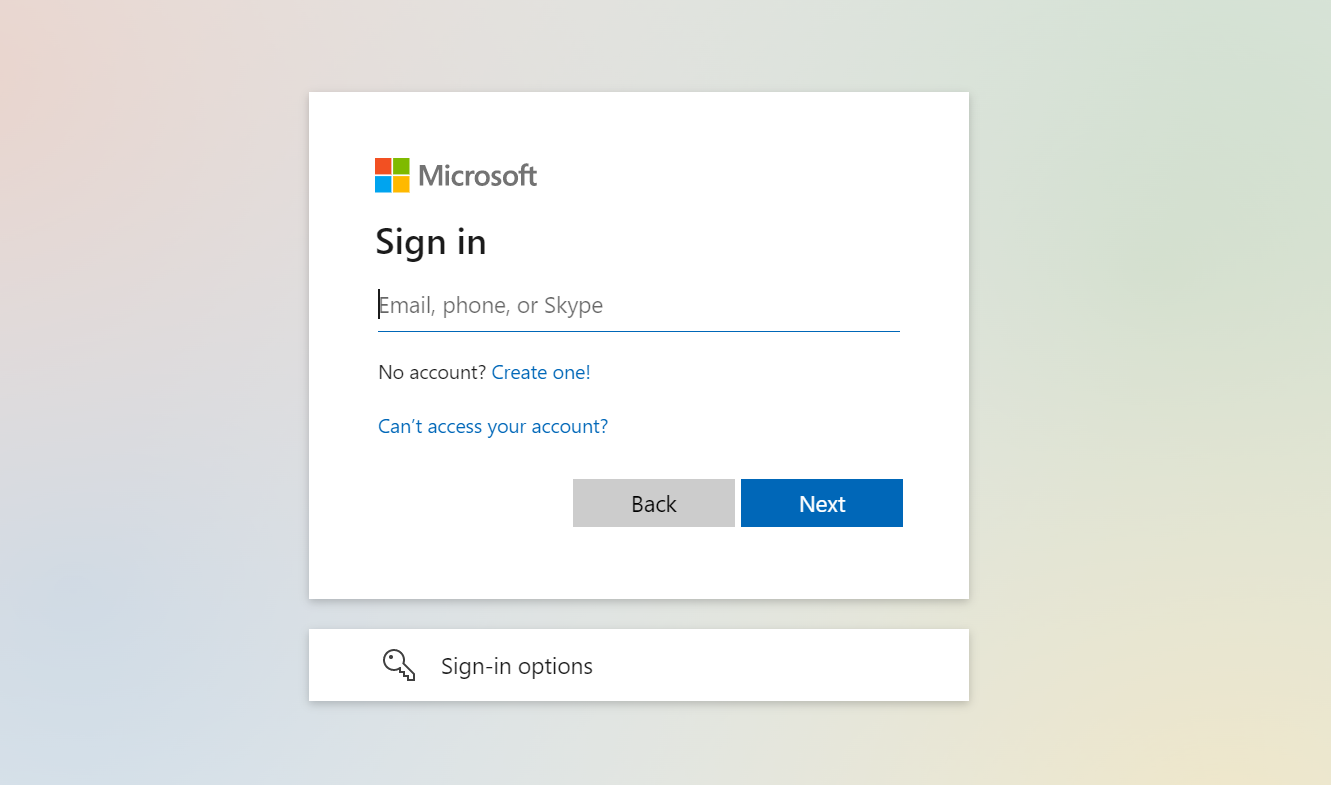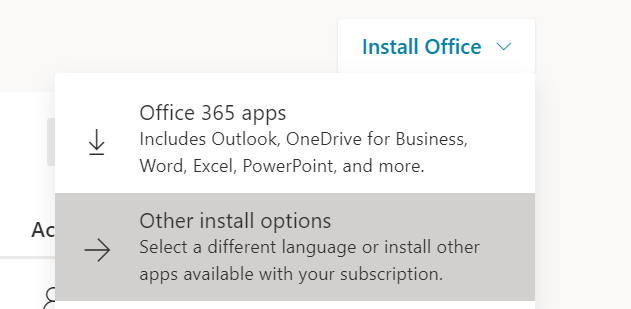How to install Microsoft Office products? (Students)
Article ID: 1177 | Last Updated: Thu, Jan 13, 2022 at 11:19 AM
Installing Microsoft Office
- Go to http://portal.office.com/
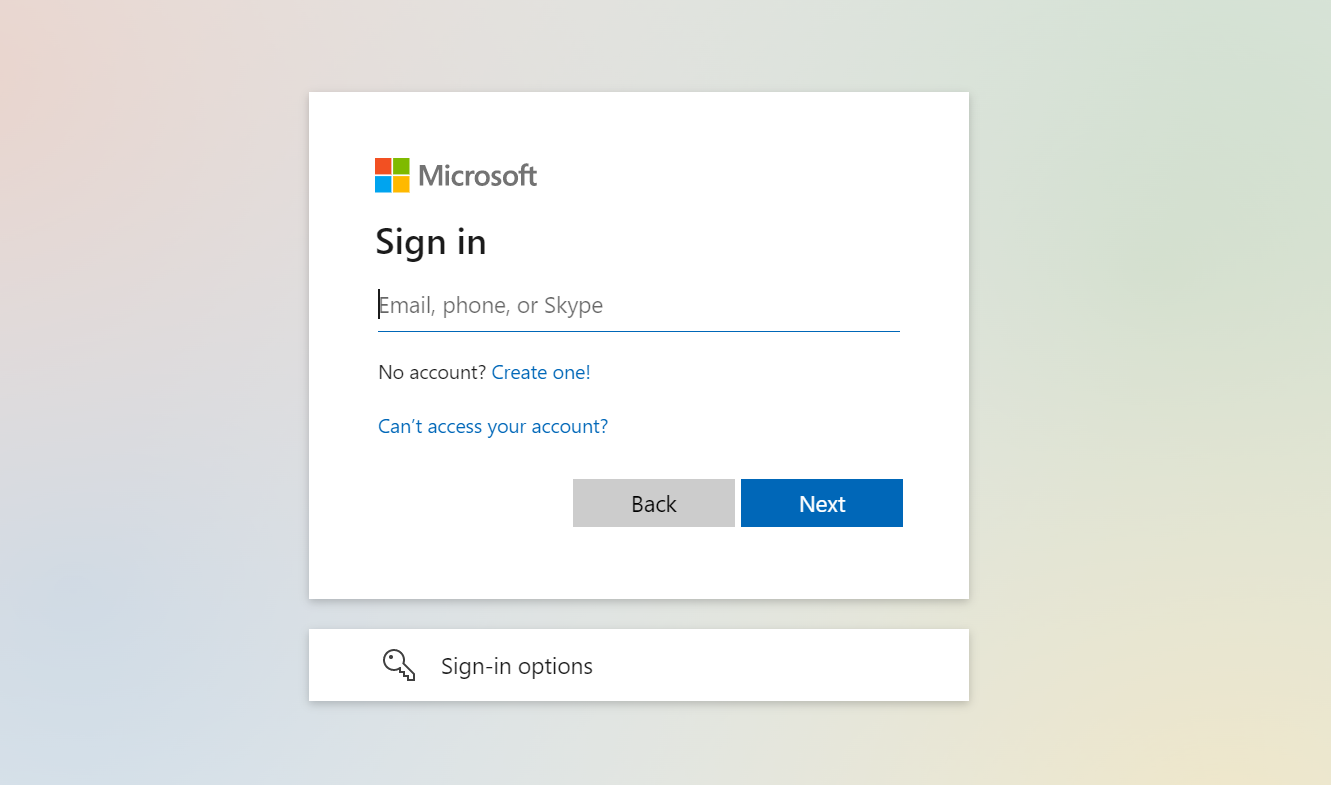
- Sign with your UBC student email and CWL password. For example, johndoe@student.ubc.ca where johndoe is your CWL username
- Once logged in, navigate to the top-right corner. Click on Install Office and then select Office 365 apps
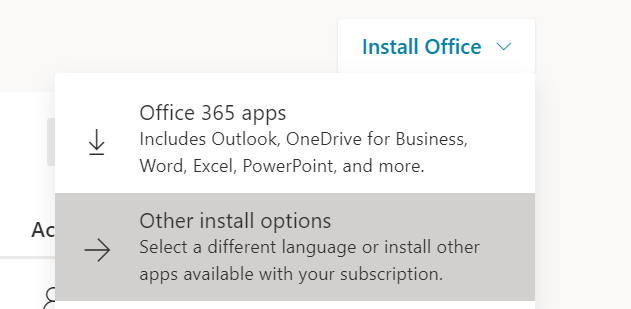
- Follow the prompts to download the setup for Office 365
- Once downloaded, run the Setup file you downloaded and wait till Office 365 is installed on your device.
- When prompted, login with your UBC student email and CWL password
Posted by:
Anshul Dhariwal - Thu, Jan 13, 2022 at 11:15 AM. This article has been viewed 6741 times.
Filed Under:
Student Support
There are no attachments for this article.
Related Articles

HOW TO: SCAN AT THE LIBRARY (UBCO)
Viewed 2165 times since Mon, Jun 5, 2023
How to fix: Cannot log into Remote Labs
Viewed 2161 times since Mon, Apr 24, 2023
How to remove stuck print jobs
Viewed 2141 times since Wed, Jan 12, 2022
Basic Canvas Troubleshooting tips
Viewed 4359 times since Wed, Jan 12, 2022
How to connect to ubcsecure on Chromebook
Viewed 3877 times since Wed, Jan 12, 2022
How to Print at UBCO (Students)
Viewed 9349 times since Wed, Jan 12, 2022
How to Connect to UBCsecure
Viewed 14470 times since Wed, Jan 12, 2022