How to install Microsoft Office products? (Students)
Article ID: 1177 | Last Updated: Thu, Jan 13, 2022 at 11:19 AM
Installing Microsoft Office
- Go to http://portal.office.com/
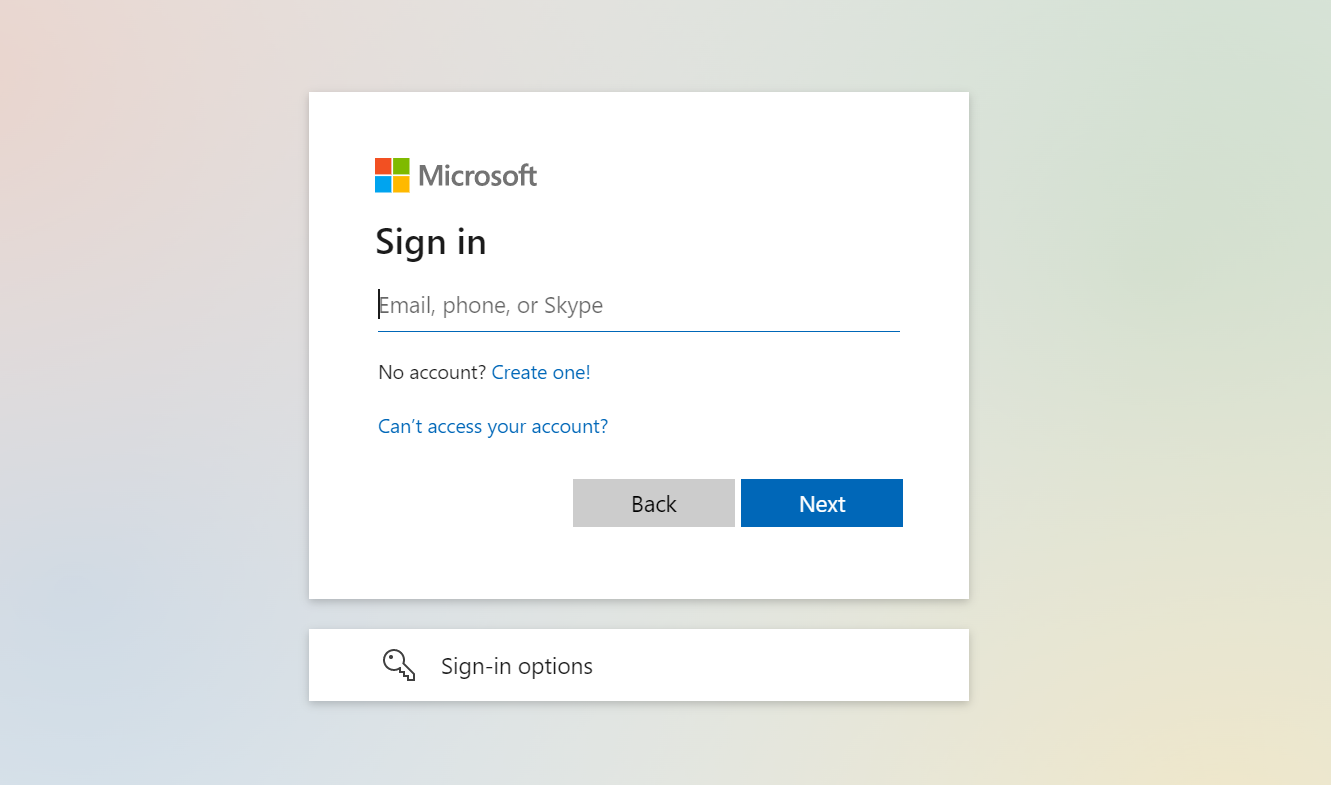
- Sign with your UBC student email and CWL password. For example, johndoe@student.ubc.ca where johndoe is your CWL username
- Once logged in, navigate to the top-right corner. Click on Install Office and then select Office 365 apps
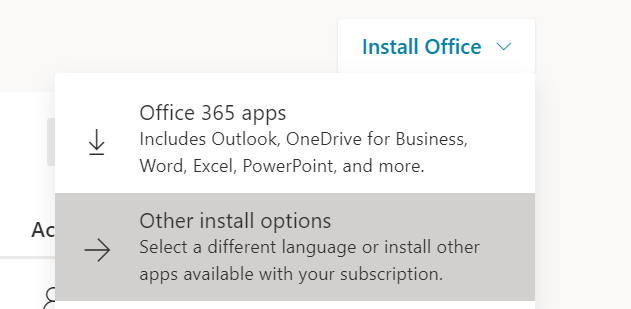
- Follow the prompts to download the setup for Office 365
- Once downloaded, run the Setup file you downloaded and wait till Office 365 is installed on your device.
- When prompted, login with your UBC student email and CWL password

