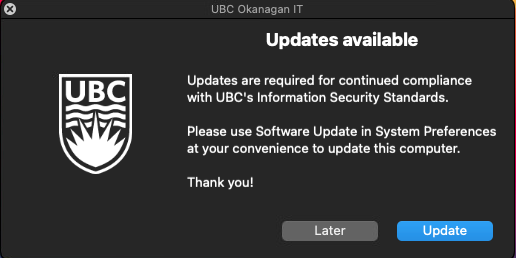macOS Upgrades
The following article provides details on UBC Okanagan IT-managed macOS upgrades.
In order to stay compliant with UBC's Information Security Standards macOS needs to be updated to at least macOS Catalina (10.15). Apple is no longer releasing updates for macOS Mojave (10.14) and older macOS Operating Systems.
Starting December 8, 2022, centrally managed Mac desktops and laptops at UBC Okanagan will receive notifications in the lower right-hand corner or their screen if updates are available. Depending on the current version of macOS, these notifications will present different options.
- macOS Big Sur (11.x), and macOS Monterey (12.x), macOS Ventura (13.x) are supported by UBC Okanagan IT.
- macOS Catalina (10.15) and older versions of macOS are no longer supported by Apple and it is recommended that you upgrade to a newer version of macOS if possible.
Submit a Ticket
If you are running macOS Mojave (10.15) or older versions of MacOS you will receive a macOS notice with an option to submit a ticket. When clicking on Ticket, a Text Editor will open with details on your computer. This information will help assess upgrading to a newer version of macOS.
To submit a ticket simply copy/paste the information from the text editor into a new email and send it to os-upgrades.ok@ubc.ca. This will automatically create a ticket, and you will be contacted with specific details on upgrading your device.
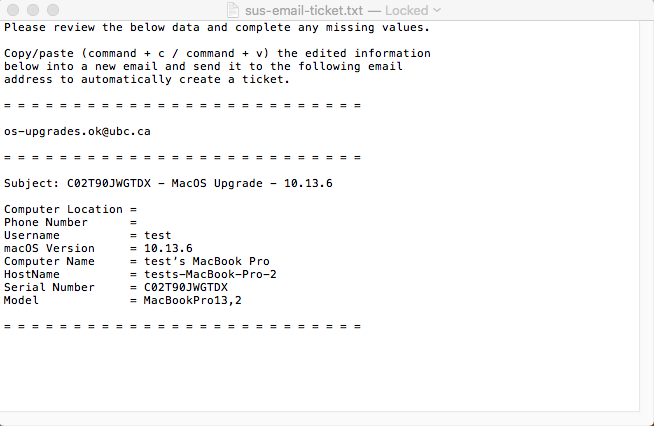
macOS 10.13 (High Sierra) or Older
This upgrade notice is for macOS 10.13 and older, including High Sierra, Sierra, El Capitan, and older versions of macOS. Users are encouraged to submit a ticket for assistance upgrading.
Closing, force closing of clicking Ticket will open up a Text Editor with details on your computer. This information will help assess upgrading to a newer version of macOS.
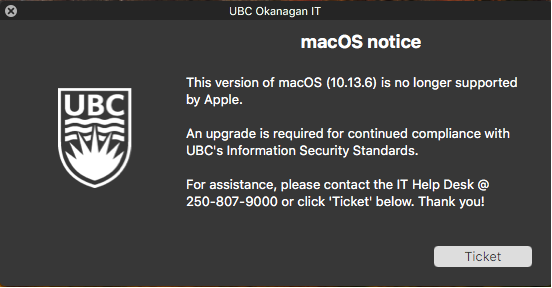
macOS 10.14 (Mojave) + macOS 10.15 (Catalina)
Closing, force closing and clicking Update will open Software Update in System Preferences. The ticket button will bring up the same details as noted above. These notifications will run twice a day between 9AM and 3PM, once in the AM and once in the PM.
Users of this version of macOS have the option to update or to submit a ticket for support.
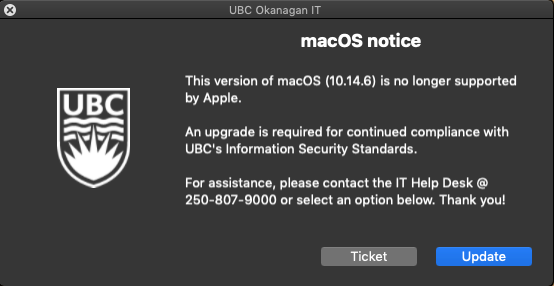
macOS 11.x (BigSur) & Newer
Closing, force closing, and selecting Later closes the notification. Clicking Update will open Software Update in System Preferences. These notifications should only prompt if there are pending software updates and/or a major macOS update available (Monterey for example). This is scheduled for once a week between 9AM and 3PM.