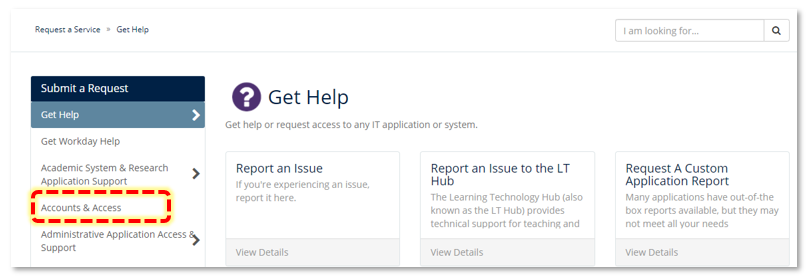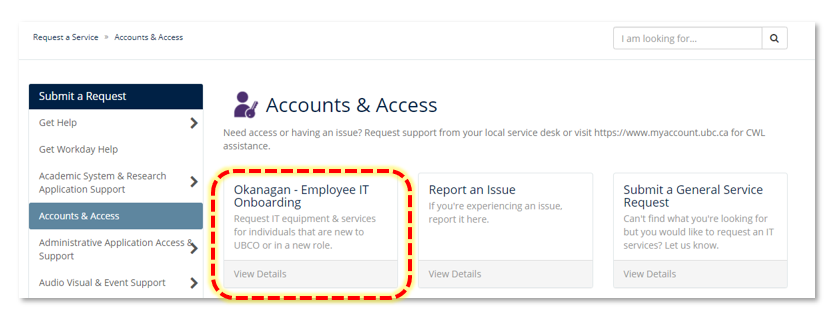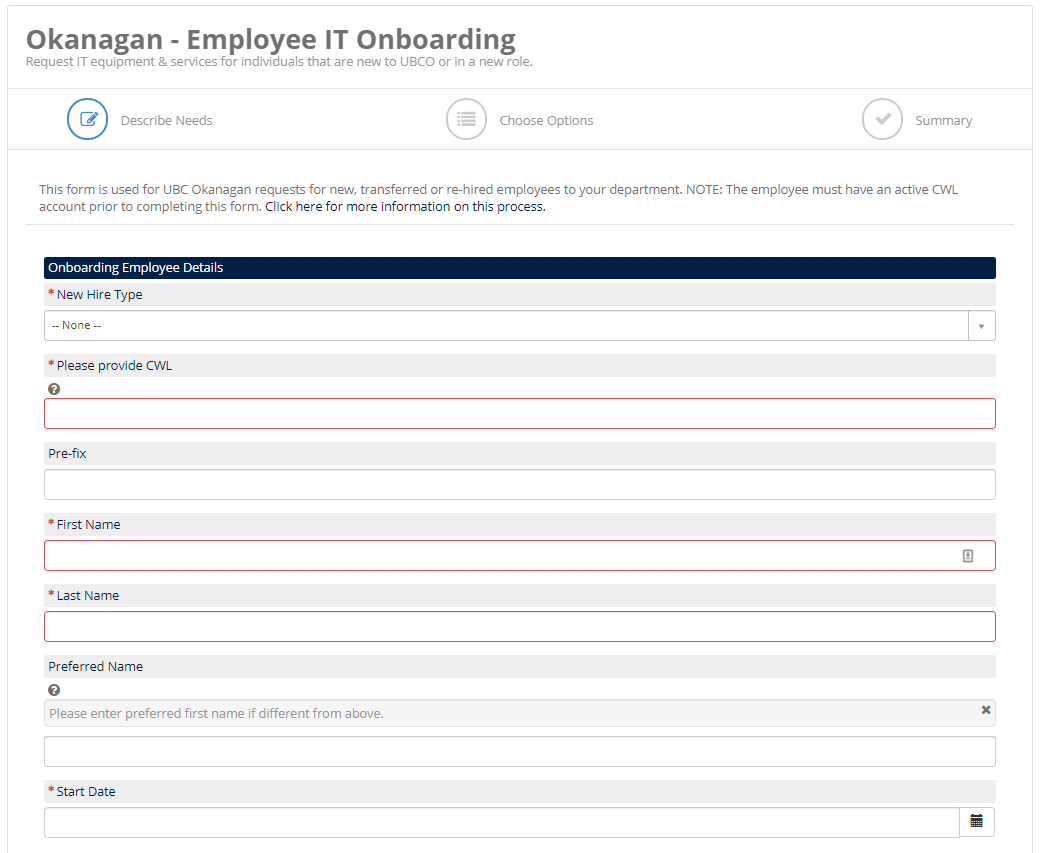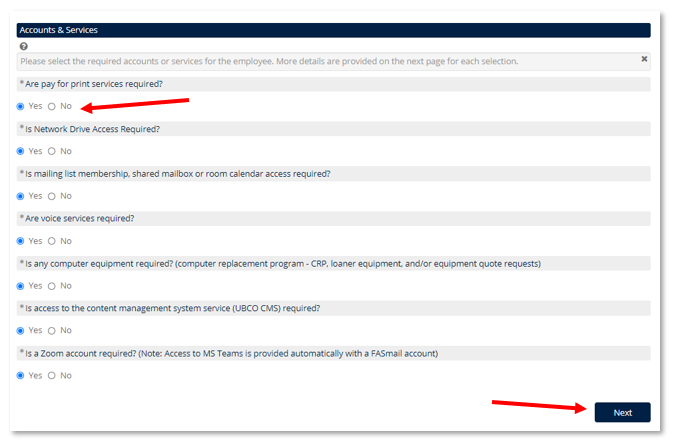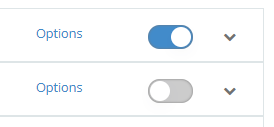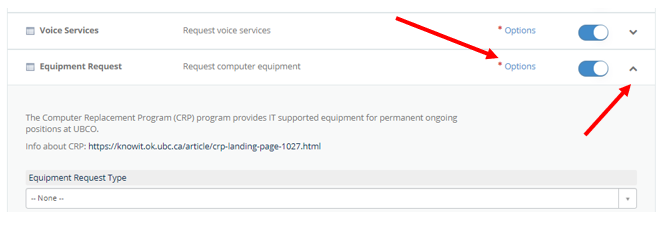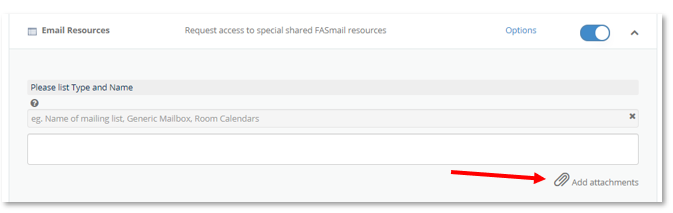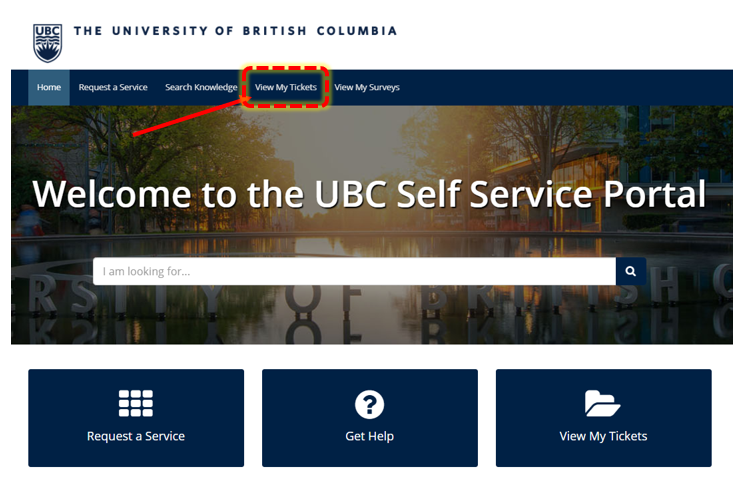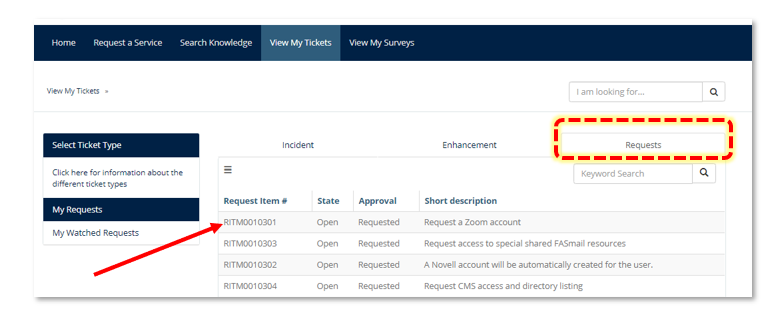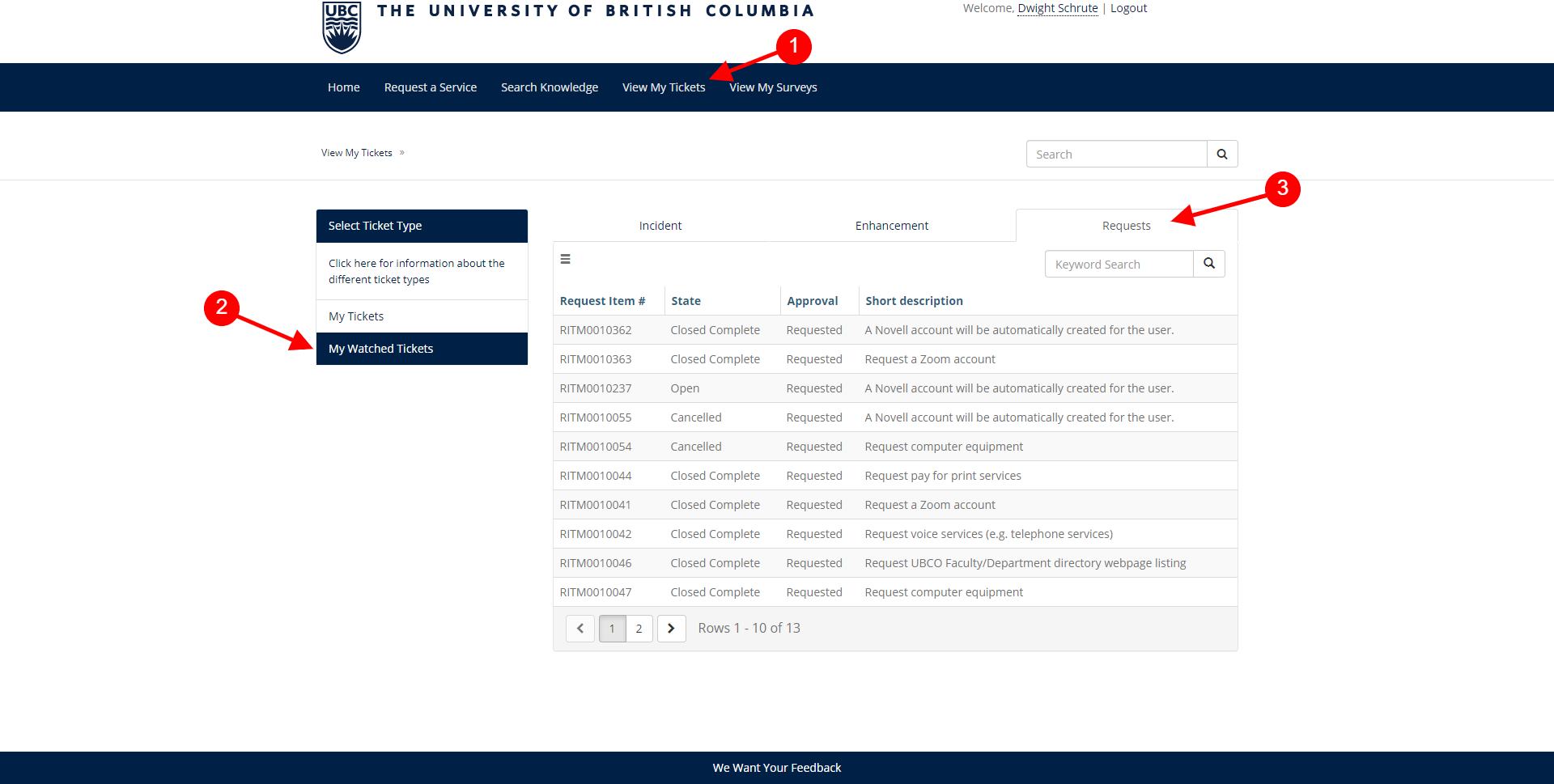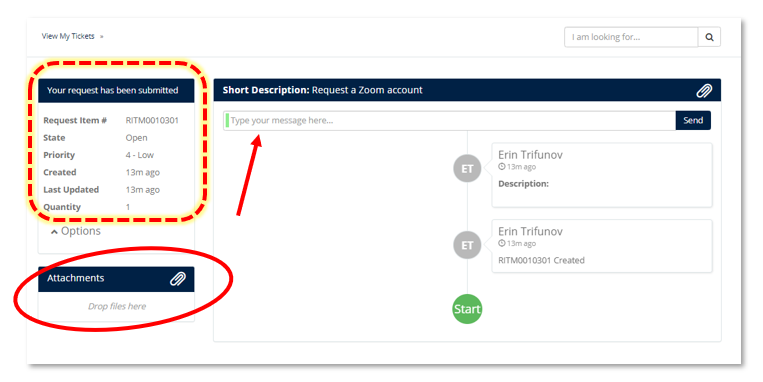The New to UBC(O) form is now called Okanagan - Employee IT Onboarding and can be found on the UBC Self-Service Portal as of November 2, 2020.
Administrators looking to set-up IT services for individuals that are new to UBC or new to the department, can use the Okanagan - Employee IT Onboarding form in the UBC Self-Service Portal.
Applies to: Contractors / Researchers / Faculty / Staff / Student Employees
Purpose: This is a one-stop form with the ability to request accounts, phone services and IT equipment.
This Okanagan - Employee IT onboarding request is for additional items a new hire might need like:
- Novell account for print and network access.
- Computer Equipment like CRP, Loaner, Research Gear etc…
- Voice services items (e.g. telephone, long distance pins)
- Zoom Account
- Departmental website access or departmental staff listing update
NOTE: The form cannot be submitted until the new employee has been processed through Workday and they have completed the Simplified CWL sign up process sent to them by HR AND have a UBC FASmail account.
If you need to
order equipment (4-6 weeks in advance is recommended) please submit an
Order New Hardware ticket in the Self-Service Portal to get this started before a CWL is issued.
For more details on the hiring process in Workday and known CWL and FASmail creation delays click
HERE.
Filling out the Onboarding form assumes that One-Over-One Approval has been received, or that you have signing authority for any chargeable services.
Once the hire process is completed in Workday, it triggers the creation of the CWL first, then the UBC email address. This is an automated process and users can expect to see an email prompting them to activate their CWL within a 12-24 hours of their hire being completed in Workday. Once submitted it can take up to 72 hours to create the CWL and email.
Note that the following steps must be completed before the employee is sent the email to create their CWL and FASmail accounts:
- DeDupe Tool - to prevent duplicate identities being created within the UBC ecosystem (requires VPN connection)
- Review / Approve Direct Hire
- Add Academic Appointment (if required - for Faculty / Teaching appointments only)
- Onboarding Set-up
Note, during popular hiring periods (e.g. before the start of term) there may be longer delays in the creation of CWL and UBC FASmail accounts. If the employee is not given a CWL account or UBC FASmail please contact your HR rep to re-issue this step in Workday.
Instructions:
| Accessing the Form |
- Login to the UBC Self-Service Portal with your CWL credentials.

- Click on Request a Service. Select "Accounts & Access" from the left side menu bar.
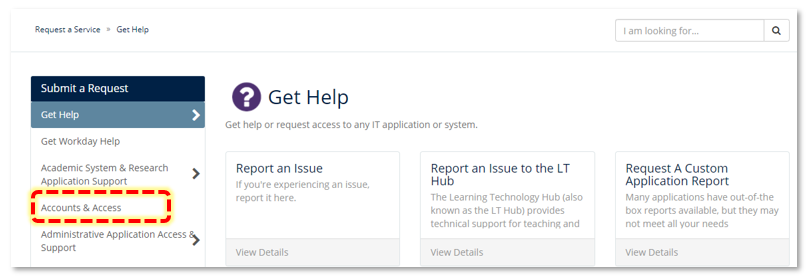
- Select the "Okanagan - Employee IT Onboarding Form"
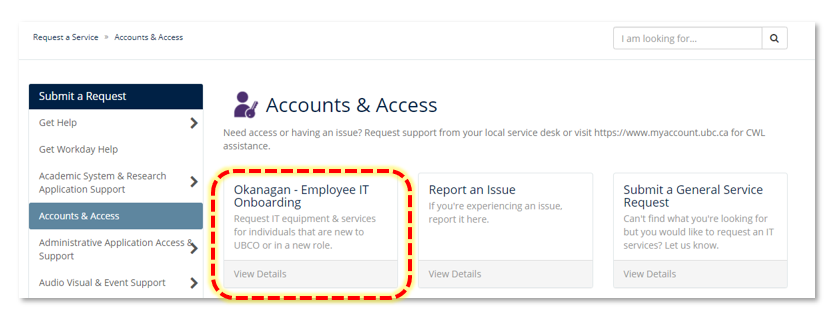
|
| Completing the Form |
Onboarding Employee Details
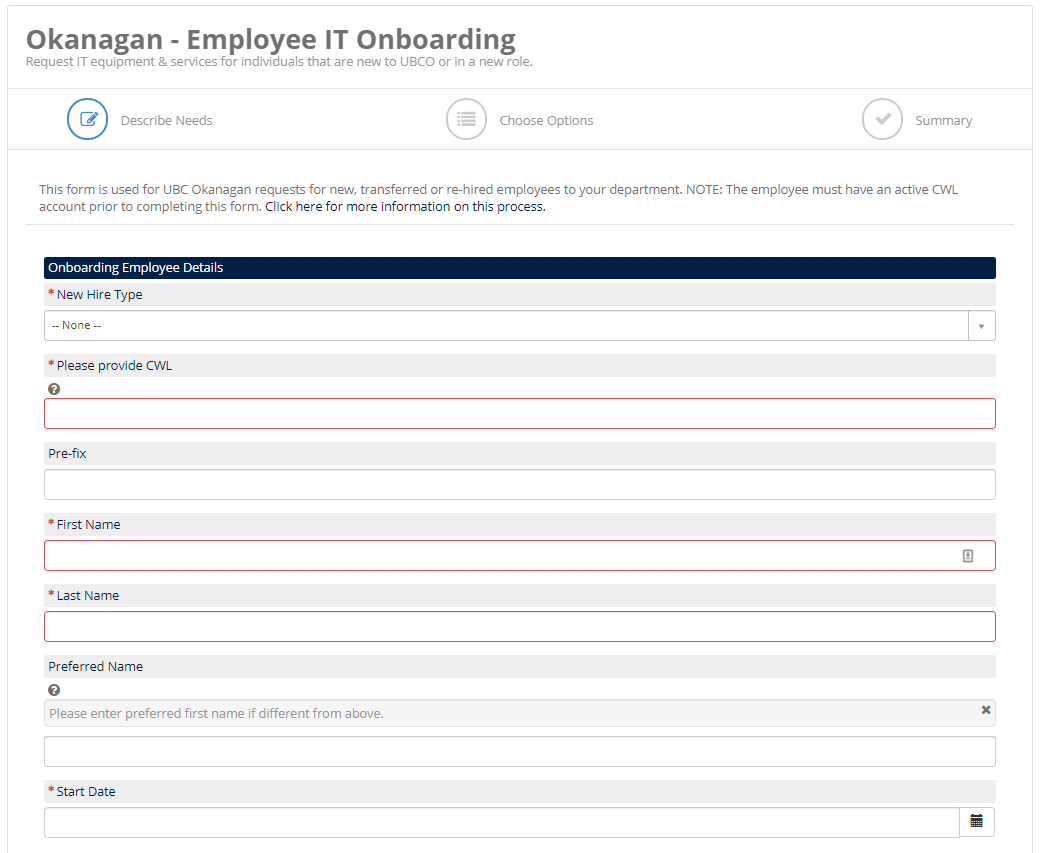
- New Hire Type: select the employee type.
- For Employee (Faculty / Staff / Student) Please indicate if this will be an ongoing, funded position and therefore eligible for the UBCO Computer Replacement Program (to qualify for CRP equipment you need to be full time ongoing for a minimum of 3 years).
- NOTE: If an employee will not be an ongoing funded position, the department will be billed for any phone or fax service charges.
- Enter the employee's CWL - this will auto-populate the Name Fields.
- Enter a Prefix or Preferred First Name if required.
- Enter the date the employee will be starting in the role.
|
Accounts & Services
- Select the YES radio button to request any Accounts & Services required. You will be asked for more details for some accounts & services on the following page.
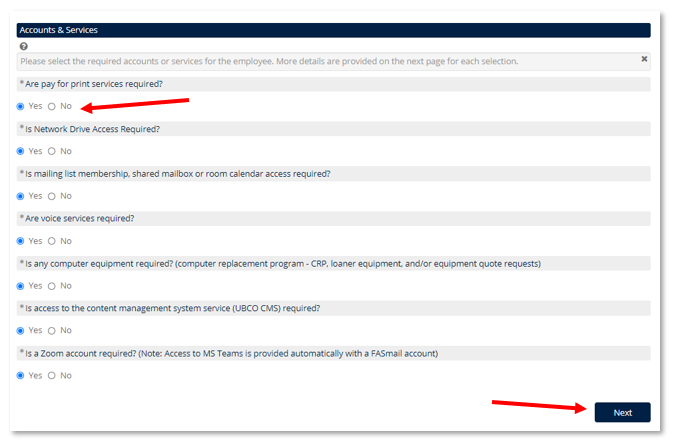
- Click Next
|
Service Details
You'll be prompted to provide additional details for any accounts or services requested from the first page.
- To de-select an item slide the button to the left (it will change from blue to grey).
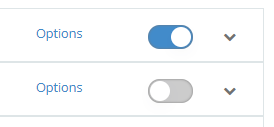
-
Items with * before "Options" indicate mandatory fields which must be completed before the form can be submitted.
Click on "*Options" or the chevron icon on the far right to open additional fields with more information.
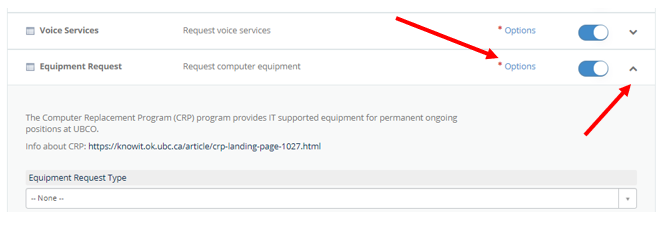
- Note: You can also attach files to any of the service or account options selected.
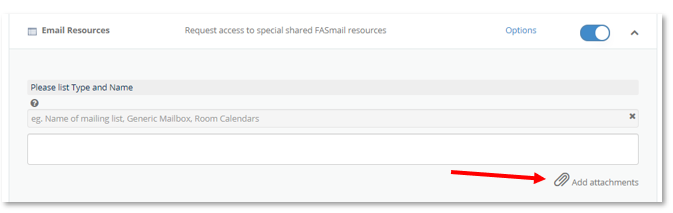
|
Included Items: Account & Service Options
- Novell - unless de-selected a Novell account will be created for all new UBCO Employees (see below in the FAQ section for more details about Novell accounts).
- Print - please provide the Worktag for printing charges to be billed to and indicate if access to a color printer is required.
- Network Access - indicate if access to specific network drives or folders is required, or special department VPN pools (note, all UBC staff and faculty will have access to the general VPN pools - myvpn.ubc.ca and myvpn.ok.ubc.ca).
- Email Resources - list any mailing list, generic mailboxes, or room calendar access that the employee requires. A UBC email will already be provisioned from the onboarding process iniatiated in Workday.
- Voice Services (phone & fax) - includes phone or fax lines for office / hotdesk, and Long Distance PIN;
- Equipment Request - please specify any IT equipment needs including desktops, laptops, peripherals (keyboard, mouse, etc.) and software
- Equipment Request Types:
- CRP - IT supported equipment for permanent ongoing positions at UBCO; provided by ROLE
- Loaner Equipment - for temporary or part-time positions to use equipment provided by IT from the loaner pool (UBC IT will provide a loaner desktop with a single monitor - subject to availability)
- Quote Request - to request additional equipment to be paid for by the department
- Research Equipment - to request equipment related to research purposes or grant funded
- UBCO Websites - to add the employee to the UBCO Faculty / Department directory webpage listing
- Please specify which UBCO departmental websites (with URLs) the employee should be listed on, and if applicable if they will need access to edit the site (and permission type if applicable)
- Zoom Account - this will create a Zoom videoconference account for the employee (Microsoft Office 365 including Teams and OneDrive will be created automatically with the UBC email)
|
| Submit the Form |
- Click NEXT
- You have the option to edit any information provided on the previous page, or click

- You will be given a REQ# as well as RITM # for each requested option. Please note the RITM# for future reference.
- You will also receive a confirmation number with this information.
- Your ticket will be processed by our staff, and assigned to a technician(s) for completion.
- Note: You can add any comments once you have submitted the Request by going to View My Tickets
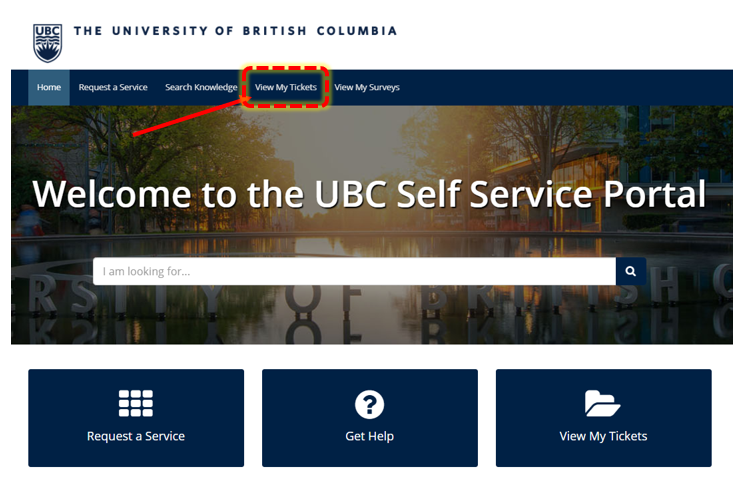
- Click on "Requests" to view all Request Items (services requested), then click on a Request Item# to view the details of that specific requested service.
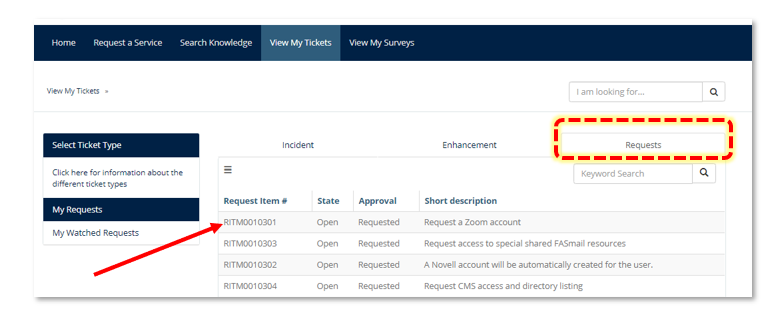
NOTE: If you submitted the ticket on behalf of someone else you will need to click "My Watched Requests" on the left side and then select the Request tab:
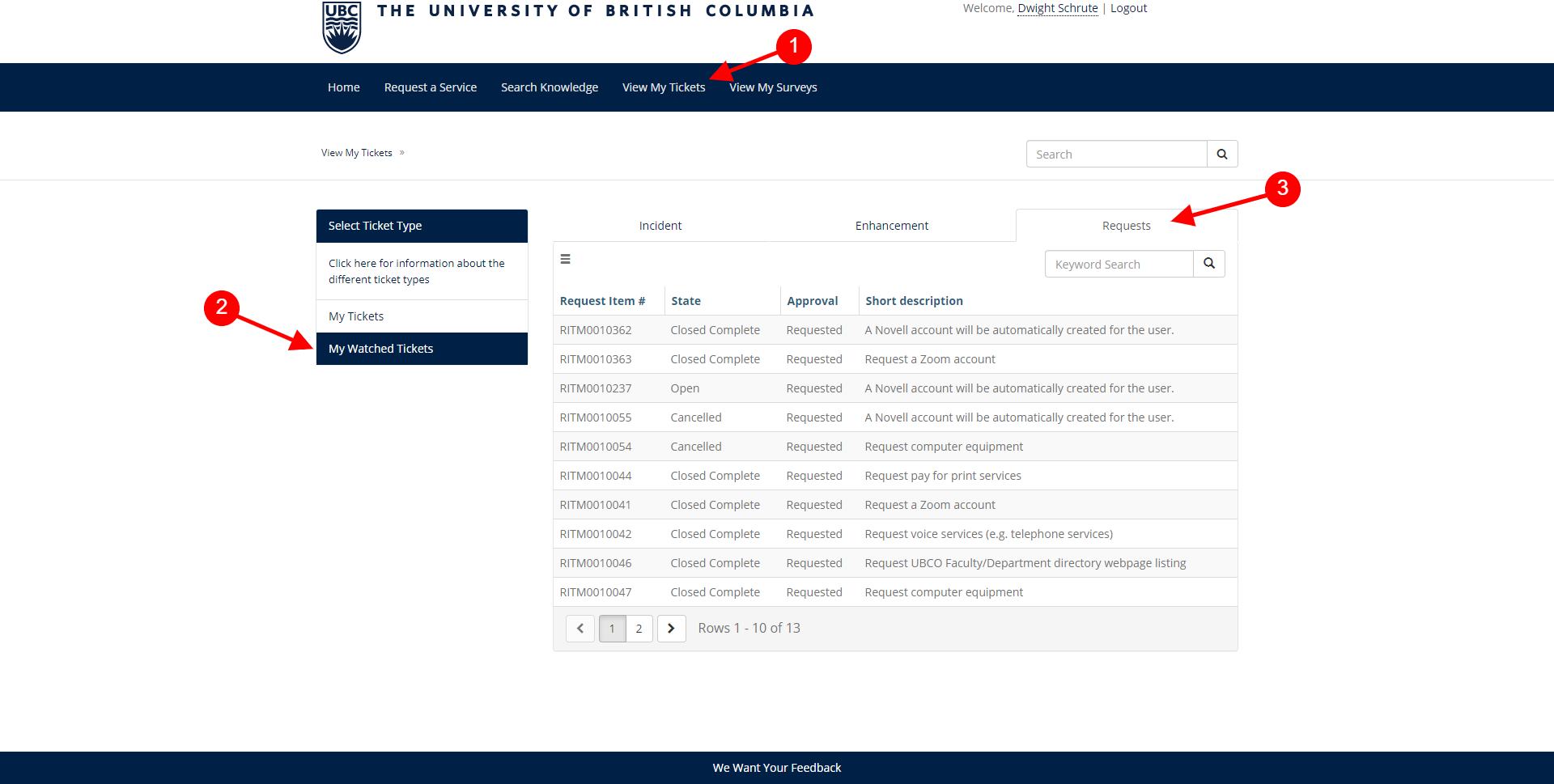
-
From here you can view the status of the ticket, any responses from the Service Technician(s), respond or add any additional comments or attach files to the request.
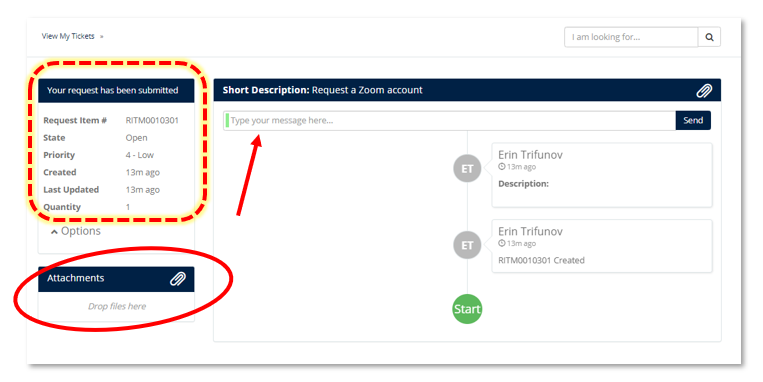
|
FAQ:
The employee never received their Simplified CWL Sign Up Email from HR, what happened?
There are usually 2 causes for this, either a) HR/Payroll hasn't finished processing the new employee yet or b) there was a typo when providing the new employees personal email address. There is also a small possibility the email is caught in the new employees junk folder. Contact HR to ensure the hiring process is complete and that the personal email address is correct.
I’m an admin and when I go to submit my new hire I get an error about the CWL not being recognized, what now?
Unfortunately, currently Service Now will only recognize the CWL based on the new hire’s start date, and then it takes an overnight process for it to show up.
- If the new hire has both the CWL account and FASmail account they can proceed with the request and ignore the issue.
- If you do not have the CWL and FASmail account please do not submit this form yet. We require both pieces to be issued in order to set up the access requested in this form.
What is the difference between a CWL account and a Novell/OES account?
UBCO is working towards a single sign on approach much like our counterparts in Vancouver already have. But for now there are two main account types in the Okanagan.
The Novell/OES account is used for a few UBCO specific systems such as:
- Logging into older (non-SCCM templated) UBCO computer equipment.
- Logging into remote lab based machines.
- Printing
- Network file access like the ‘K’ and ‘P’ drive (for now)
UBC wide applications/websites will use your CWL account, including your UBC email account.
Who qualifies for IT equipment?
For term employees or sessional instructors. They may qualify for loaner equipment depending on availability.
For more information or assistance, please contact the
ITServices Helpdesk - 250.807.9000 or 855.807.9001.