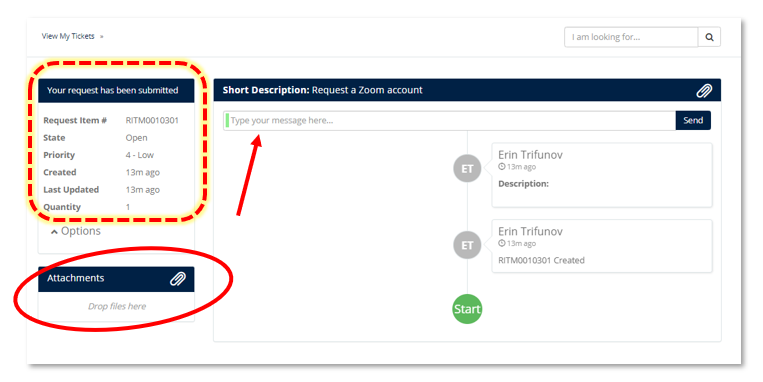- Login to the UBC Self-Service Portal with your CWL credentials.

- Click on Request a Service. Select "Accounts & Access" from the left side menu bar.
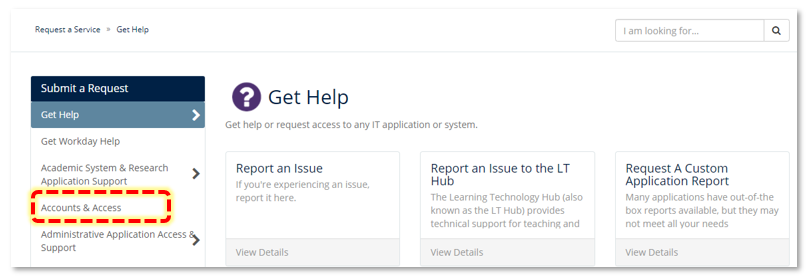
- Select the "Okanagan - Employee IT Onboarding Form"
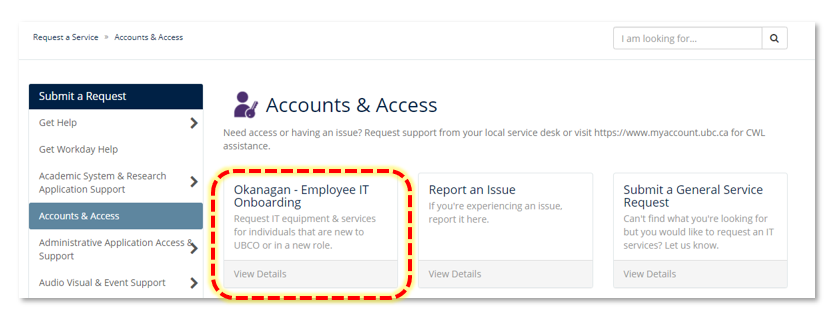
Onboarding Employee Details
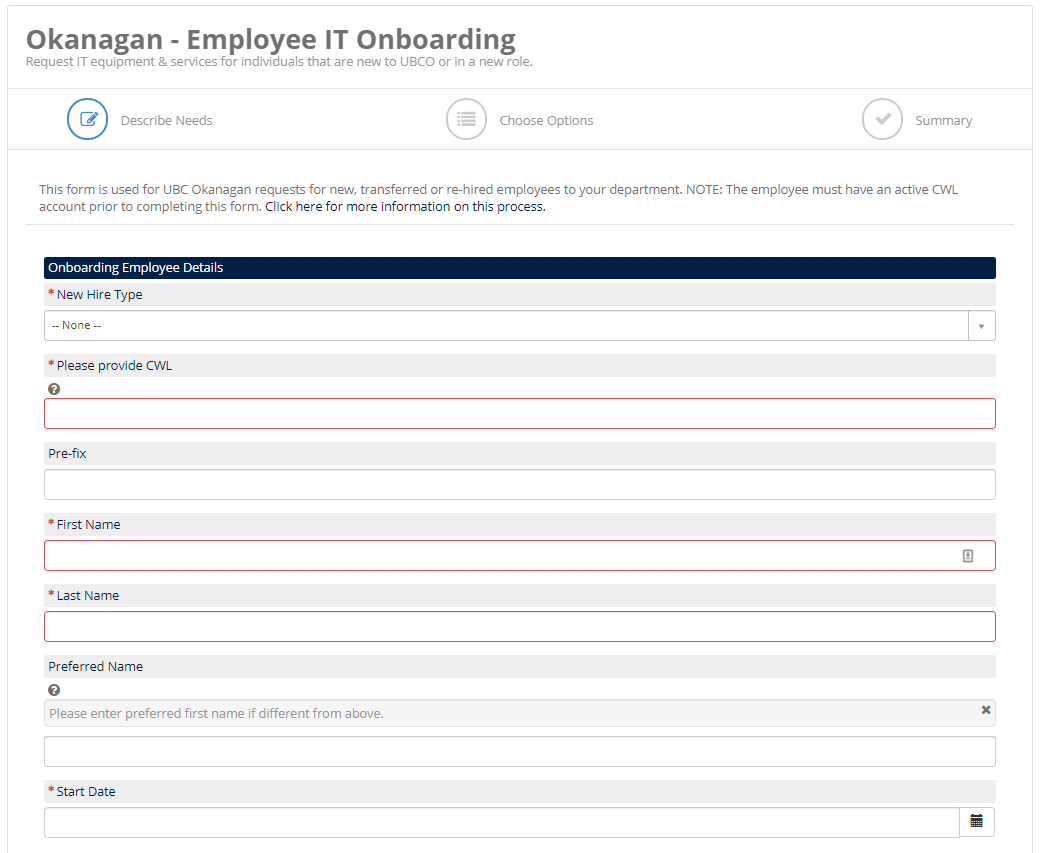
- New Hire Type: select the employee type.
- For Employee (Faculty / Staff / Student) Please indicate if this will be an ongoing, funded position and therefore eligible for the UBCO Computer Replacement Program (to qualify for CRP equipment you need to be full time ongoing for a minimum of 3 years).
- NOTE: If an employee will not be an ongoing funded position, the department will be billed for any phone or fax service charges.
- For Employee (Faculty / Staff / Student) Please indicate if this will be an ongoing, funded position and therefore eligible for the UBCO Computer Replacement Program (to qualify for CRP equipment you need to be full time ongoing for a minimum of 3 years).
- Enter the employee's CWL - this will auto-populate the Name Fields.
- Enter a Prefix or Preferred First Name if required.
- Enter the date the employee will be starting in the role.
Accounts & Services
- Select the YES radio button to request any Accounts & Services required. You will be asked for more details for some accounts & services on the following page.
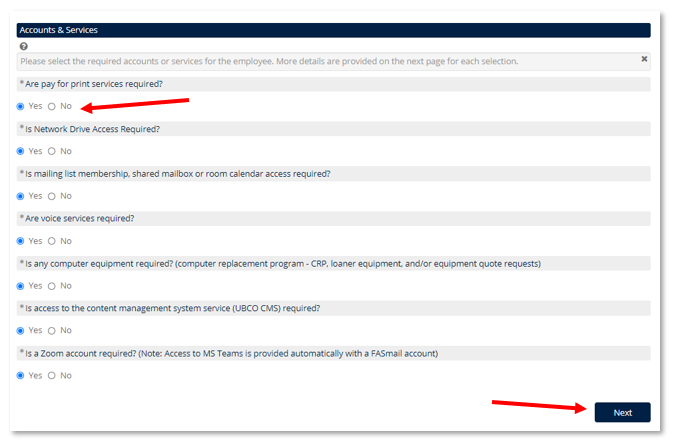
- Click Next
Service Details
You'll be prompted to provide additional details for any accounts or services requested from the first page.
- To de-select an item slide the button to the left (it will change from blue to grey).
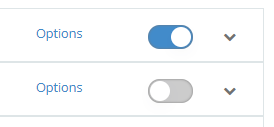
-
Items with * before "Options" indicate mandatory fields which must be completed before the form can be submitted.
Click on "*Options" or the chevron icon on the far right to open additional fields with more information.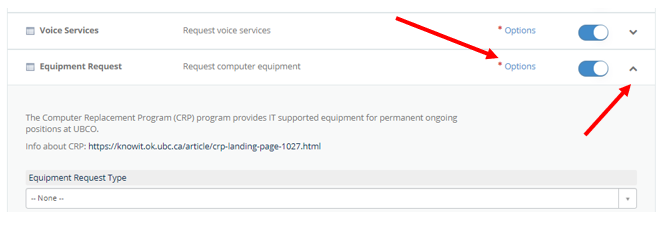
- Note: You can also attach files to any of the service or account options selected.
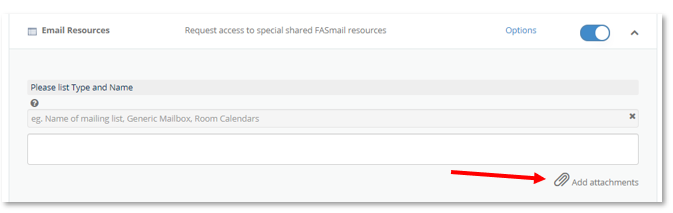
Included Items: Account & Service Options
- Novell - unless de-selected a Novell account will be created for all new UBCO Employees (see below in the FAQ section for more details about Novell accounts).
- Print - please provide the Worktag for printing charges to be billed to and indicate if access to a color printer is required.
- Network Access - indicate if access to specific network drives or folders is required, or special department VPN pools (note, all UBC staff and faculty will have access to the general VPN pools - myvpn.ubc.ca and myvpn.ok.ubc.ca).
- Email Resources - list any mailing list, generic mailboxes, or room calendar access that the employee requires. A UBC email will already be provisioned from the onboarding process iniatiated in Workday.
- Voice Services (phone & fax) - includes phone or fax lines for office / hotdesk, and Long Distance PIN;
- Please complete the required information: Worktag, Location, Display Name, UBC Directory and Effective Date for services to be live
- Indicate if a new Phone/Fax Line or Cellular Phone is required.
- Indicate if an existing Phone/Fax Line or Cellular Phone will be transferred to the new employee.
- Indicate if a Long Distance PIN is required. Long Distance PINs can be used for international calls.
NOTE: If required, you have the option to specify a different worktag for each service.
- Equipment Request - please specify any IT equipment needs including desktops, laptops, peripherals (keyboard, mouse, etc.) and software
- Equipment Request Types:
- CRP - IT supported equipment for permanent ongoing positions at UBCO; provided by ROLE
- Loaner Equipment - for temporary or part-time positions to use equipment provided by IT from the loaner pool (UBC IT will provide a loaner desktop with a single monitor - subject to availability)
- Quote Request - to request additional equipment to be paid for by the department
- Research Equipment - to request equipment related to research purposes or grant funded
- Equipment Request Types:
- UBCO Websites - to add the employee to the UBCO Faculty / Department directory webpage listing
- Please specify which UBCO departmental websites (with URLs) the employee should be listed on, and if applicable if they will need access to edit the site (and permission type if applicable)
- Zoom Account - this will create a Zoom videoconference account for the employee (Microsoft Office 365 including Teams and OneDrive will be created automatically with the UBC email)
- Click NEXT
- You have the option to edit any information provided on the previous page, or click

- You will be given a REQ# as well as RITM # for each requested option. Please note the RITM# for future reference.
- You will also receive a confirmation number with this information.
- Your ticket will be processed by our staff, and assigned to a technician(s) for completion.
- Note: You can add any comments once you have submitted the Request by going to View My Tickets
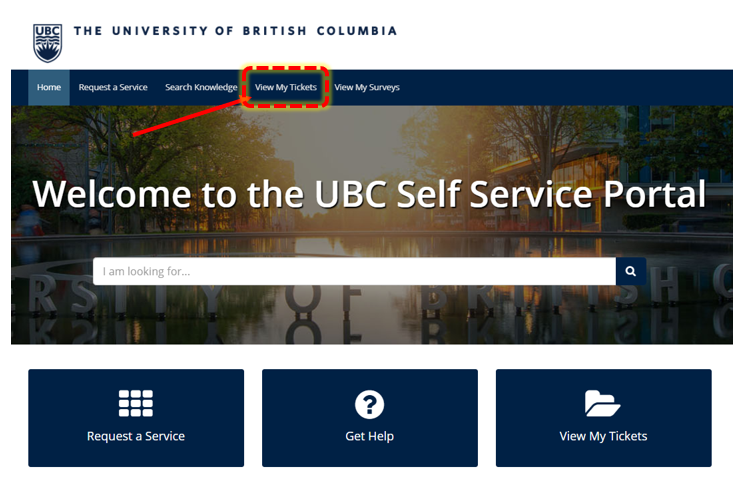
- Click on "Requests" to view all Request Items (services requested), then click on a Request Item# to view the details of that specific requested service.
NOTE: If you submitted the ticket on behalf of someone else you will need to click "My Watched Requests" on the left side and then select the Request tab: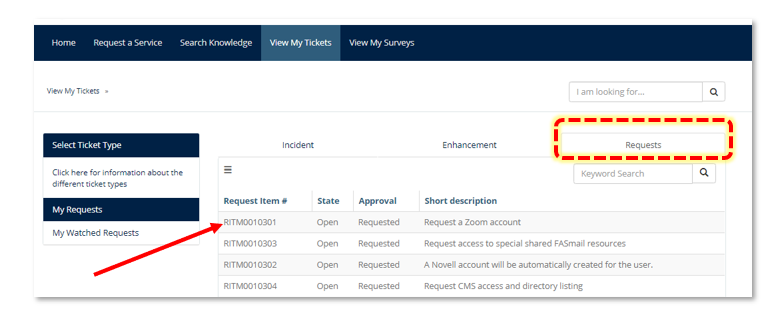
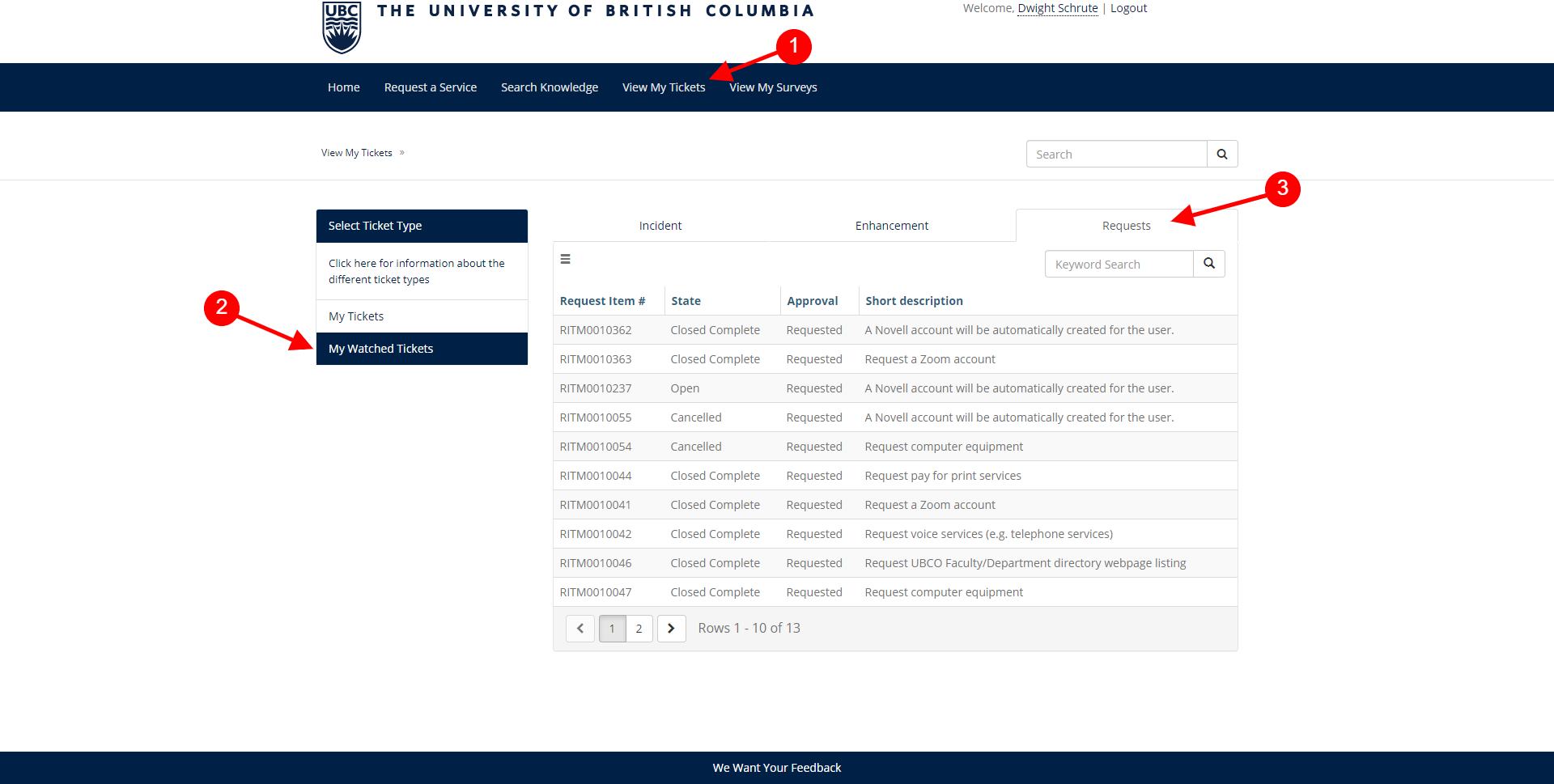
-
From here you can view the status of the ticket, any responses from the Service Technician(s), respond or add any additional comments or attach files to the request.