How do I access my old tickets from the IT Helpdesk?
On November 2, 2020, UBC IT Okanagan will be moving to the UBC Self-Service Portal along with the Integrated Services Centre with the launch of Workday. However you can still view tickets submitted prior to November 2, 2020 to the previous IT Helpdesk - Helpdesk.ok.ubc.ca.
Please note, tickets within helpdesk.ok.ubc.ca will only be accessible in a read-only state (this applies to open tickets as well). To update or request support on a ticket within helpdesk.ok.ubc.ca please reference the Ticket or Work Order Number and contact the Technician assigned to the ticket directly or submit a request to the UBC Self-Service Portal. For information on how to use the UBC Self-Service Portal to submit new tickets view this article.
How to view historical tickets
- Login in to the Okanagan IT Helpdesk at https://helpdesk.ok.ubc.ca/itmdb/
To login to the IT Helpdesk system, use your UBC Okanagan Novell credentials (sometimes referred to as your "NDS" username and password). This is the username and password you use to login to any of the Windows computers on campus. For Apple users, this is the password you use to access the files on the campus file server.
If you encounter difficulties logging in, please call the IT Helpdesk at 250.807.9000 (toll-free 855.807.9001). - Click on Tickets > My Tickets
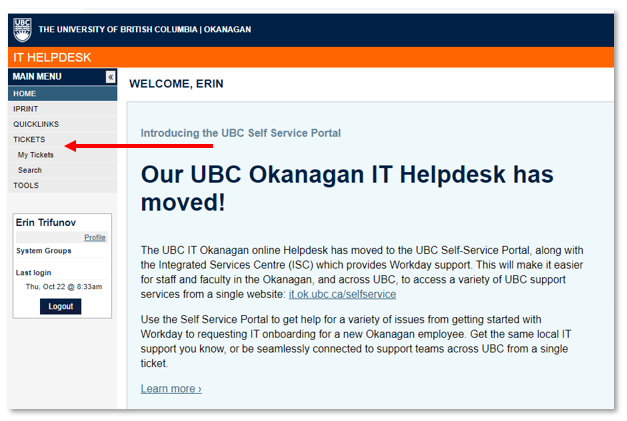
- Select from the drop down menu next to “View” at the top left side of the screen, choose “All” to see tickets in all states, or "Open" to view only active tickets.
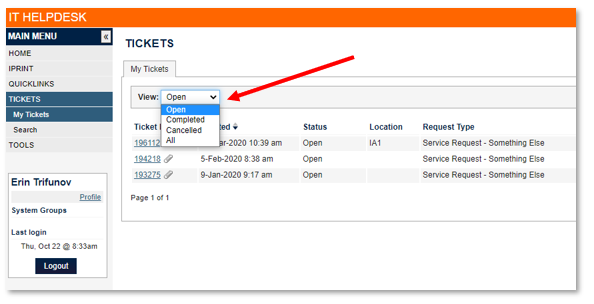
You can view all historical tickets submitted by you however as noted in the green box at the top of this article you will not be able to open, modify or respond to any tickets from this website.
To update or request support on a ticket within helpdesk.ok.ubc.ca please reference the Ticket or Work Order Number and contact the Technician assigned to the ticket directly or submit a request to the UBC Self-Service Portal. For information on how to use the UBC Self-Service Portal to submit new tickets view this article.

