How do I increase the maximum duration of my SPSS offline license?
Article ID: 697 | Last Updated: Tue, Jun 13, 2017 at 3:37 AM
Follow these instructions to increase the maximum duration of your SPSS offline [commuter] license from the default 7 days to the maximum of 30 days.
Requirements:
To increase your maximum commuter license duration, you must:
- Have a network-licensed version of SPSS installed and activated
- Have local administrative privileges on your computer
Instructions:
Windows
If you are running Windows 7 or greater, you will need to launch Notepad as an administrator. If you do not do this step, you will be unable to save your changes.
- Click the Start button.
- Type notepad and Windows will find the notepad application for you, as shown below:
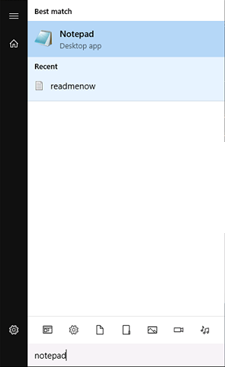
- Right click the Notepad icon and, from the menu that appears, choose Run as administrator.
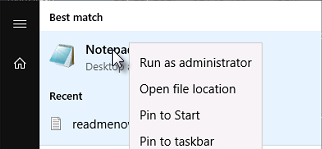
-
From within Notepad, click the File menu and select Open.
- Locate the spssprod.inf file in your SPSS installation directory. By default, this directory will be C:\Program Files\IBM\SPSS\Statistics\## [where ## is your verison of SPSS]. Note that Windows may not display the .inf extension, as shown below:
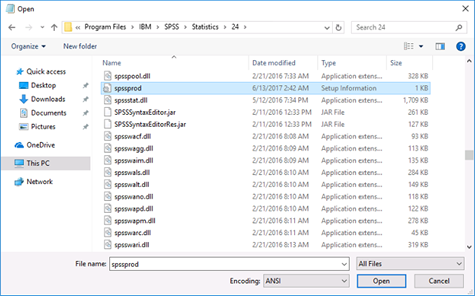
- Once the file is open, change the CommuterMaxLife value to 30. This is the maximum value that IBM permits.
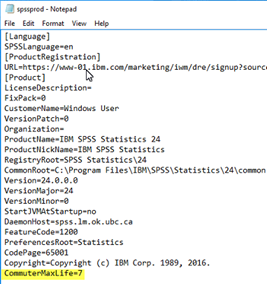
- Click the File menu and select Save.
- Re-launch the SPSS Commuter License tool, check in any licenses you have, and check them out again for up to 30 days.
OSX/macOS
- Open the Applications/IBM/SPSS/Statistics/## folder [where ## is your version of SPSS].
- Hold Control while clicking on the SPSSStatistics.app file.
- Click Show Package Contents.
- Navigate to Contents/bin.
- Locate the SPSSPROD.INF file and edit with TextEdit or similar.
- Once the file is open, change the CommuterMaxLife value to 30. This is the maximum value that IBM permits.
- Save your changes.
- Re-launch the SPSS Commuter License tool, check in any licenses you have, and check them out again for up to 30 days.

