How I do check out an SPSS license for offline use?
Follow these instructions to check out an SPSS license for offline use. This will allow you to use SPSS for a set period of time without contacting the SPSS license server, or connecting to the UBC network.
Requirements:
To check out an SPSS license for offline use, you must:
- Be connected to a UBC network, or be connected to the UBC VPN service
- Have installed a network-licensed version of SPSS
Instructions:
Windows
- Launch the IBM SPSS Statistics Commuter License utility:
- On Windows, click the Start button, then click the IBM SPSS Statistics group, then click the IBM SPSS Statistics Commuter License icon.
- On OSX/macOS, open the Applications/IBM/SPSS/Statistics/## folder [where ## is your version of SPSS], and launch the IBM SPSS Statistics Commuter License application.
- The Commuter Utility window will appear, as shown below:
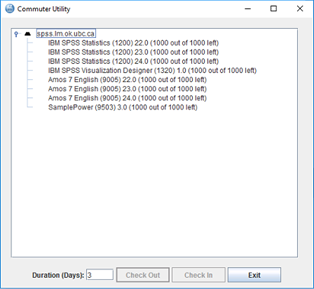
- Click the license for the product you wish to check-out. The Duration (Days) field and Check Out button will become active.
Check your version!Make sure that you are checking out a license for the version of SPSS you have installed. Licenses are not backwards or forwards compatible.
- Enter a number between 1 and 7 into the Duration (Days) field, and click the Check Out button.
If you need more than 7 daysBy default, 7 days is all that IBM provides. However, you can increase it to 30 days, which is the maximum IBM allows, by following the instructions in the following article: How do I increase the maximum duration of my SPSS offline license?
- A red checkmark appears next to the name of the license, indicating that the check-out is complete:
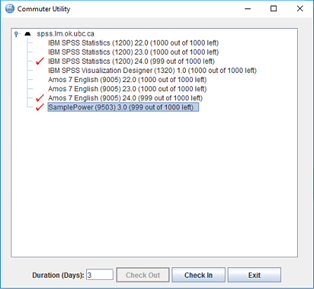
- Click the Exit button to close the Commuter Utility.

