How do I print with Student Pay for Print?
The following document details the process on how to print from a UBCO Student/Lab Workstation.
Every time you print from any campus computer lab your job will go into your personal holding queue.
To pay for the job you'll need to visit the Pay for Print web page. A shortcut for this page is on the desktop of every UBC Okanagan campus lab machine - simply double-click on it and provide your student login credentials (the same ones you use to login to the computers).
From this page you can see how much it will cost to print any of the jobs in your holding queue. You also have the option of deleting any jobs from your queue that you do not wish to print. To select a job for printing or deletion, click the box in the left hand column next to it and then click the "Print" or "Delete" button. Your balance at the top of the page will be updated once the job is released from the holding queue.
If you try to release a job that you do not have enough funds to print the job will be deleted and you will receive a network message advising you that you did not have enough credit to print the job.
Instructions:
1. From a UBCO Student/Lab Workstation, click Print in your application and select your printer.
2. The print job will be held until you release the print job from the Pay for Print web page.
3. Login to the Pay for Print web page using your Student Number and Password (same as Workstation Login).
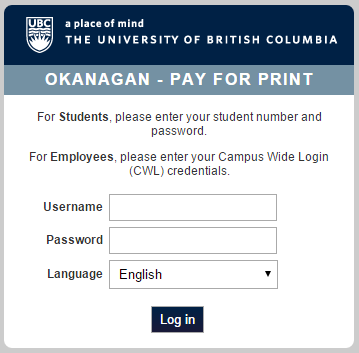
4. Logging in will immediately redirect you to the Jobs Pending Release page.
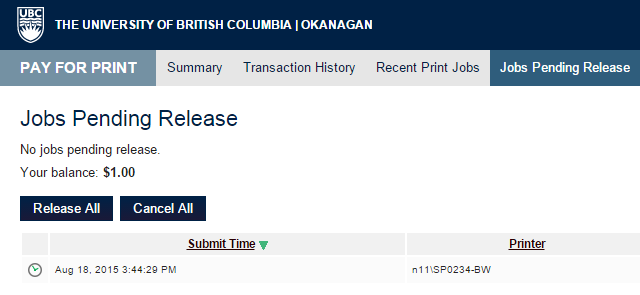
5. From this page you can see how much it will cost to print any of the jobs in your holding queue. You also have the option of deleting any jobs from your queue that you do not wish to print. To select a job for printing or deletion, click the print or cancel buttons on the far right hand Action column next to your print job. Alternatively, you can Release All or Cancel All at one go. Your balance at the top of the page will be updated once the job is released from the holding queue.
Print balance getting low? See the following article on how to add money to your Student UBCcard.
Need to set or change your current Card/ID PIN for Copying? See the following article on how to set or change your Student Pay for Print Card/ID PIN.

