How do I request a printing refund?
The following document details the process on how to request a refund for a recent print job. Feel free to request a refund if your job was never printed and were mistakenly charged or if the print quality of the job was poor.
NOTE: All refund requests need to be submitted WITHIN 48 HOURS of printing a job. Proof of printing problems, if available, will need to be presented at the IT Services Helpdesk (ADM024) in order to process the refund. Please provide as much information as possible to help in processing your request. If you need immediate assistance, please ask a staff member in the Library.
Instructions:
1. Login to the Pay for Print web page using your Student Number and Password (same as Workstation Login).
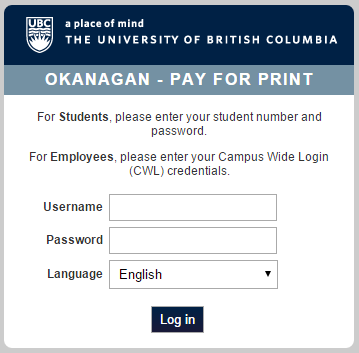
2. Logging in will immediately redirect you to the Jobs Pending Release page, so click on the Recent Print Jobs link from the top menu.

3. On the far right of the page, click on the request refund link under the Status heading of the print job you would like to request a refund for.
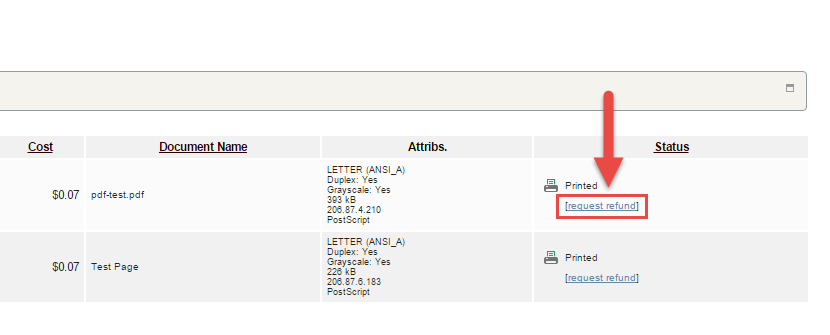
4. Enter your refund details by a) selecting either the Full amount or a Partial amount, b) filling in your Reason for the Request and c) clicking the Send button to submit your refund request.
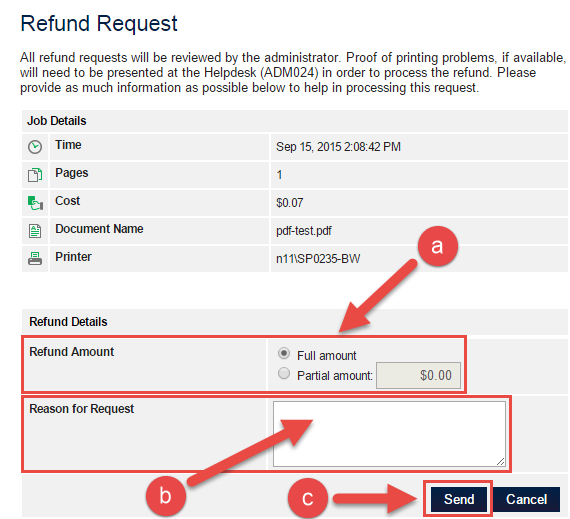
Note refund requests need to be submitted within 48 hours of printing a job. Refund requests will automatically be rejected after 30 days if they have not been verified.

