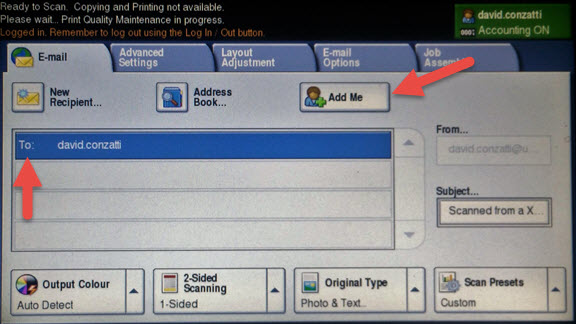How do I Copy and Scan using a Photocopier with PaperCut?
Article ID: 486 | Last Updated: Tue, Aug 30, 2016 at 10:47 AM
Follow these instructions to copy or scan using a photocopier that has been migrated over to PaperCut.
Click on the specific printer model for instructions:
- Xerox ColourQube 9203 (Also includes Xerox models: 5740, 5755, 6400, 7545, 9303)
Xerox ColourQube 9203 Instructions:
- When you walk up to the copier the first thing you will notice is the standard icons on the screen for Copy, E-mail, and Fax. Copy and E-mail now require authentication to Papercut as indicated by the “Requires Login” and the locks on the two services.
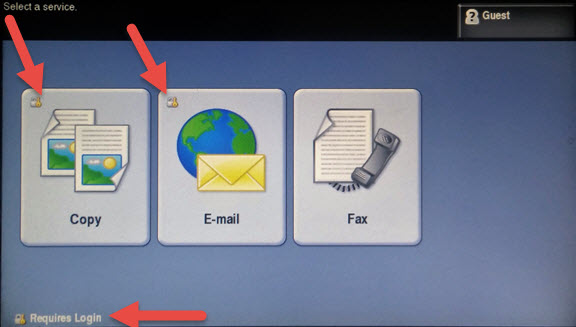
- When you tap one of the services you will be prompted to tap your RFID (Salto) fob, this service is not yet in production but will allow for walk up login/logout. For now you will tap Alternate Login.
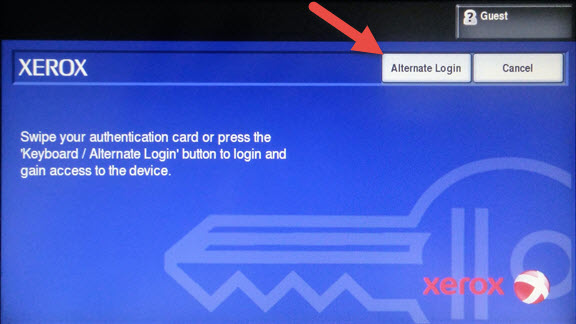
- Enter your employee ID just as you did before with the Pcounter.
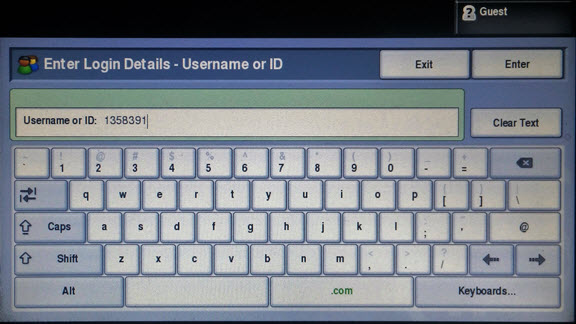
- If you have never logged into a Papercut copier before you will be prompted to enter a New Pin, this could be the same as your Pcounter pin or one that is completely new. Please only use numbers.
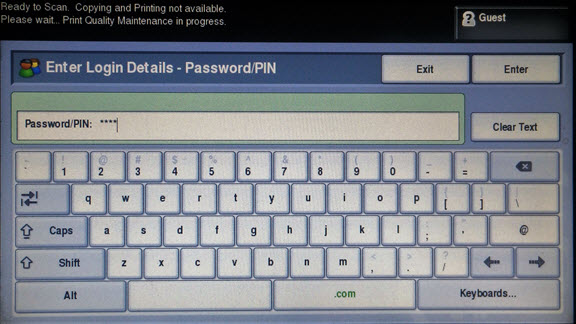
- Confirm the pin by entering a second time.
- Once you are logged into the copier you will then be able to copy as you normally would.
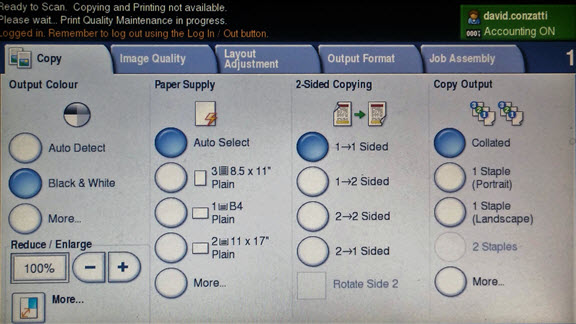
- When you are finished please logout of the copier. You can logout by tapping on your name in the upper right corner of the screen and tapping on logout.
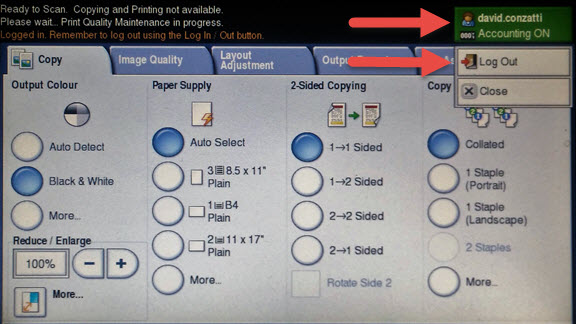
- For scan to email there is a new feature called “Add me” once you login to the copier by selecting the E-mail service you can tap “Add me”. This will populate the “to” field in the email to yourself.