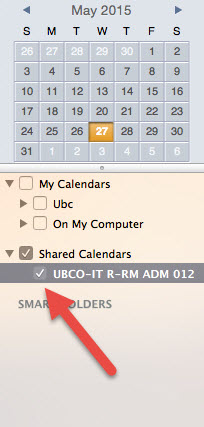How do I add a shared calendar to Outlook 2011 for Mac?
The following are instructions on how to add a department Shared Calendar, or Room Calendar (Resource), to your Outlook profile on a Mac.
Requirements:
Prior to being able to add a shared/room calendar to your existing Outlook profile, you should already have some kind of viewing rights established (view, editor, etc..). The following instructions are also specific for Outlook on Mac.
Instructions:
1. Open Outlook and click the Calendar button on the navigation pane
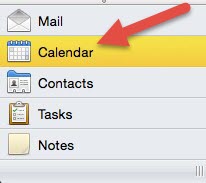
2. In the Home tab click the Open Calendar button
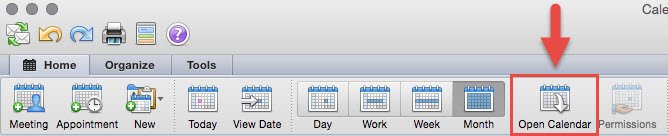
3. Click the icon to the right of the User field
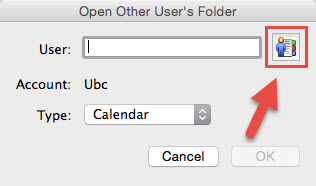
4. Search for and select the name of the resource whose calendar you would like to view from the list. Click OK.
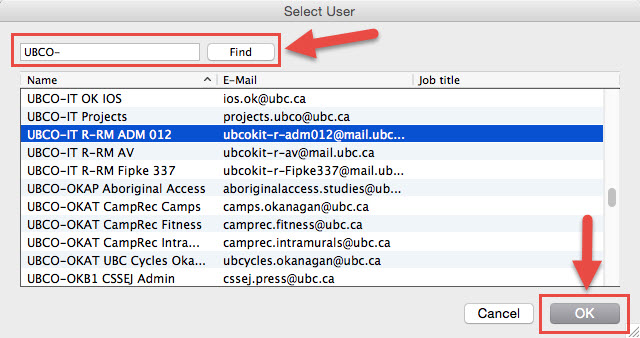
5. Click OK again.
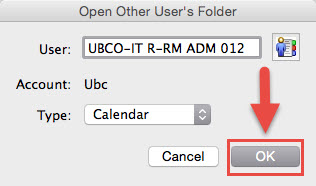
6. The Shared Calendar will now appear on your left, beneath your existing personal calendar. You can now click the name of the calendar and view its content.