How To Access Your EAD Home Drive
Requirements:
To connect to an Okanagan campus network file storage share, you must be using a computer that is connected to the campus network. This can be any of the following:
- Campus wired network
- Campus ubcsecure or ubcoprivate wireless networks
- UBC VPN
Instructions:
Windows [Self Service]
- Windows 7 - In Windows Explorer, right click on Computer and select Map network drive...
Windows 10 - In Windows Explorer, right click on This PC and select Map network drive...
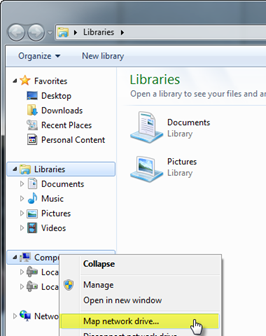
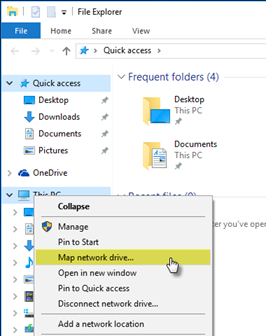
Windows 7
Windows 10
- Choose a drive letter and, in the Folder field, enter \\ followed by the server and share information, separated by a back slash "\", from the following article:
For the Home Drive, use H Drive and \\files.ok.ubc.ca\cwl
List of Okanagan campus file storage shares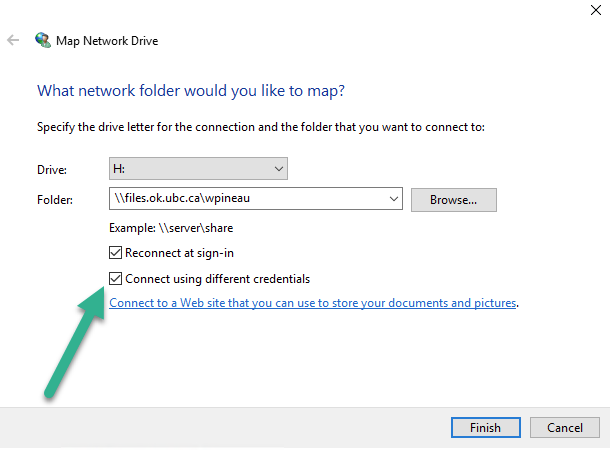
Make sure you choose Connect Using different credentials and type your ead\ credentials...
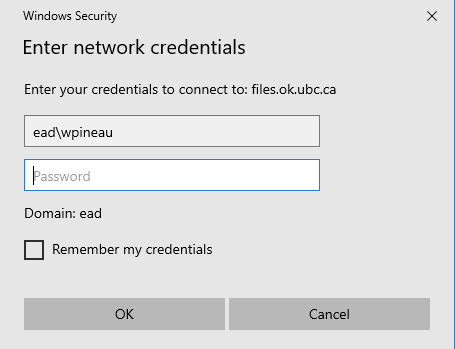
-
Click Finish to complete the connection.
OSX [Self Service]
- From the Finder , select Go > Connect to Server .
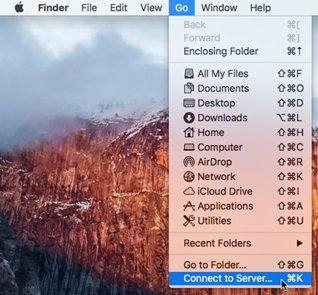
- Enter smb:// , followed by the server and share information, separated by a forward slash "/", from the following article: List of Okanagan campus file storage shares

- Click Connect to complete the connection.
Other [Self Service]
Nearly any computer that can connect to a SMB or CIFS share can connect to the Okanagan campus network file storage shares. Use the documentation for your operating system along with the information in the following article to connect: List of Okanagan campus file storage shares

