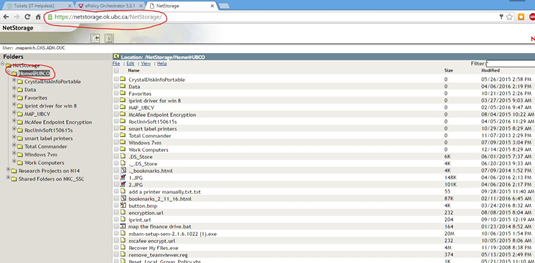Backup MAC Data to the Network
Article ID: 437 | Last Updated: Tue, Feb 7, 2017 at 2:08 PM
Backup MAC Data to the Network
- At the desktop, click on the red ‘N’ on the dock.
- This with map you network ‘F’ drive to your desktop as an icon.
- You’ll be prompted to type in your Novell credentials.
- Opening this icon will show your folders contents.
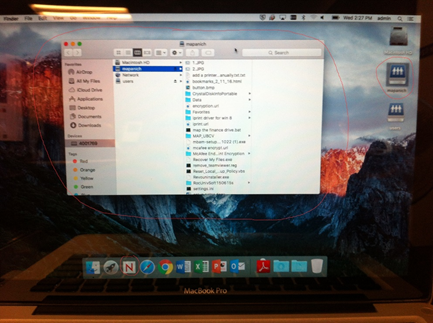
- If you’d like to access your network storage location from a web browser type in the following to your browsers address bar; https://netstorage.ok.ubc.ca/NetStorage/
- As this point you’ll be prompted to enter your Novell credentials.