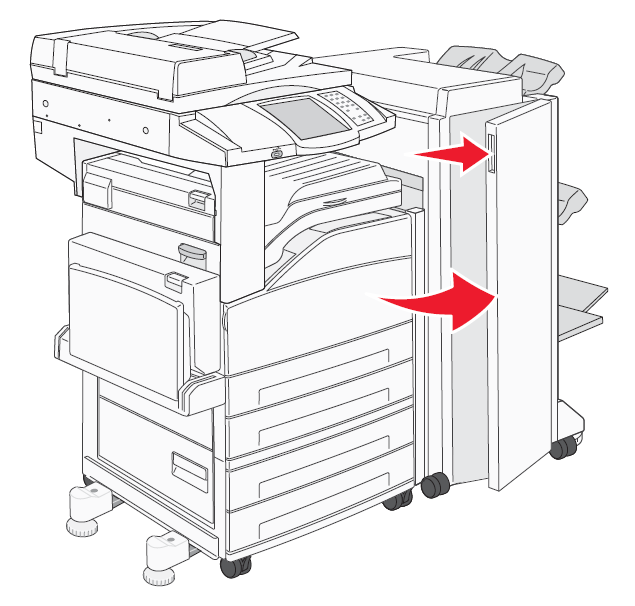
Follow these instructions to replace Ricoh multi-function device finishing staples.
Requirements:
To replace staples, you must be using approved Ricoh staples that are specific to your Ricoh multi-function device. If you have questions on compatibility, please call Ricoh at 1-800-267-9469 and have your serial number handy.
Instructions:
When the Staple icon (bottom left of the screen) flashes, it is time to change the staple cartridge with a refill.
(1) Open the Ricoh finisher front door.
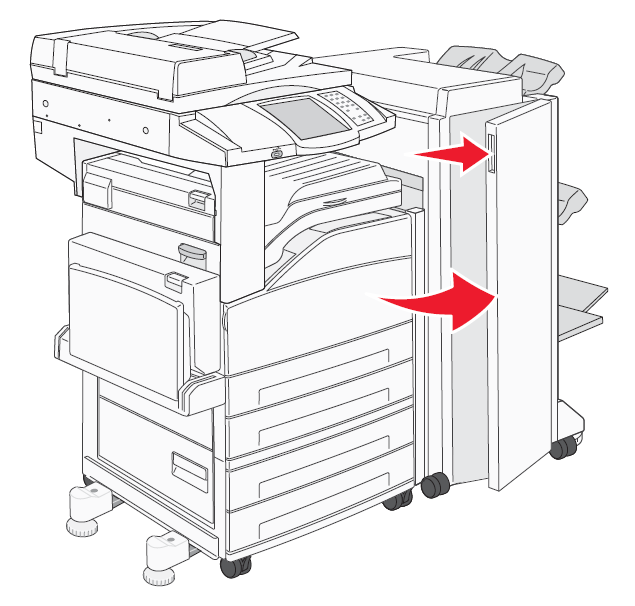
(2) Remove the staple cartridge from the cartridge carrier.
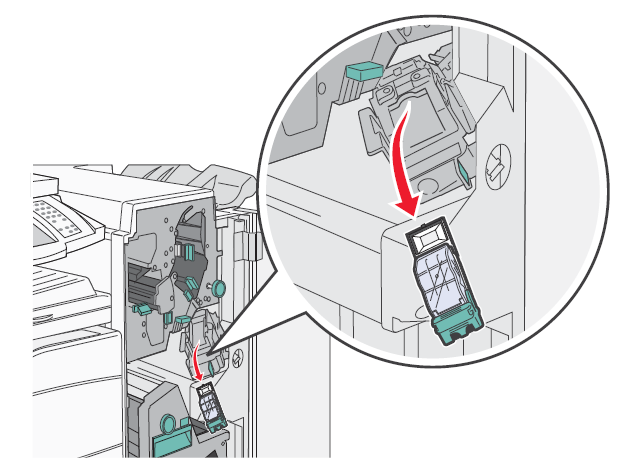
(3) Remove the cartridge from the casing
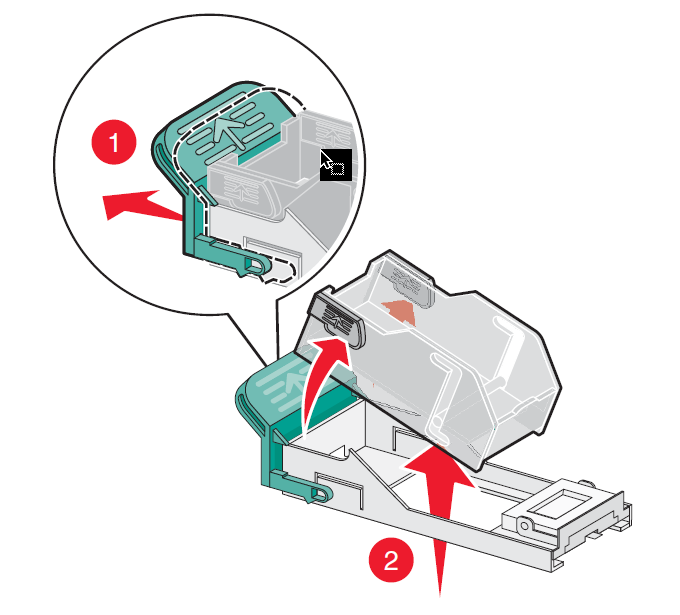
(4) Insert a new cartridge into the casing. The cartridge "clicks" into position.
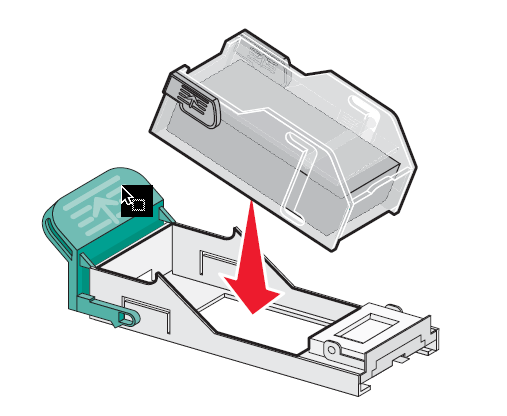
(5) Insert the staple cartridge into the cartridge carrier.
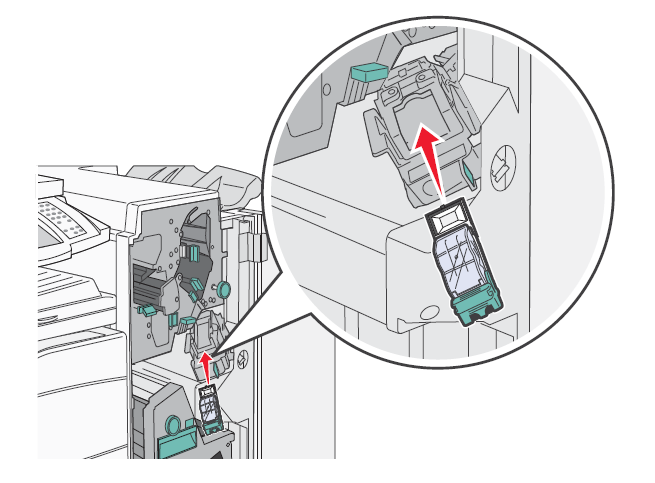
(6) Close the finisher door.
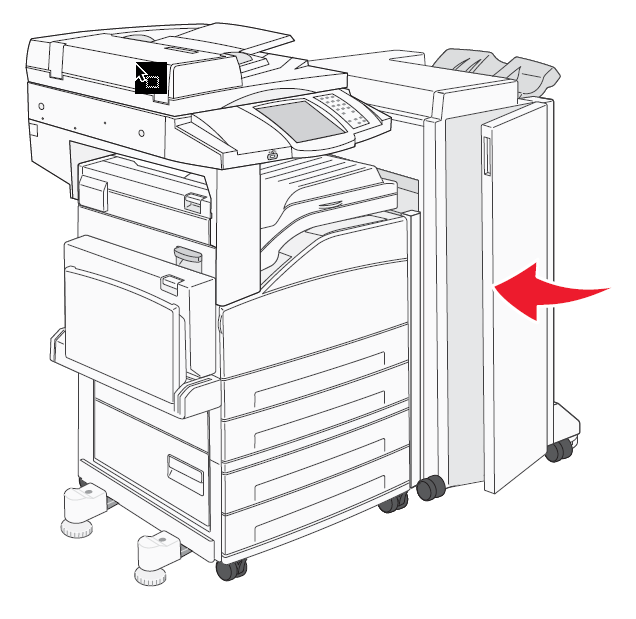
Ricoh replacement staple instructions have been adapted from the Ricoh Finisher Guide
Article ID: 907
Created On: Wed, Oct 24, 2018 at 10:05 AM
Last Updated On: Thu, Oct 25, 2018 at 10:40 AM
Authored by: Justin Avdich
Online URL: https://knowit.ok.ubc.ca/article/how-to-replace-ricoh-finishing-staples-907.html