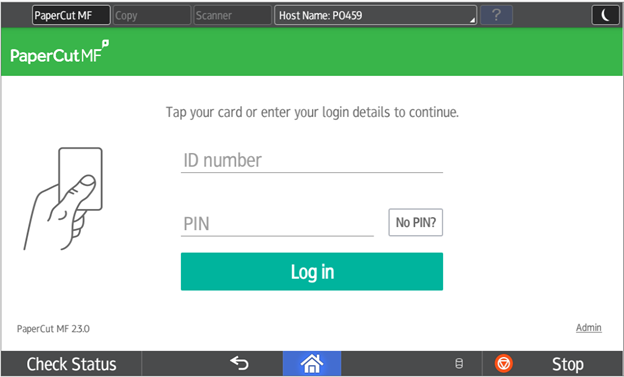
1. Login to the Ricoh multi-function student printer using your student number and password, or swipe your student card .
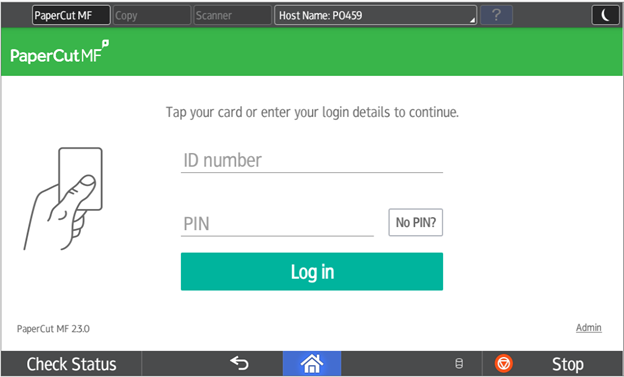
2. Select / touch "Device functions".
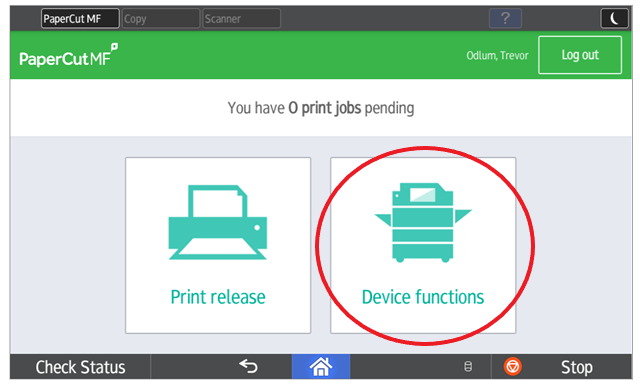
3. Select "Copy".
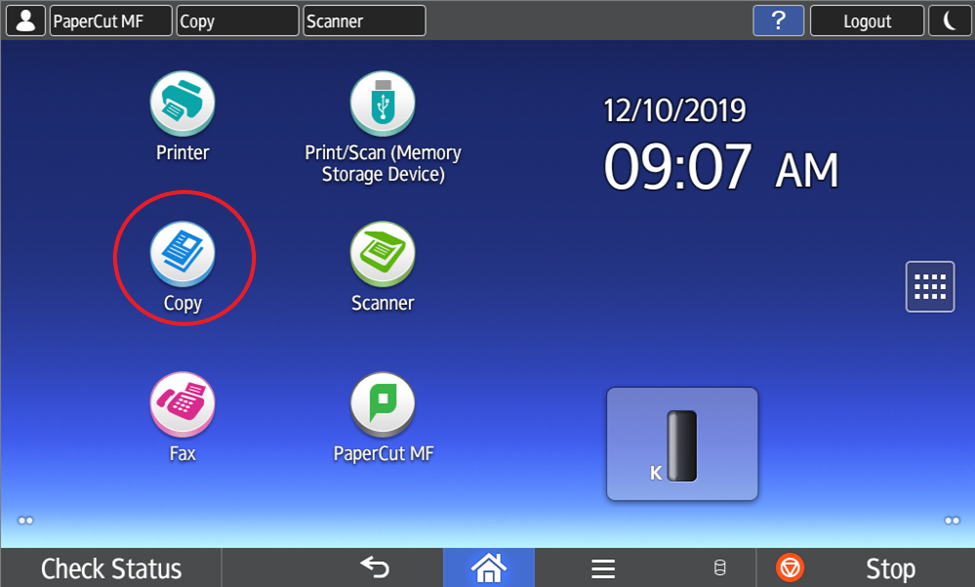
4. First, configure your copy job (paper size, number of copies, 2 sided, etc.) and then press START.
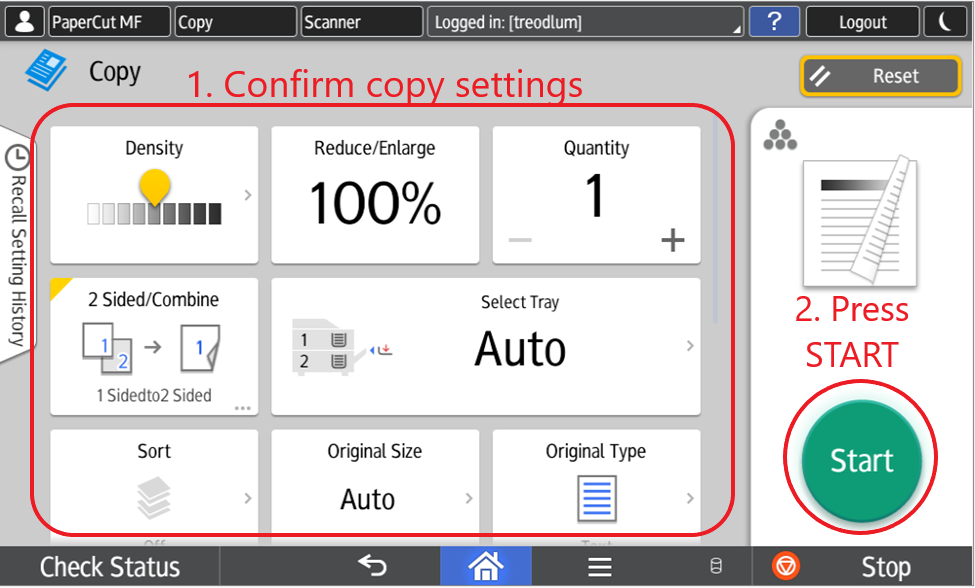
Article ID: 1000
Created On: Mon, Dec 23, 2019 at 11:01 AM
Last Updated On: Tue, Feb 13, 2024 at 1:42 PM
Authored by: Erin Trifunov
Online URL: https://knowit.ok.ubc.ca/article/how-to-copy-documents-using-ricoh-multi-function-student-printers-1000.html