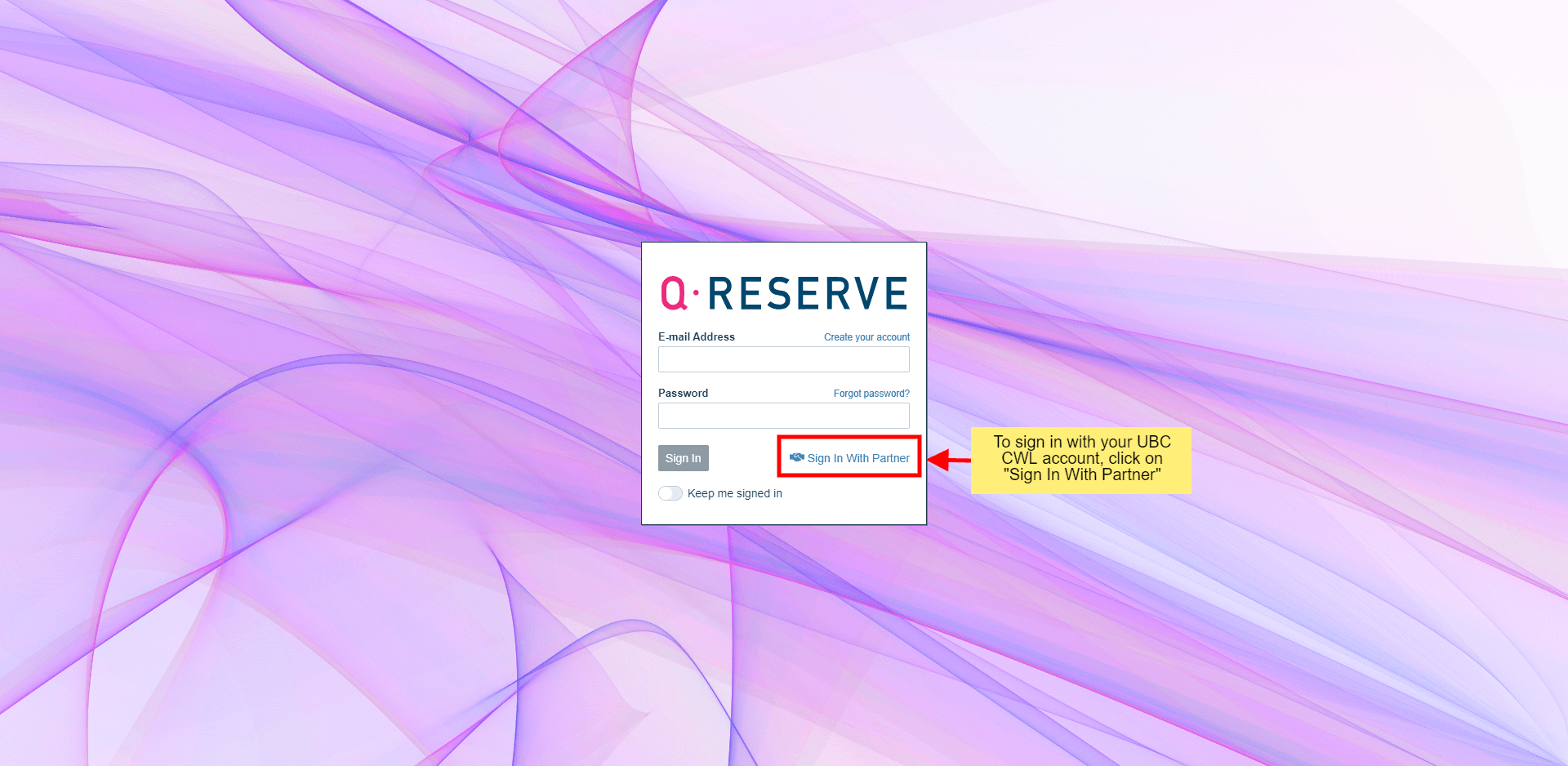
Follow these instructions to sign in to QReserve using CWL.
Instructions:
Note: if this is your first time accessing QReserve, a new account will be created for you. You will be sent an email with instructions to verify your account and email address. You will need to do this before you are able to access QReserve.
Article ID: 957
Created On: Thu, Jan 31, 2019 at 11:09 AM
Last Updated On: Fri, Feb 3, 2023 at 11:09 AM
Authored by: Justin Avdich
Online URL: https://knowit.ok.ubc.ca/article/how-do-i-access-qreserve-957.html