Windows 10 - In Windows Explorer, right click on This PC and select Map network drive...
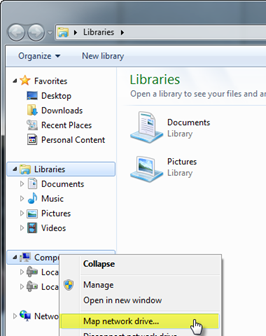 |
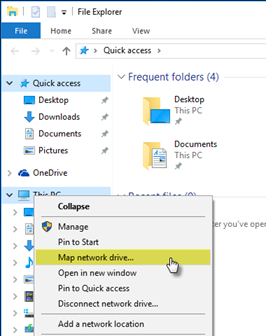 |
|
Windows 7 |
Windows 10 |
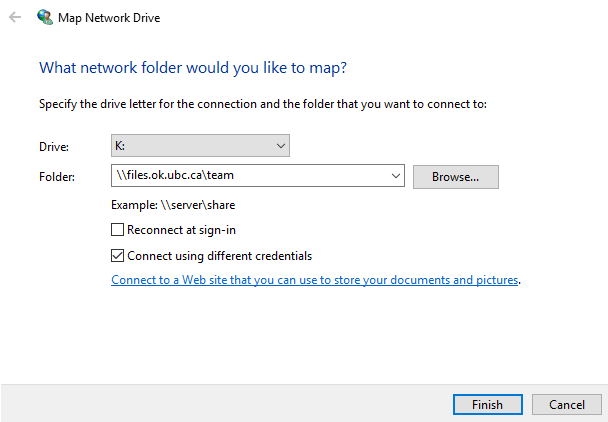
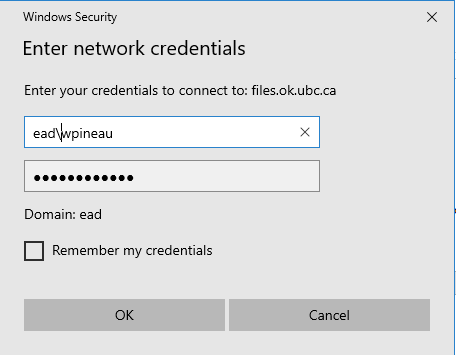
Follow these instructions to connect to an Okanagan campus network file storage share.
Requirements:
To connect to an Okanagan campus network file storage share, you must be using a computer that is connected to the campus network. This can be any of the following:
Instructions:
All fully supported Windows workstations will automatically mount standard campus network file shares during the login process. These shares will appear as additional drive letters on your computer.
You can manually login as follows:
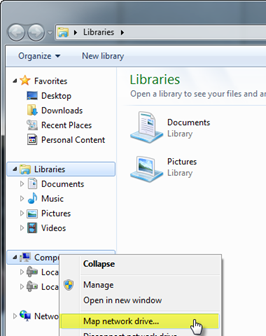 |
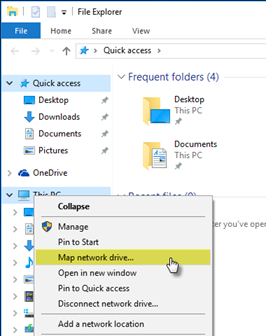 |
|
Windows 7 |
Windows 10 |
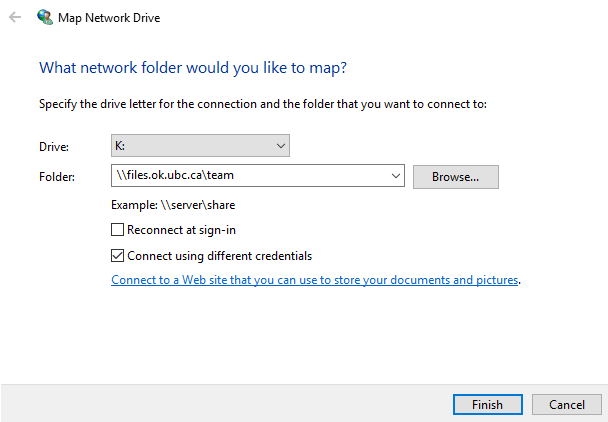
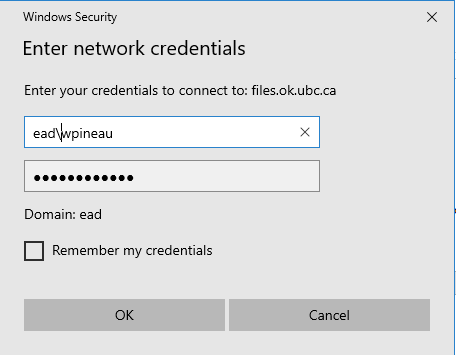
All fully supported OSX workstations can use the UBCO Drive Mount app to automatically mount standard campus network file shares on your desktop. The app can be found on your Dock, and will look like one of the two following icons:
 |
 |
|
New Icon |
Old Icon |
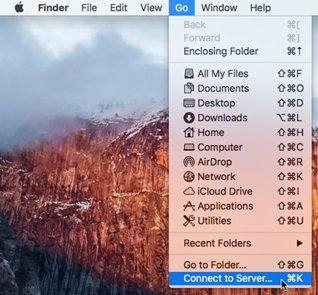
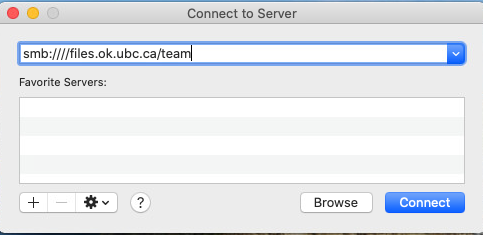
Nearly any computer that can connect to a SMB or CIFS share can connect to the Okanagan campus network file storage shares. Use the documentation for your operating system along with the information in the following article to connect: List of Okanagan campus file storage shares
Article ID: 509
Created On: Mon, Aug 22, 2016 at 2:42 PM
Last Updated On: Sun, May 9, 2021 at 11:23 AM
Authored by: Aaron Heck
Online URL: https://knowit.ok.ubc.ca/article/how-do-i-connect-to-an-okanagan-campus-network-file-storage-share-509.html