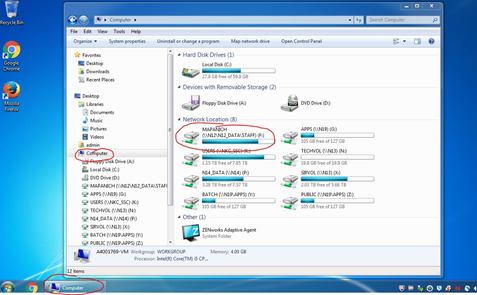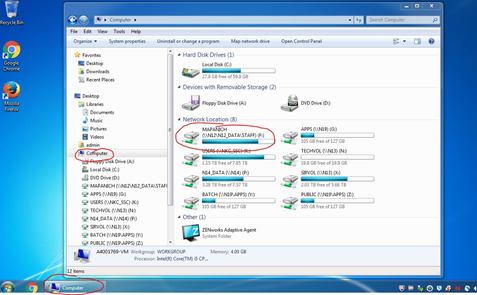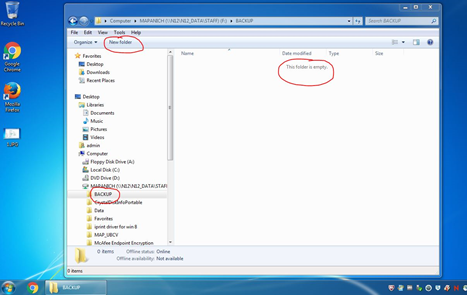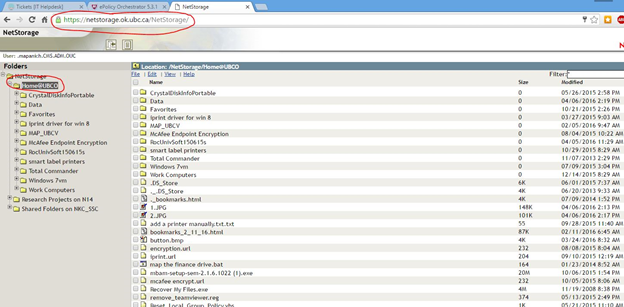Backup PC Data to the Network
Backup PC Data to the Network
PC Backup
- Click on the yellow folder icon on the taskbar
- When the windows explorer window opens, click on the ‘computer’ on the left side.
- In the main window you’ll see your Novell username with the drive letter ‘F’ associated with it.
- This is your personal network storage location.
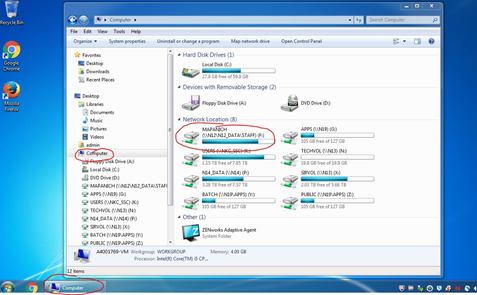
- Make new folders to keep things organized..
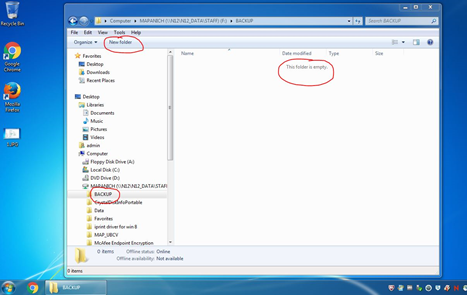
- If you’d like to access your network storage location from a web browser type in the following to your browsers address bar; https://netstorage.ok.ubc.ca/NetStorage/
- As this point you’ll be prompted to enter your Novell credentials.
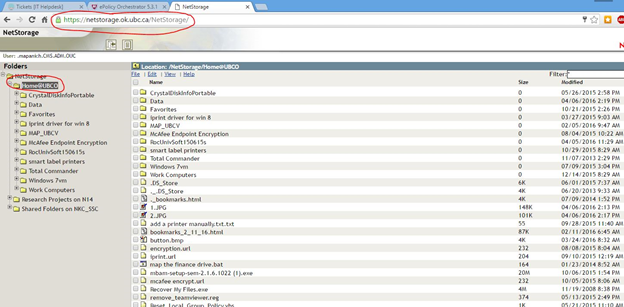
Article ID: 438
Created On: Wed, Apr 6, 2016 at 2:56 PM
Last Updated On: Thu, Jun 13, 2019 at 3:13 PM
Authored by: Mark Panich
Online URL: https://knowit.ok.ubc.ca/article/backup-pc-data-to-the-network-438.html