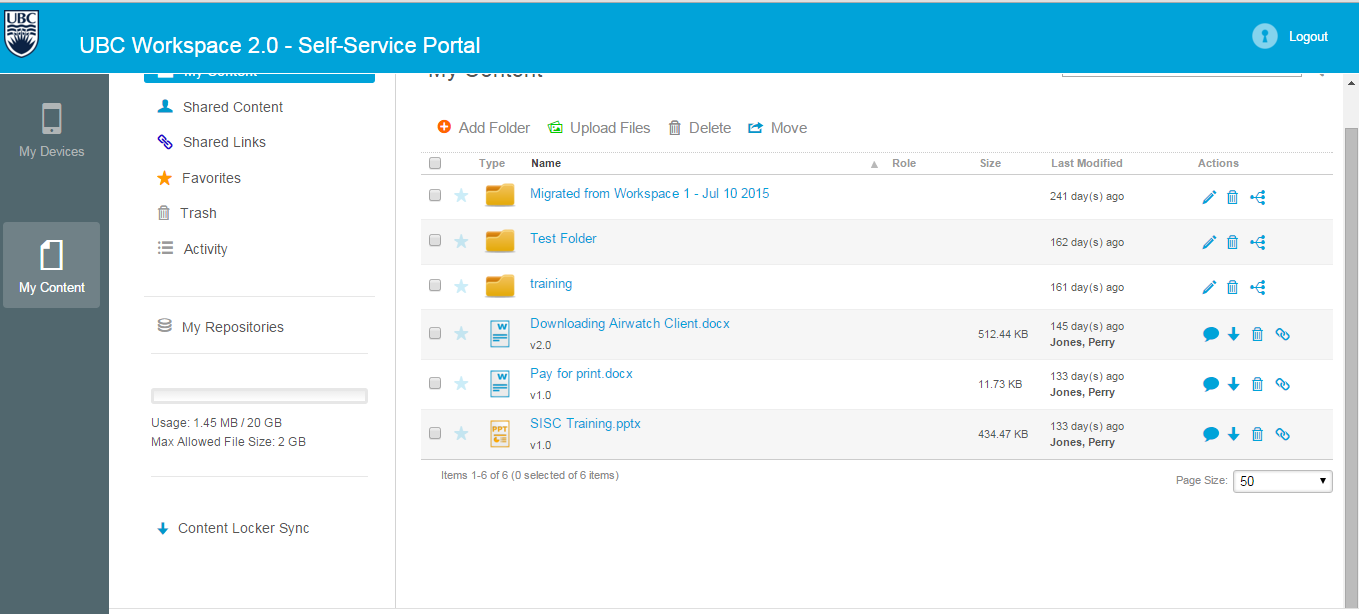
You can follow these instructions to share folders in Workspace 2.0 using the web client.
Requirements:
You must have access to Workspace 2.0 and internet access.
Instructions:
Navigate to your Workspace 2.0 homepage. If you need to set up access, follow the instructions found here How do I access Workspace 2?
You will see files and folders that you have access to listed in the My Content section of the screen. The rightmost column after each folder is the Actions column, and has 3 actions you can perform: Edit, Delete, and Share.
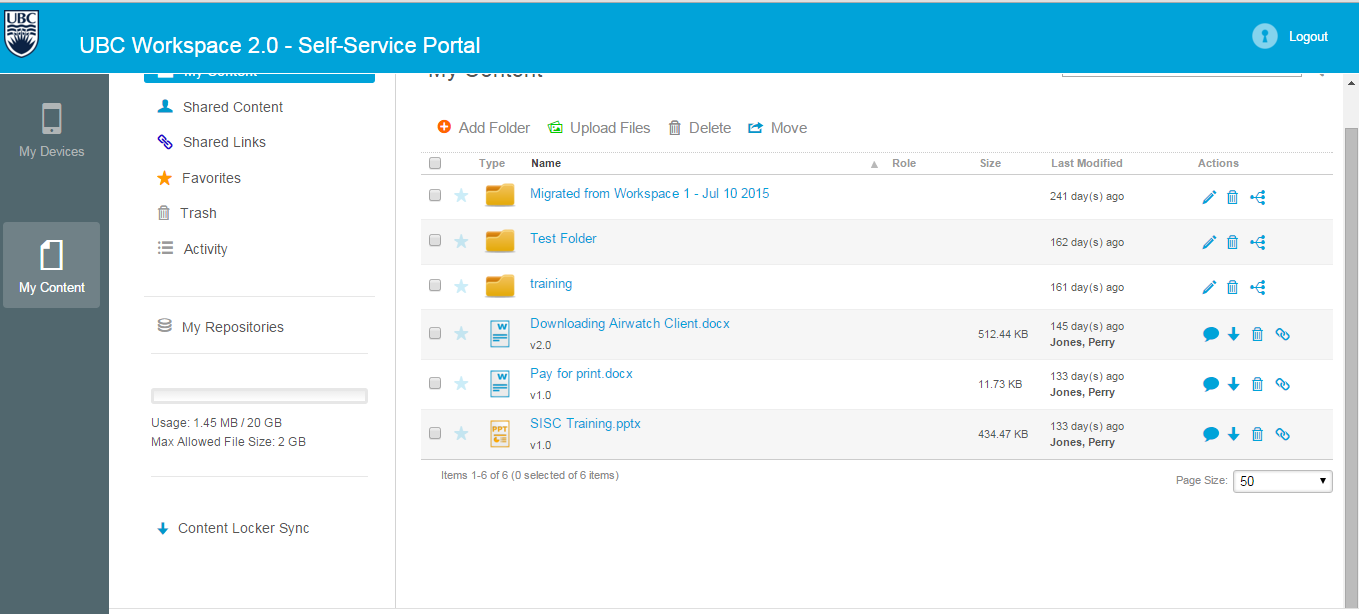
Clicking on the Share Icon will take you to the Share Folder screen for that folder. This screen will include a list of people with access to the folder and their level of access. At the bottom of the screen is a form field that allows you to set up new shares for the folder and set the permission level for those shares. This field will pull directly from the UBC Email directory if the person being added has a FASMAIL account. You can also add email addresses directly.
Rights include Reader, Editor, and Co-Owner. and Reader. Reader allows you to download documents and comment on them. Editor allows those rights, and also allows you to Edit and Delete them. Co-Owner has all of the rights of Editor, and also allows you to add more users to the share.
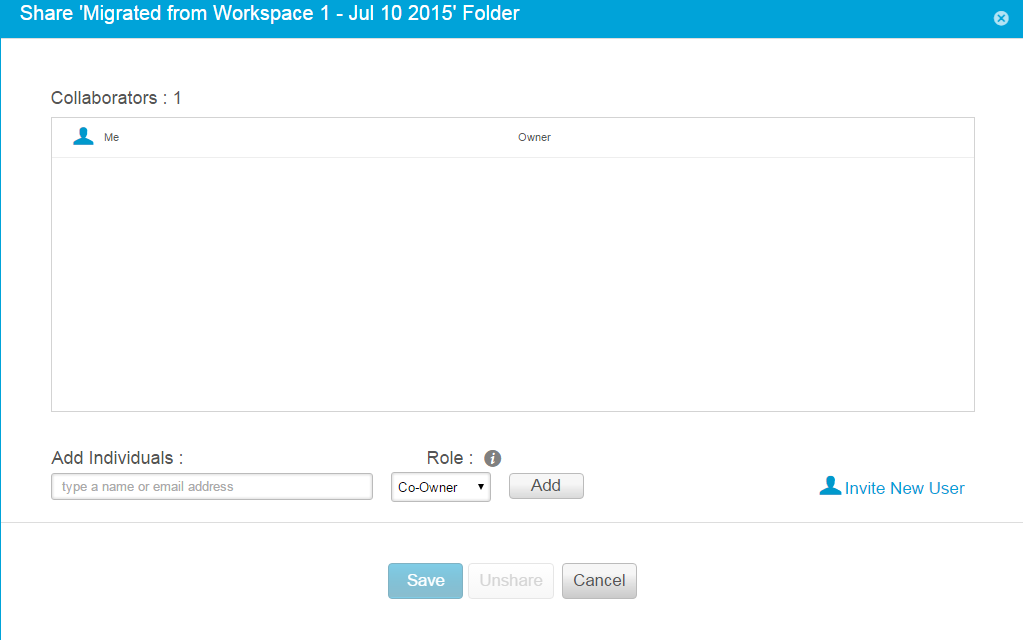
Article ID: 416
Created On: Wed, Mar 9, 2016 at 4:19 PM
Last Updated On: Tue, Jun 12, 2018 at 12:11 PM
Authored by: Perry Jones
Online URL: https://knowit.ok.ubc.ca/article/how-do-i-share-folders-in-workspace-2-0-using-the-web-client-416.html