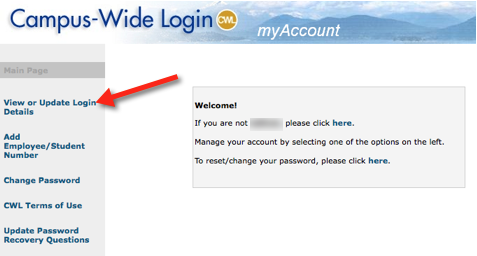
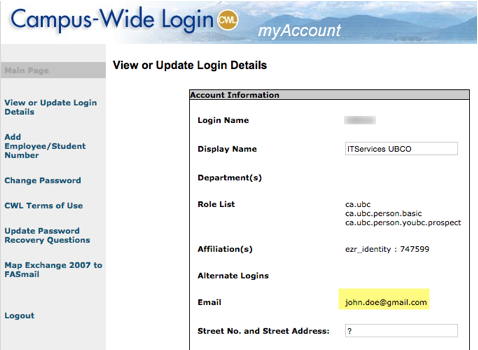
This article provides information regarding best practices for students who are going through the TA hiring process to ensure proper integration with SISC Teaching Assignment and UBC Connect.
Separate instructions for department and faculty administrators can be found in this article .
The primary goal in following these best practices is to ensure that you end up with a single CWL account. Moving forward, every person at UBC should have only one CWL account which can be linked to a student ID, employee ID, and an administrator account. When multiple CWL accounts are created for one user, there are no links between the accounts. This often causes confusion when determining a users’ login access. Therefore, to improve the user experience, and for auditing and security purposes, we need to ensure all users have a single CWL account.
The overwhelming majority of the issues experienced by new TA’s with SISC Teaching Assignment and UBC Connect are a result of having multiple CWL accounts. Should this happen to you, you can submit a CWL account merge request using the CWL account merge information at the bottom of this article.
Instructions
You have four things you need to do:
Confirming your CWL email address
As part of the hiring process, when asked for an email address, make sure you provide the email address associated with your CWL login.
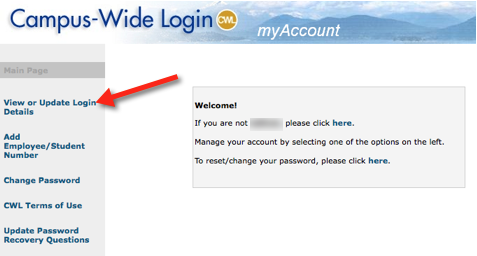
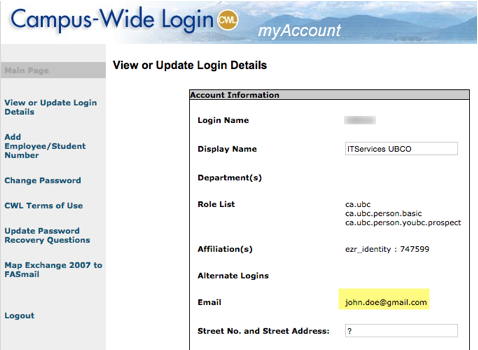
Associating your employee ID with your CWL account
After you receive your new employee ID and CWL signup PIN, use these instructions to associate your employee ID with your existing CWL account. The instructions with your CWL signup PIN may indicate you should create a new CWL account but do not do so.
Please use the CWL support request information at the end of this article to contact the IT Service Centre for further investigation.
In some cases, you may end up with a second CWL account as a result of the hiring process - a student CWL (which is the one you normally use), and a staff CWL which is a new account that may be created as part of the hiring process. Should this happen, you will need to use the CWL support information at the end of this article to request the new CWL account be merged back into your existing student CWL account.
Creating an @alumni.ubc.ca address or forward
If you do not already have one, sign up for an @alumni.ubc.ca email address or email forward at https://id.ubc.ca/. You will later be associating this with your UBC employee record.
For privacy and security reasons, UBC cannot publish or share your personal email address with others. By associating a @alumni.ubc.ca email address with your UBC employee record, it can be published along with your TA information in the online Course Schedule so that you can be contacted by other students and instructors.
Associating your @alumni.ubc.ca email address with your HR profile
You need to be on campus, or connected through VPN, to perform these last steps.
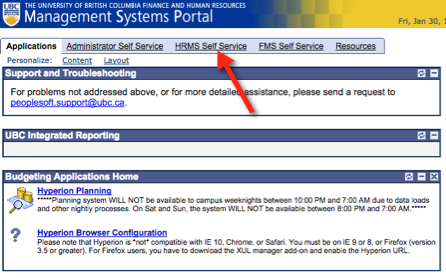
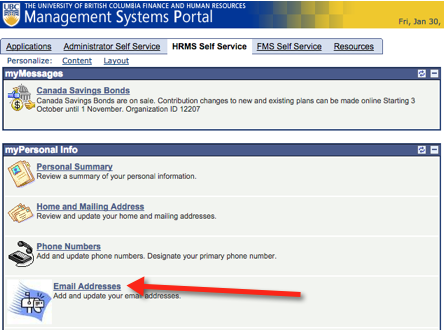
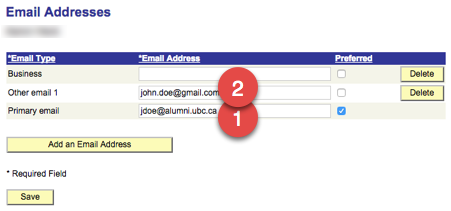
Submitting a CWL Account Merge Request
If you end up with multiple CWL accounts, you will need to submit a CWL account merge request to the UBCV IT Service Centre (ITSC). All CWL support requests must be submitted by the owner of the CWL account.
Make sure you have the following information on hand before contacting the ITSC:
The UBCV IT Service Centre can be reached at:
Article ID: 160
Created On: Thu, Jan 29, 2015 at 5:08 PM
Last Updated On: Wed, Mar 18, 2015 at 8:39 PM
Authored by: Aaron Heck
Online URL: https://knowit.ok.ubc.ca/article/cwl-and-ubc-connect-instructions-for-new-ta-s-160.html