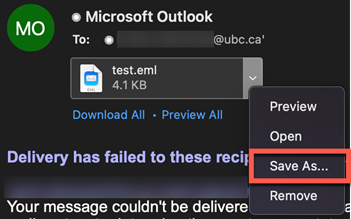
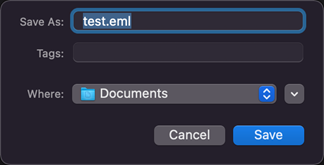
This article shows how to remove attachments and save them to a folder to make your Outlook email experience cleaner and faster. Instructions apply to Outlook 2019, 2016, 2013, 2010, and 2007; and Outlook for Microsoft 365.
Before you delete attachments to an email message, save important attached files to your computer, OneDrive, or other cloud storage service.
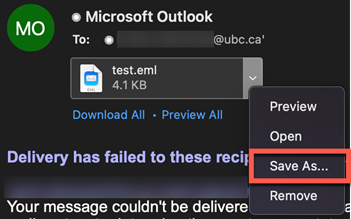
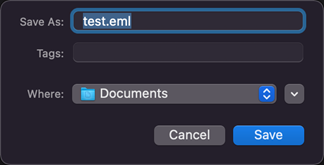
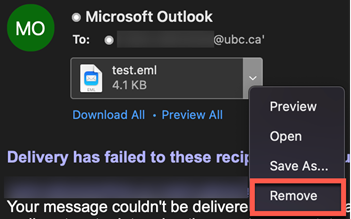
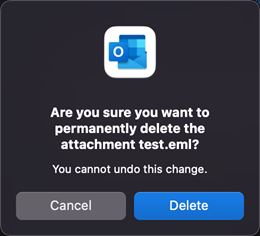
Article ID: 1191
Created On: Tue, Mar 15, 2022 at 10:29 AM
Last Updated On: Wed, Mar 16, 2022 at 2:49 PM
Authored by: Steven Holden
Online URL: https://knowit.ok.ubc.ca/article/how-to-strip-attachments-from-emails-mac-1191.html