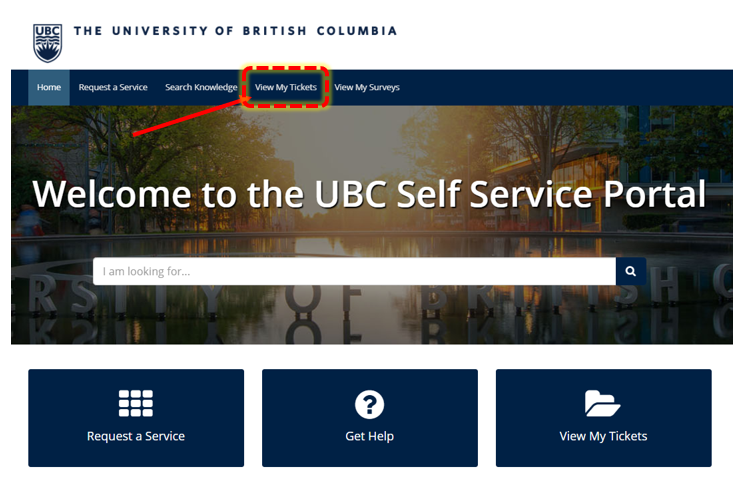
In November 2020, UBC IT Okanagan moved to the UBC Self-Service Portal along with the Integrated Services Centre after the launch of Workday. This makes it easier for staff and faculty in the Okanagan, and across UBC, to access a variety of UBC support services from a single website: ubc.service-now.com.
The Self-Service Portal includes many features including the ability to view the status of your tickets (active and closed) and respond directly to the support staff via the portal.
To add additional comments, or respond to comments from the support teams, or check the status of your tickets, go to View My Tickets at the top banner of the UBC Self-Service Portal.
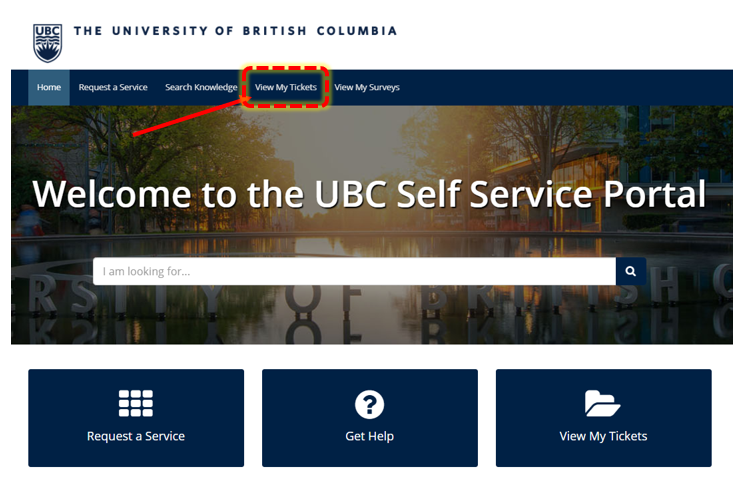
For support tickets YOU have submitted, ensure "My Tickets" (1) is selected on the left and the "Incident" (2) tab is open. Find the incident ticket you are looking for, and click on it (3).
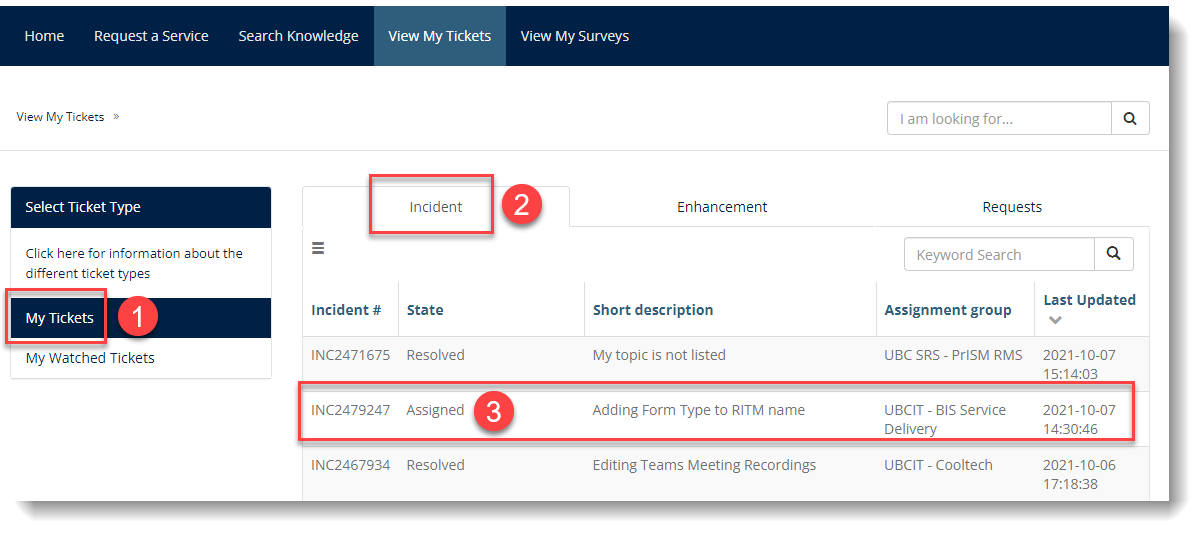
From this page you can add more comments at the top, you can attach files, check the status of your ticket, which team is managing it and even resolve the issue or update the urgency.
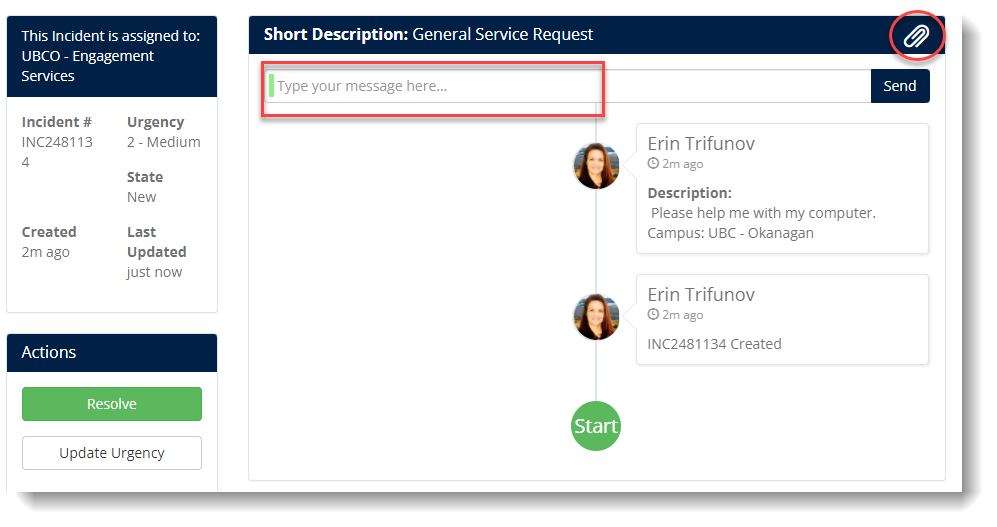
Some forms allow you to submit tickets on behalf of someone else:
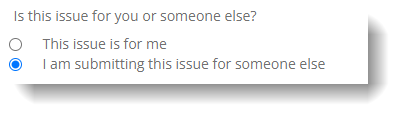
If you submit a ticket on behalf of someone else you can still view the status, add comments and files etc. To find these tickets, after you select View My Tickets, you must then select "My Watched Tickets" from the left menu. Ensure the Incident tab at the top is selected for regular service requests.
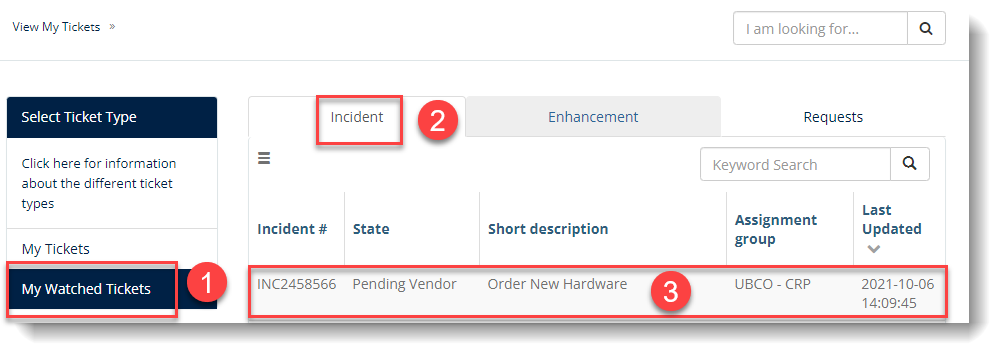
To view or respond to Request Tickets - REQ (e.g. the Okanagan - Employee Onboarding Form, Okanagan - Employee Offboarding Form or Okanagan - Employee IT Equipment Move Request Form) click on "Requests" to view all Request Items - RITM (services requested), then click on a Request Item# to view the details of that specific requested service.
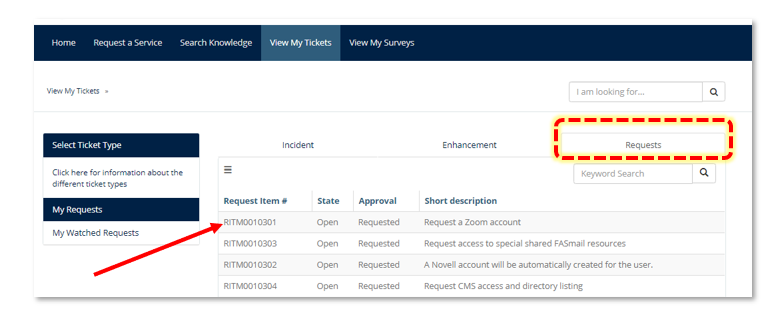
NOTE: If you submitted the ticket for someone else (typical for the Onboarding, Offboarding and Moves forms) you will need to click "My Watched Tickets" on the left side and then select the Request tab: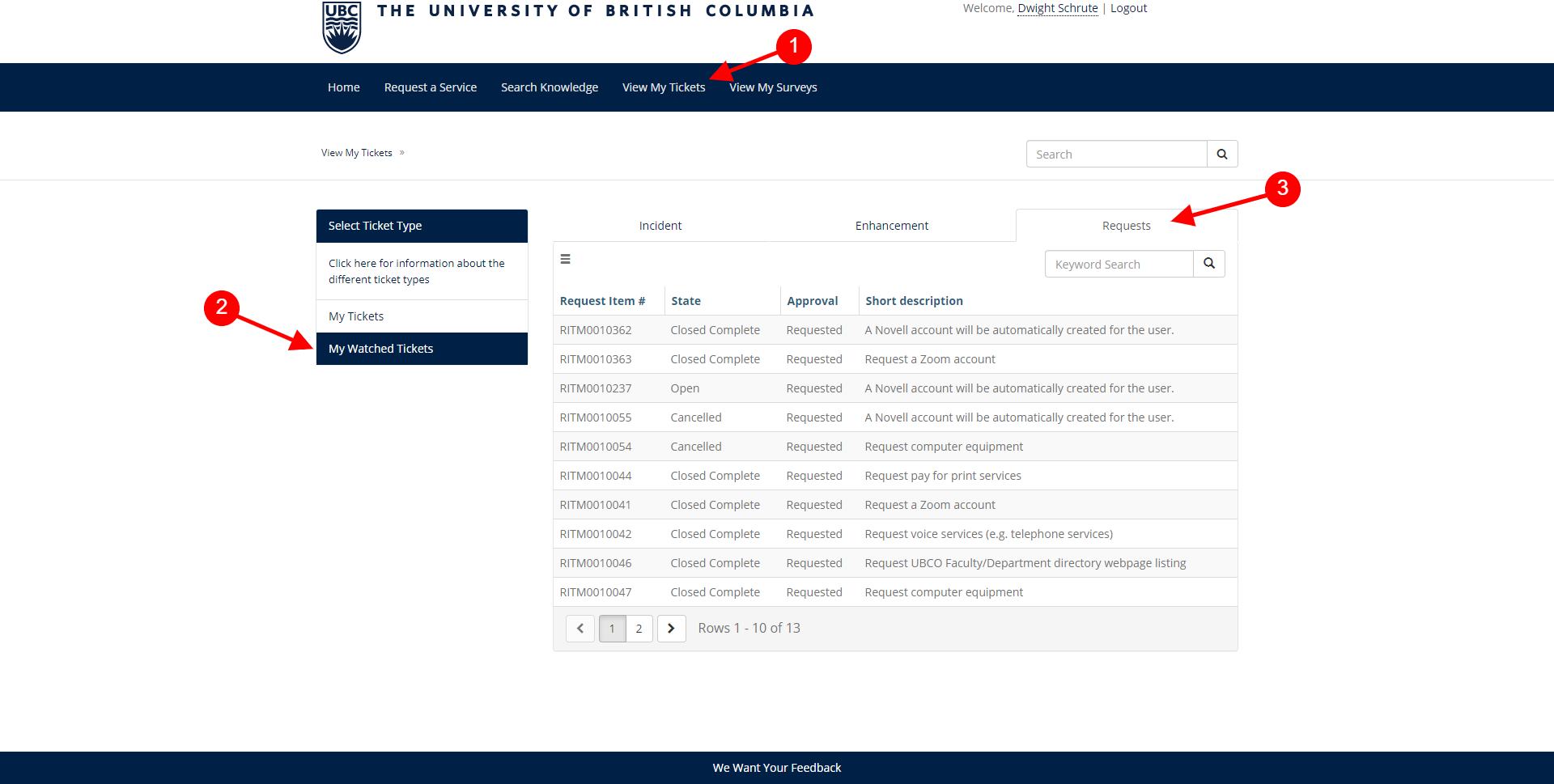
From here you can do all the same actions as for My Tickets, including view the status of the ticket, see any responses from the Service Technician(s), respond or add any additional comments or attach files to the request.
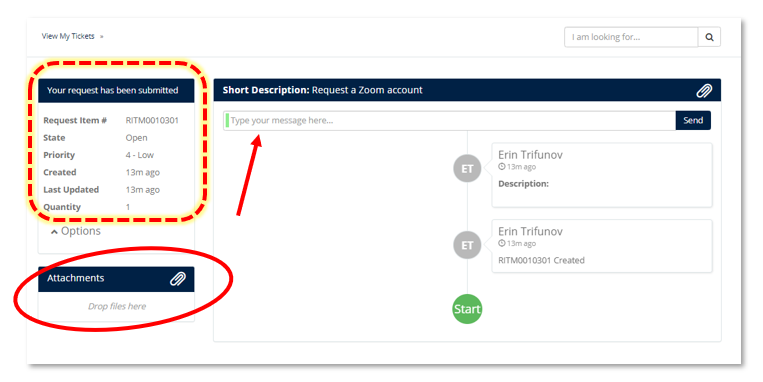
Article ID: 1159
Created On: Fri, Oct 8, 2021 at 2:46 PM
Last Updated On: Fri, Oct 8, 2021 at 2:46 PM
Authored by: Erin Trifunov
Online URL: https://knowit.ok.ubc.ca/article/how-to-check-the-status-of-your-tickets-in-the-ubc-self-service-portal-1159.html