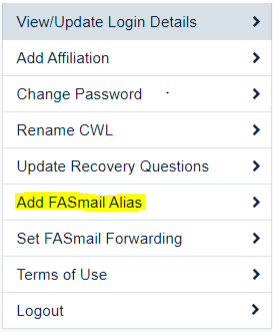
An alias is like a shortcut to an email address. The messages still go the same place, but the address may be different or have multiple addresses to the same destination. Staff and Faculty of UBCO can Alias their email address to a First.LastName@ubc.ca format to allow for an easy to use naming convention. This may be required for some access to UBCO software. Please note that only current staff and faculty can create an email alias.
To Alias your FASmail account, you can follow this simple five-step procedure:
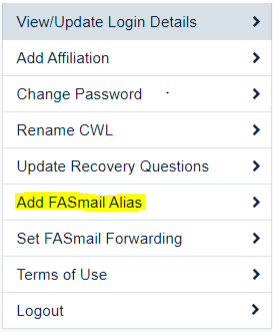
If you're setting up your firstname.lastname@ubc.ca FASmail alias for the purposes of using Teams and/or OneDrive, please note that it may take up to ~48 hours before your Microsoft account (Teams/OneDrive) activates after you setup your alias. You'll know that everything is working once you're able to log into https://portal.office.com using your firstname.lastname@ubc.ca address as the username and your CWL password.
If you don't see the option to "Add FASmail Alias", this means you are not eligible to alias your UBC email address. If you feel this is in error, please submit a ticket or give the Service Desk a call at 250-807-9000. For more info, please visit the FASmail FAQ page .
Article ID: 1155
Created On: Mon, Sep 20, 2021 at 2:32 PM
Last Updated On: Fri, Sep 1, 2023 at 2:41 PM
Authored by: Steven Holden
Online URL: https://knowit.ok.ubc.ca/article/how-to-alias-a-fasmail-account-1155.html