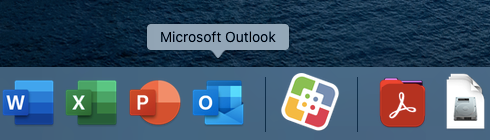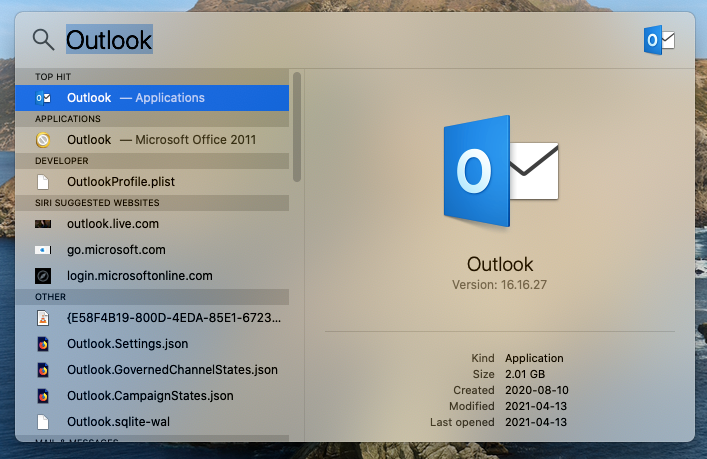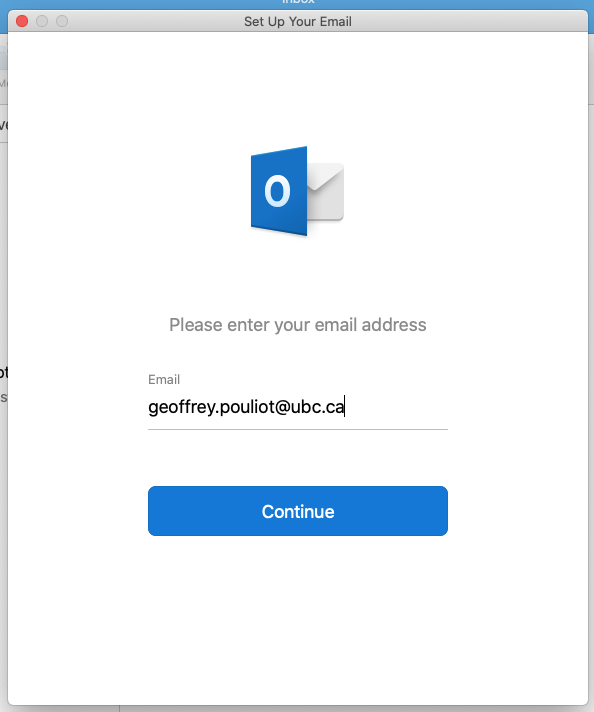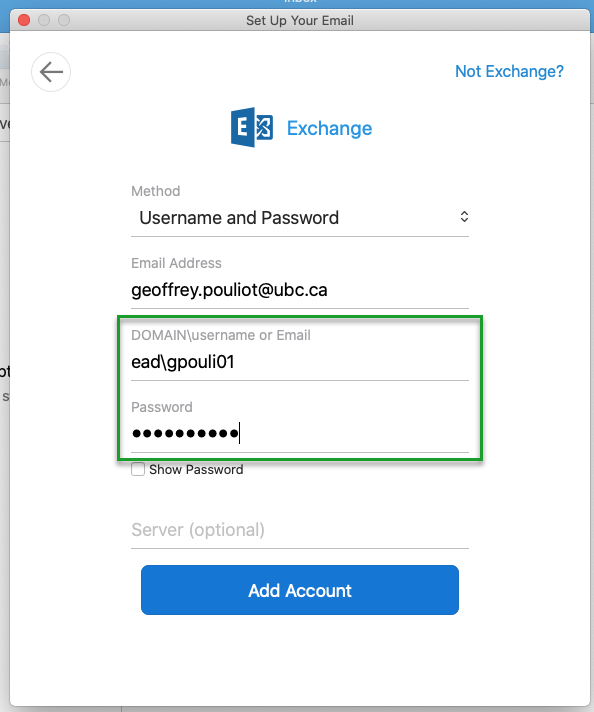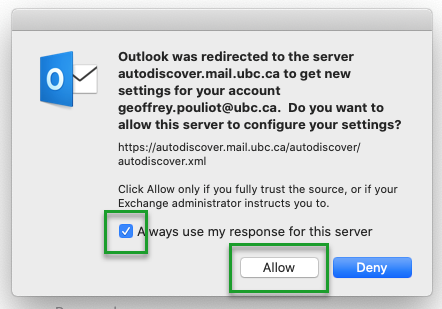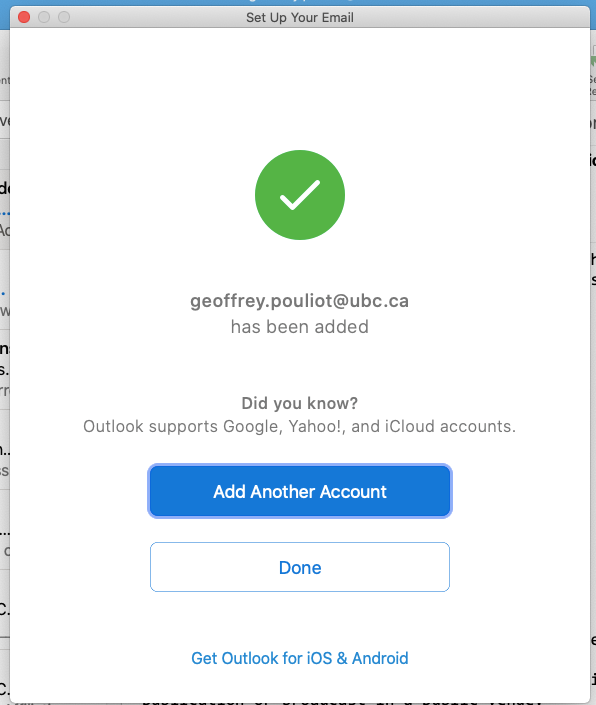macOS - Setup Outlook
How to setup your UBC email in Outlook
You can use the instructions below to setup your UBC email in Outlook.
Quick Version:
- Click on Outlook in the Dock at the bottom of the screen
- If Outlook is not on your dock, click on the magnifying glass (in the top right) and type Outlook
- Enter your email address and click Continue
- Enter ead\cwl (ex: ead\gpouli01) in the Domain\username field and your cwl password in the Password field then click "Add Account"
- If you get an "Outlook was redirected..." message, check "Always use my response for this server" and click Allow
- Click Done on the confirmation page
Previous Main Menu Next
Detailed Version:
- Click on Outlook in the Dock at the bottom of the screen
 or
or 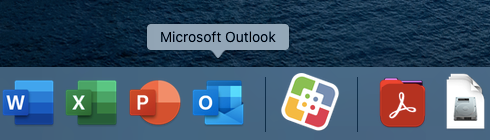
- If Outlook is not on your dock, click on the magnifying glass (in the top right) and type Outlook
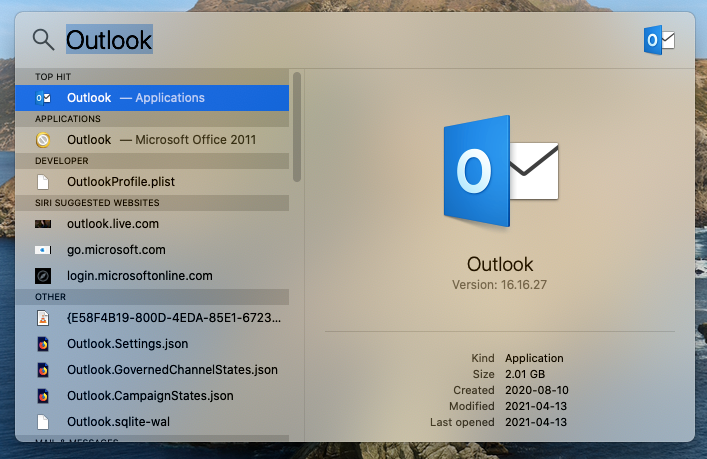
- Enter your email address and click Continue
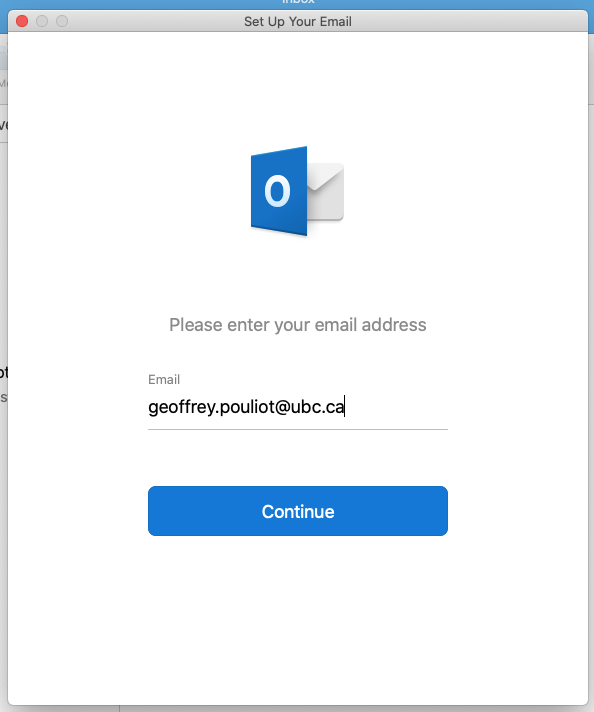
- Enter ead\cwl (ex: ead\gpouli01) in the Domain\username field and your cwl password in the Password field then click "Add Account"
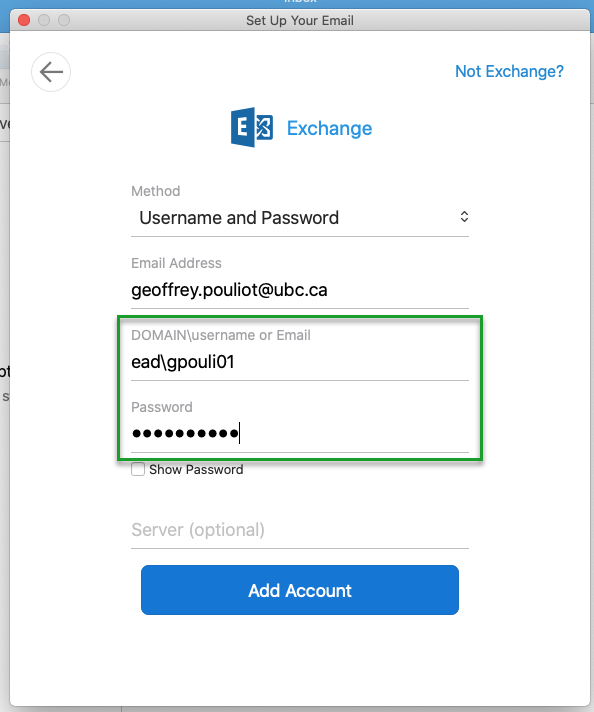
- If you get an "Outlook was redirected..." message, check "Always use my response for this server" and click Allow
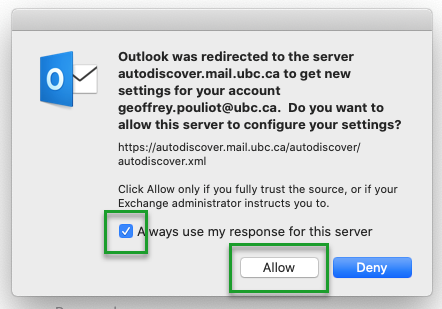
- Click Done on the confirmation page
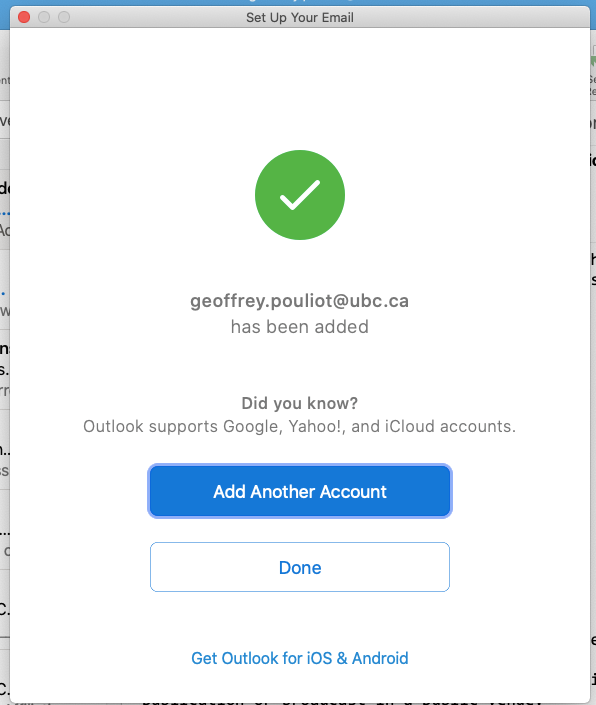
Previous Main Menu Next
Article ID: 1114
Created On: Tue, Apr 20, 2021 at 1:59 PM
Last Updated On: Fri, Jun 18, 2021 at 12:09 PM
Authored by: Geoffrey Pouliot
Online URL: https://knowit.ok.ubc.ca/article/macos-setup-outlook-1114.html
 or
or 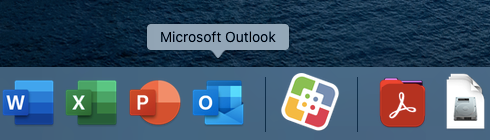
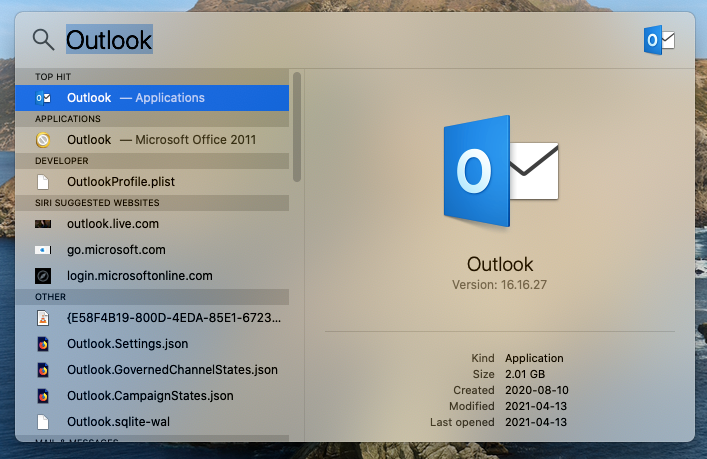
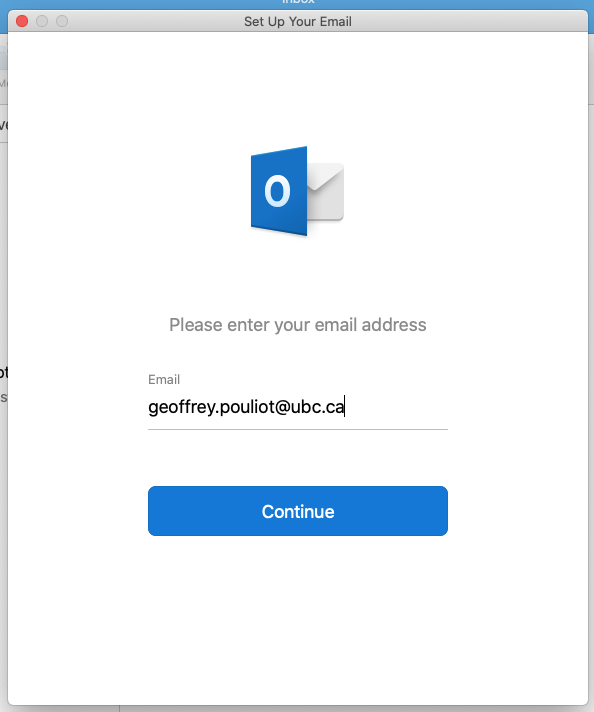
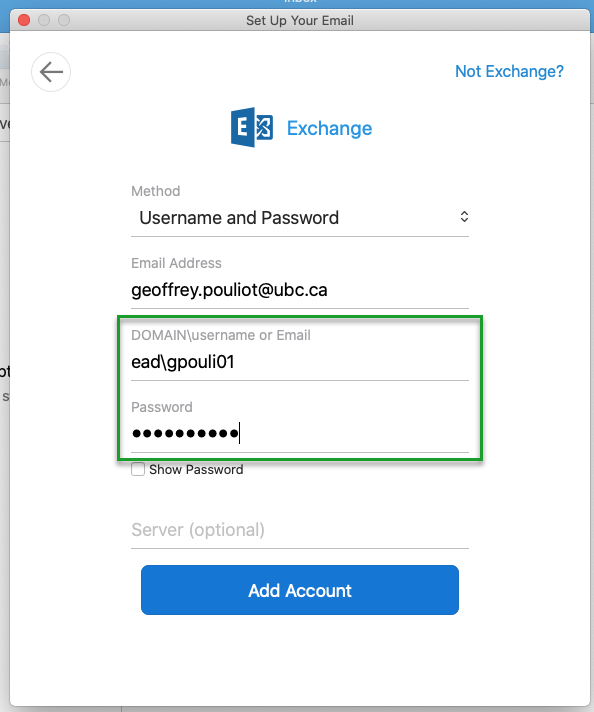
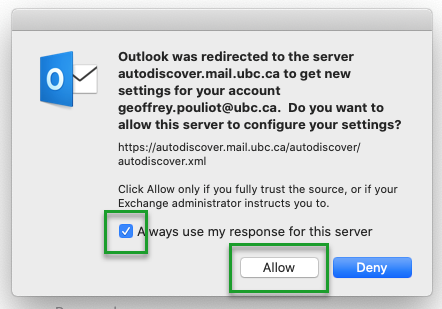
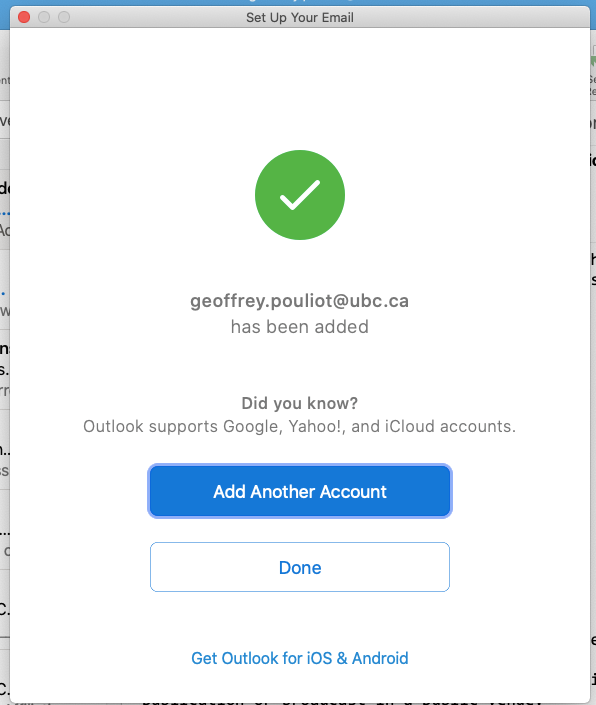
 or
or