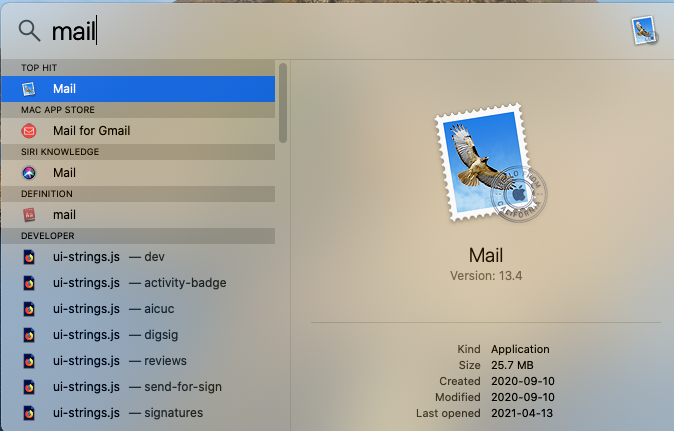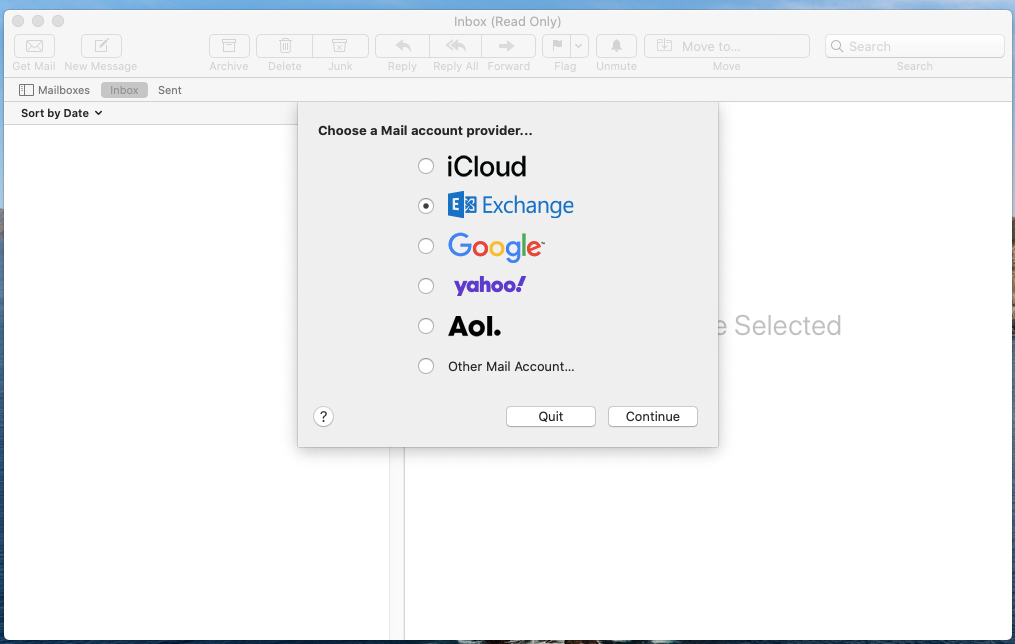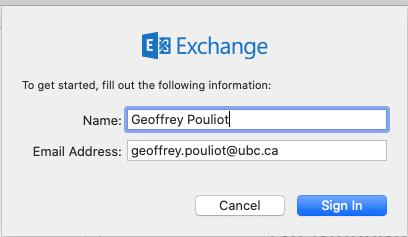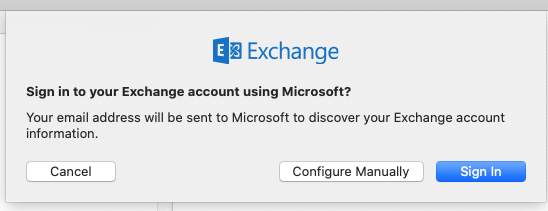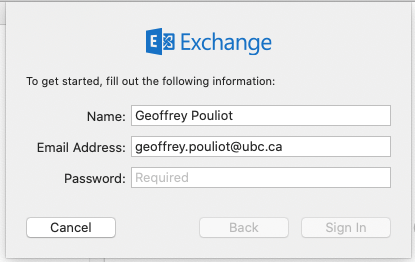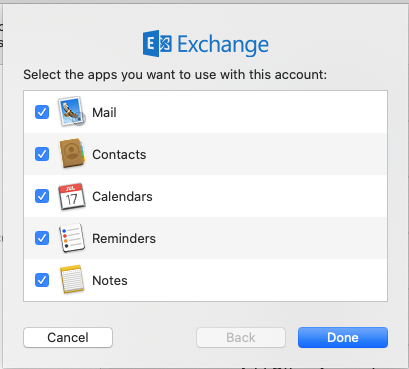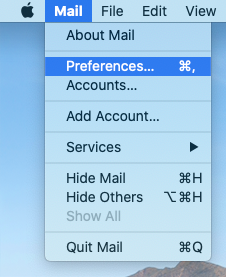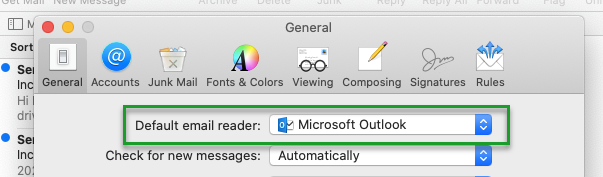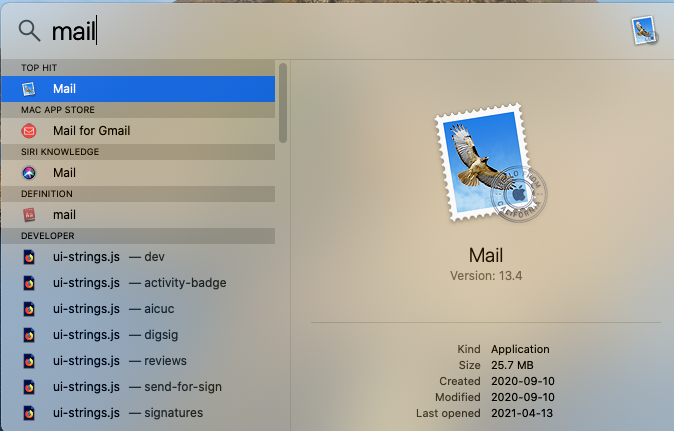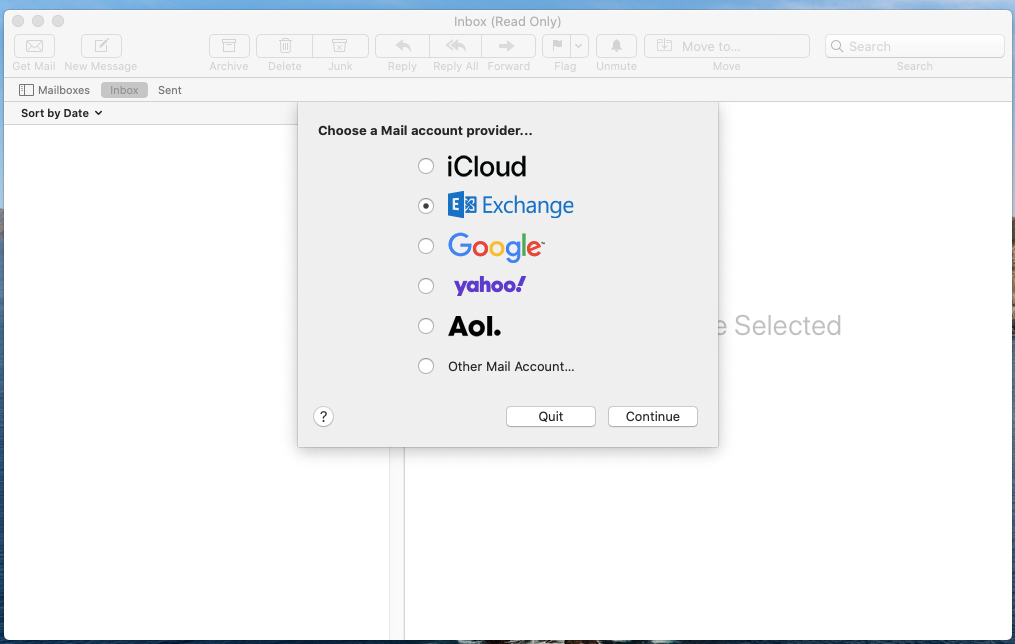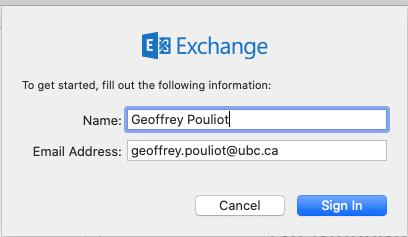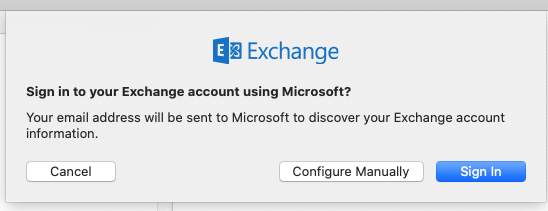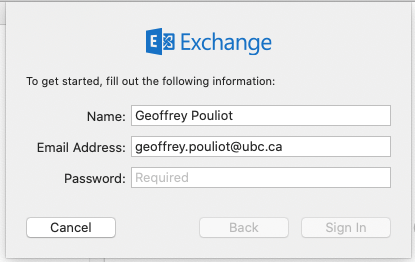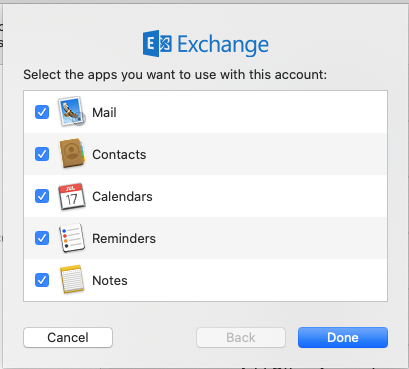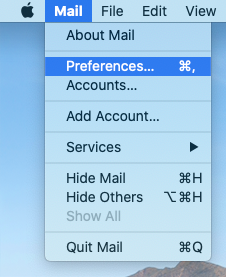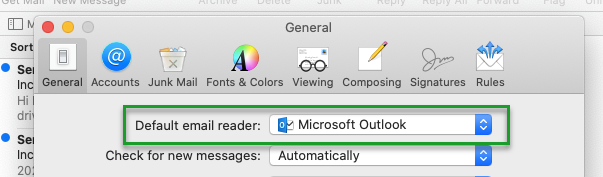macOS - Set Outlook as the Default Mail App
How to set Outlook as the Default Mail App
Use the instructions below if you'd like to set Outlook as your default mail app.
Quick Version:
- Start the Apple Mail App
- To find it, click on the magnifying glass in the top right corner and type Mail
- Select Exchange from the list of Mail account providers and click Continue
- Enter your name and email address and click "Sign In"
- On the "Sign in to your Exchange account using Microsoft?" screen, click "Sign In"
- Enter your CWL password and click "Sign In"
- Click Done
- Click on Mail in the top left corner of the screen and select Preferences
- Set the "Default email reader:" to "Microsoft Outlook"
Previous Main Menu Next
Detailed Version:
- Start the Apple Mail App
- To find it, click on the magnifying glass in the top right corner and type Mail
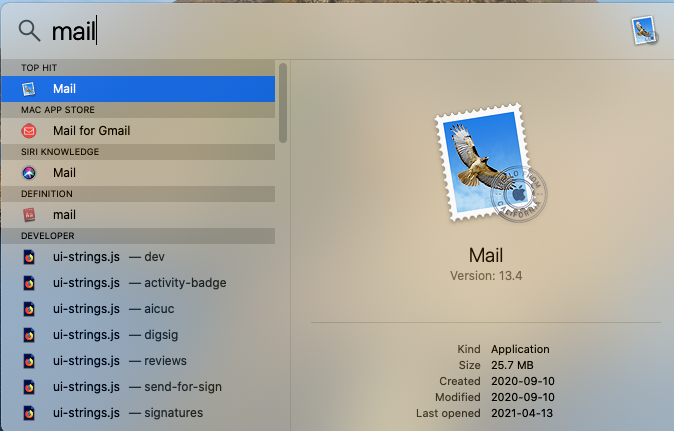
- Select Exchange from the list of Mail account providers and click Continue
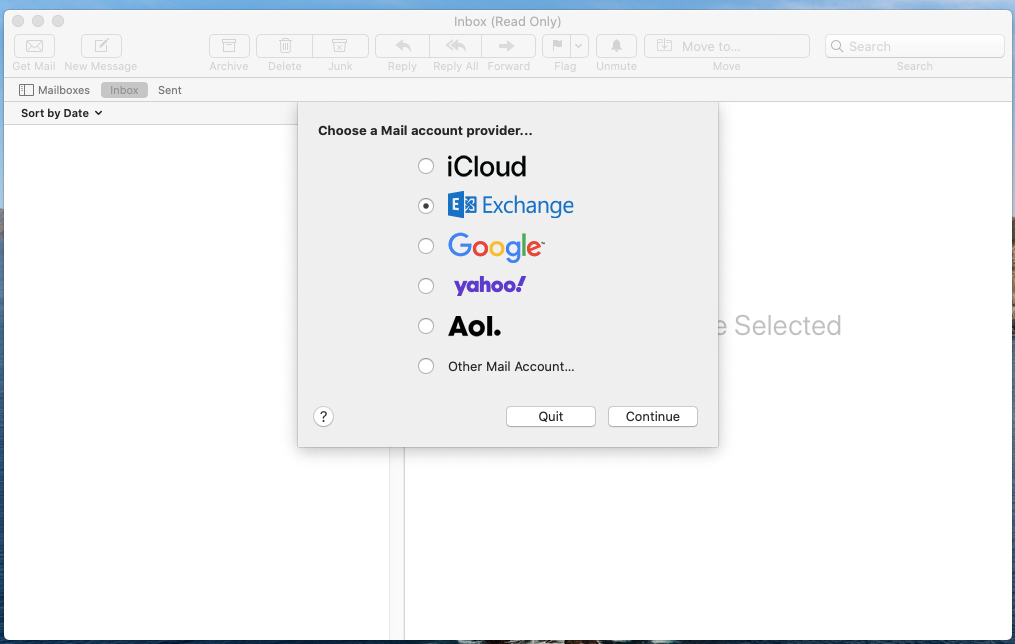
- Enter your name and email address and click "Sign In"
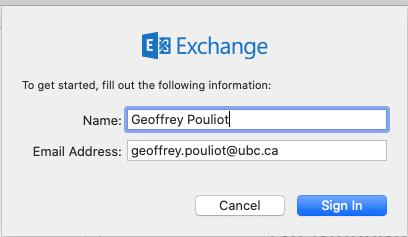
- On the "Sign in to your Exchange account using Microsoft?" screen, click "Sign In"
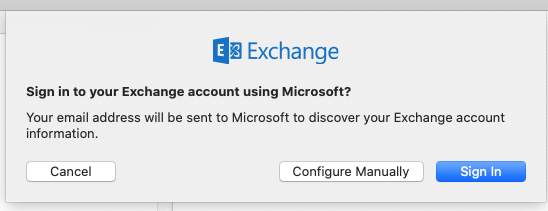
- Enter your CWL password and click "Sign In"
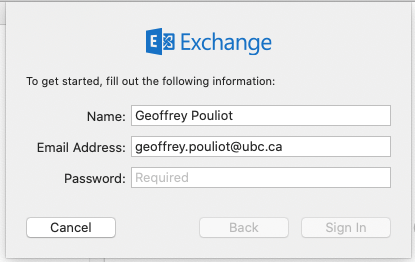
- Click Done
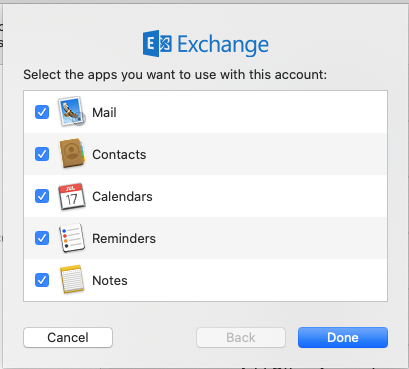
- Click on Mail in the top left corner of the screen and select Preferences
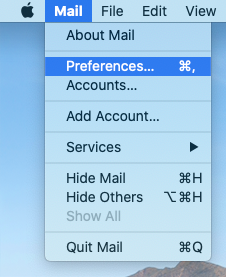
- Set the "Default email reader:" to "Microsoft Outlook"
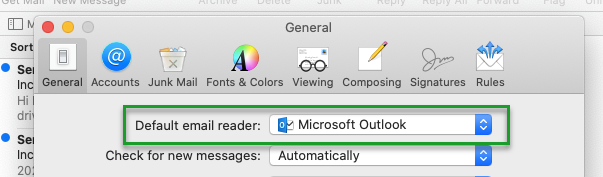
Previous Main Menu Next
Article ID: 1111
Created On: Wed, Apr 14, 2021 at 1:10 PM
Last Updated On: Fri, Jun 18, 2021 at 12:06 PM
Authored by: Geoffrey Pouliot
Online URL: https://knowit.ok.ubc.ca/article/macos-set-outlook-as-the-default-mail-app-1111.html