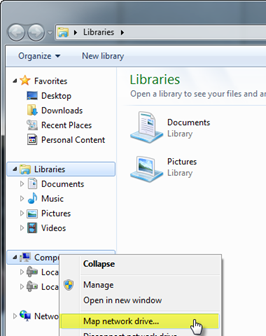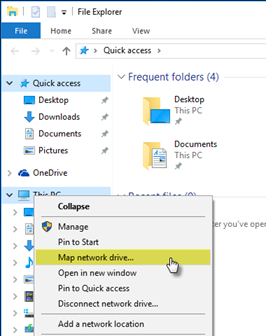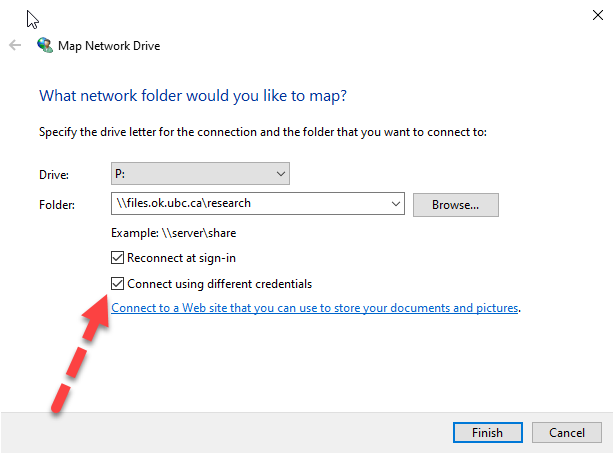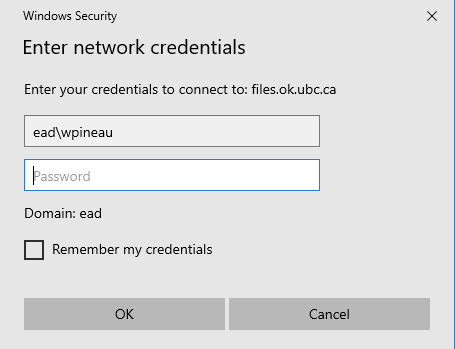OSX [Self Service]
- From the Finder , select Go > Connect to Server .
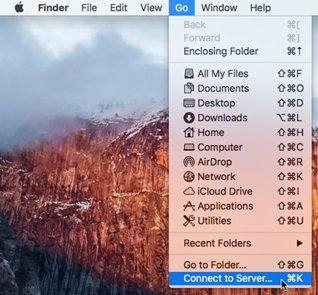
- Enter smb:// , followed by the server and share information, separated by a forward slash "/", from the following article: List of Okanagan campus file storage shares
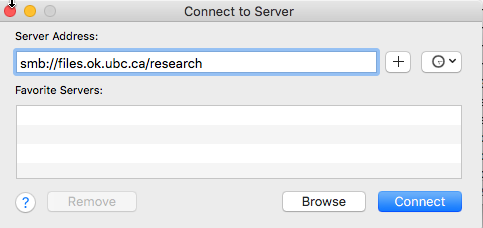
- Click Connect and sign in using your CWL credentials. Ensure to use the following format for the username "EAD\CWLusername"
Other [Self Service]
Nearly any computer that can connect to a SMB or CIFS share can connect to the Okanagan campus network file storage shares. Use the documentation for your operating system along with the information in the following article to connect: List of Okanagan campus file storage shares