How To Import Users in Salto for Housing
Salto Import Instructions for Housing
Requirements for IT - User doing the Import must be a Member of the Administrators Group on the Salto Server
1) Browse to K:\ADM\Ancilary\Shared\Front Desk\Salto\Import and open Blank_File_for_Sync_Salto_V5.1.0 MvO.xlsb with Excel.
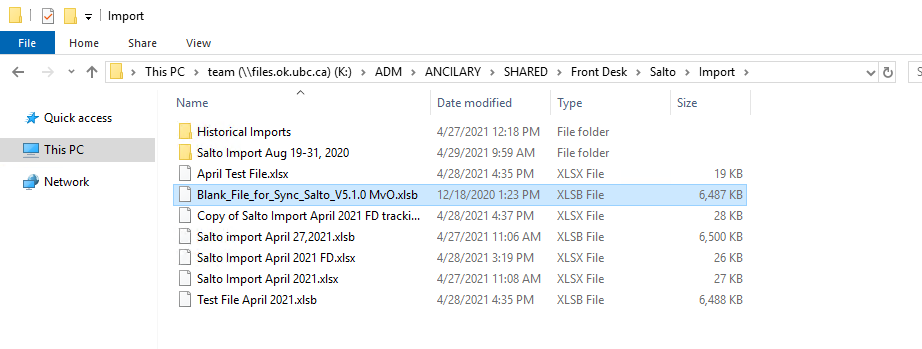
2) In Excel, ensure you Enable Editing and Enable Content to allow for the Macro's to function correctly.

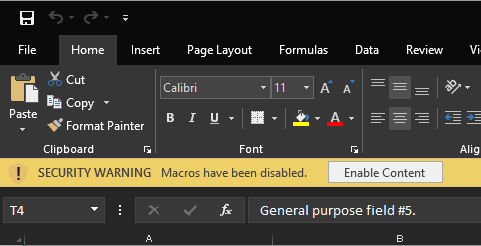
3) Choose Fast Select Options

4) Select the 15 Options below....Housing can pick and choose as they see fit, but we know this layout works.
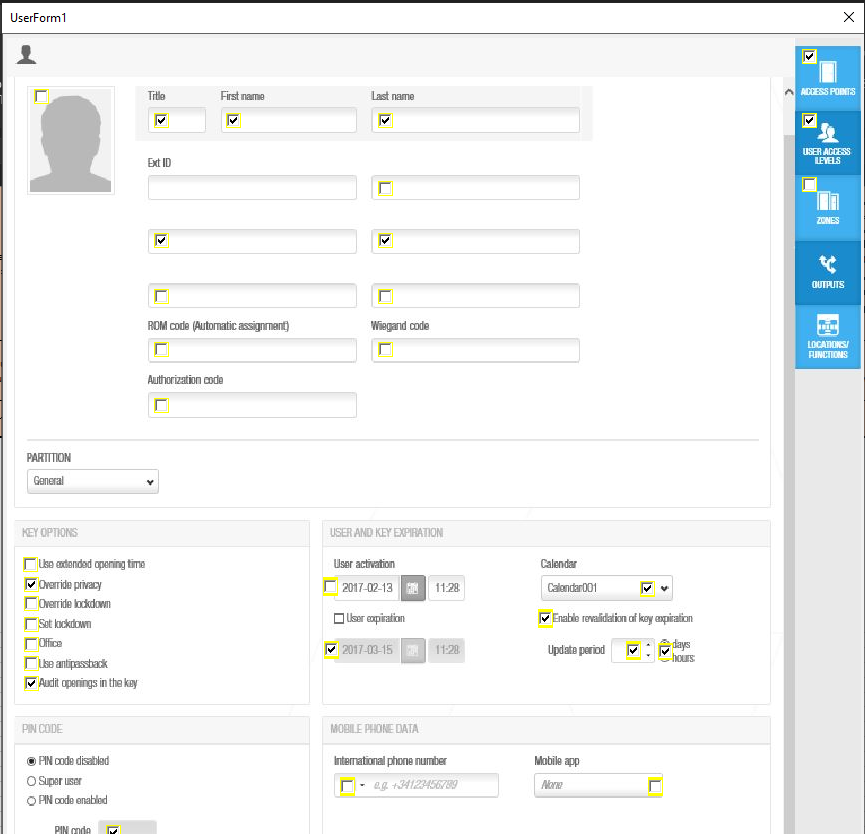
5) Fill out the spreadsheet completely
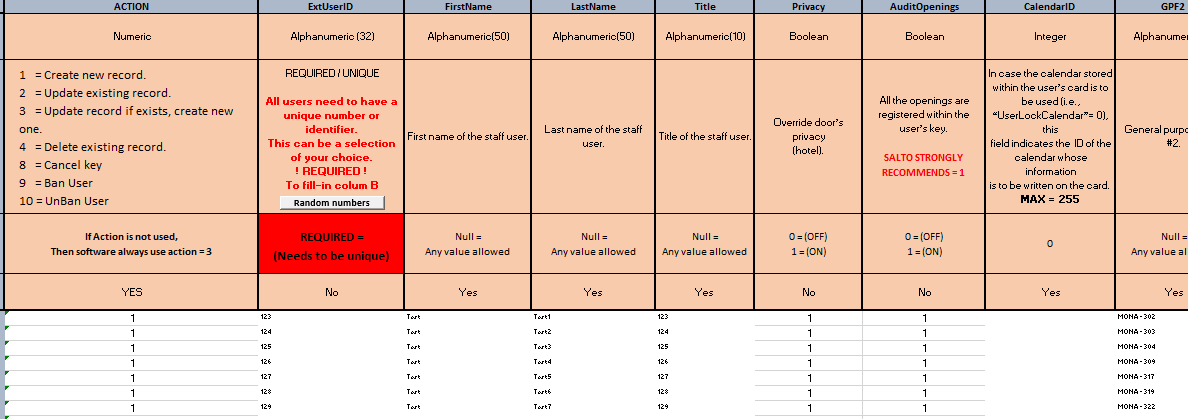
6) Once complete, hit the Save button to create the sync.csv file in C:\Salto. If there are issues saving, please browse to C:\Salto and make sure you delete any old/existing sync.csv files.
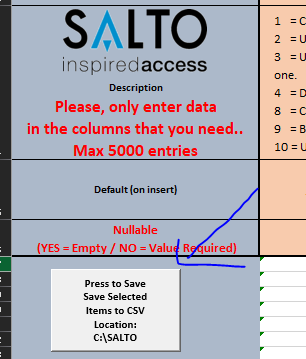
7) Open up "This PC" and browse through to C:\Salto and you should see the sync.csv that you just created.
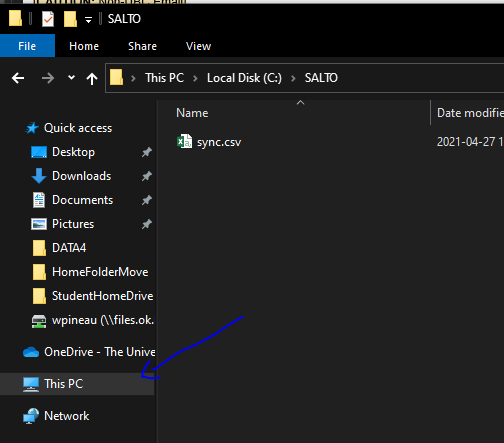
8) Open up a 2nd Computer Browser window and in the address bar type in \\salto.ok.ubc.ca\c$\Temp and hit Enter. Copy the sync.csv from your computer above to the Salto.ok.ubc.ca location below.
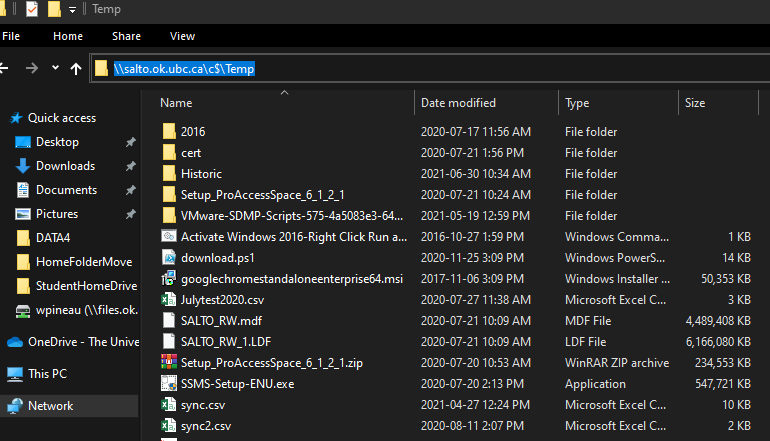
9) Log into the Salto website at http://salto.ok.ubc.ca:8100 and go into Tools --> Synchronization and choose CSV File synchronization
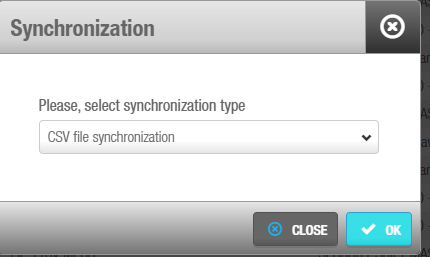
10) Change the Partition to Housing And Conferences....in the Select File to Import/Synchronize, type in C:\Temp\sync.csv and hit Verify. Make sure it succeeds, then hit Next Step in the bottom right.
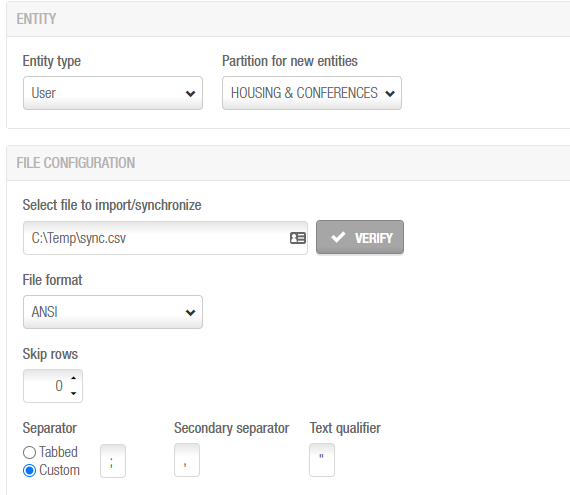
11) Using the sync.csv as your guide, match the source fields in the Mapping Configuration with the Excel csv file. Hit Next and then Finish. It should import successfully.

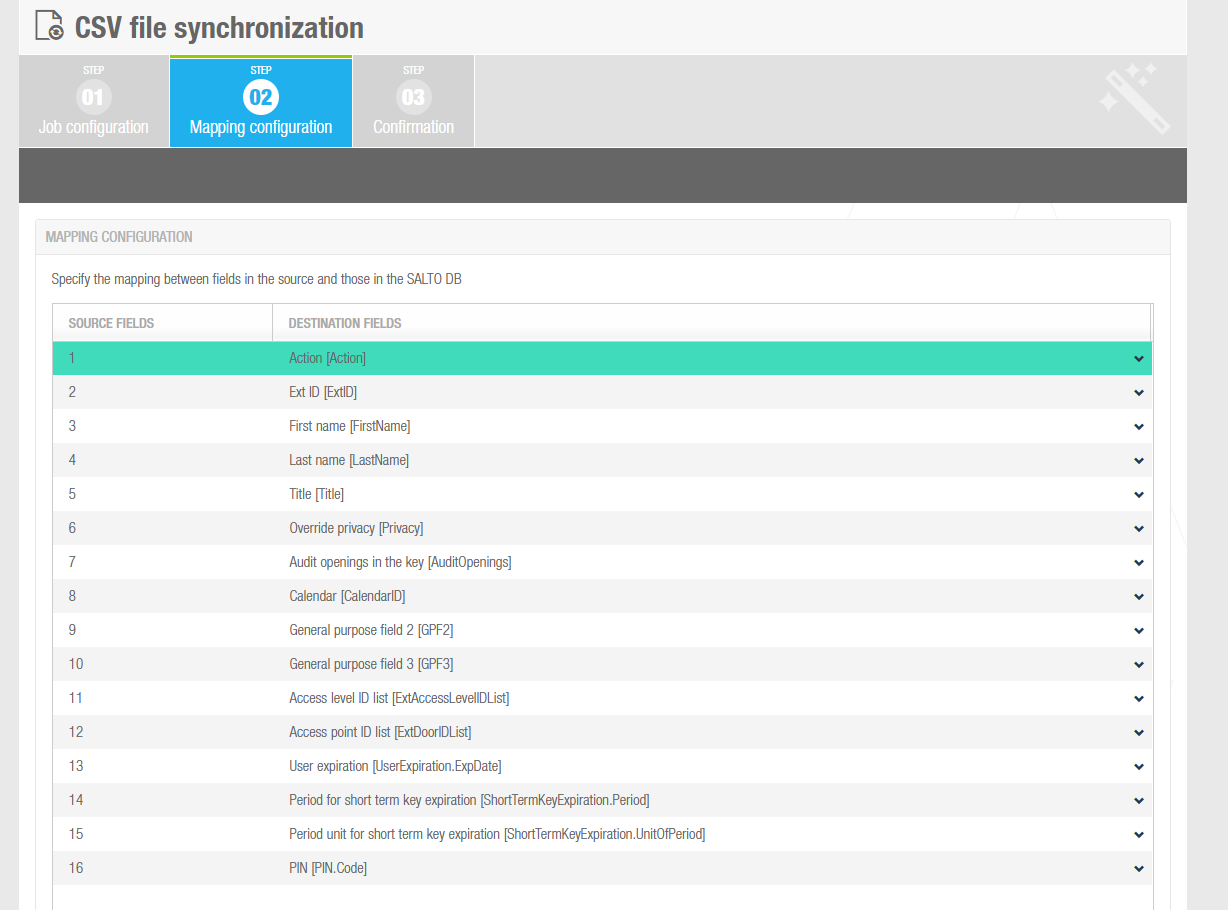
12) Browse into Cardholders - Users and make sure you can find the Imported Users.